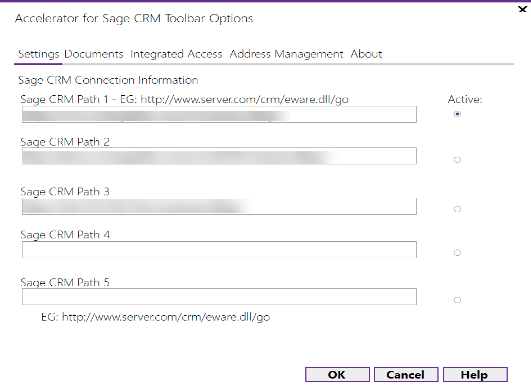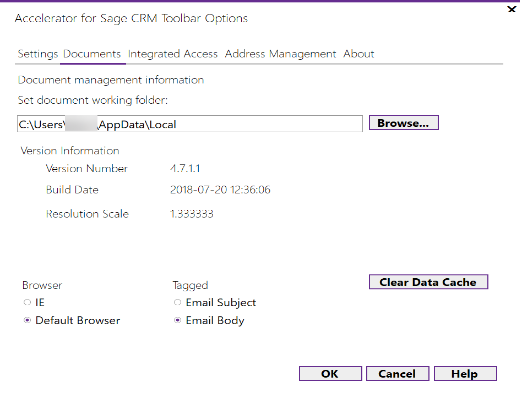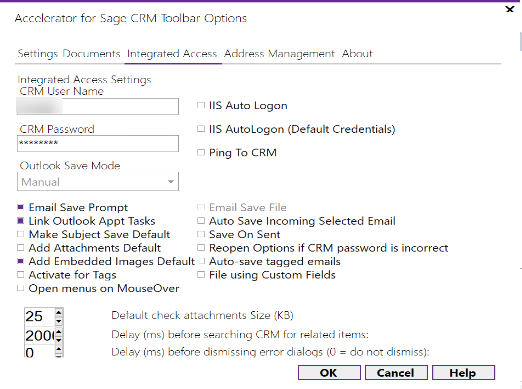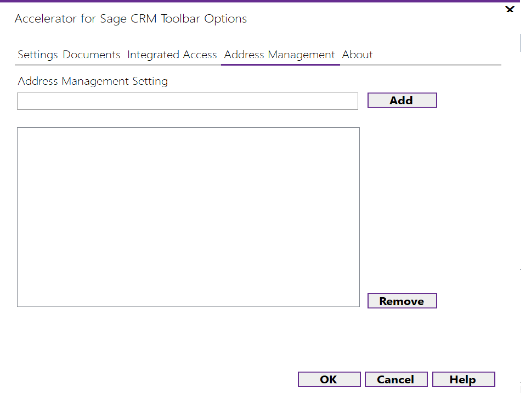Accelerator User Settings
Here we explain the settings on the client side of Accelerator.
1. Settings
This is the path to CRM - In most cases you would just set the top item.
2. Documents
The working folder option was introduced to cater for issues whereby the users default document and settings folder could not be written to. This can happen due to browser security settings and UAC (User Access Control) being turned on in windows.
This folder is used to store temporary files (for mail merge for example).
3. Integrated Access
This is used by Outlook and Word to log on to CRM (using the User Name and Password).
Outlook Save Mode (Auto/Manual) - This setting controls whether the system prompts you to save the emails when sending a mail. Default is Auto.
Email Save Prompt - Controls whether the prompt to save an email (when sent is displayed)
Email Save File - Enabled when "Email Save Prompt" is unchecked - Auto Saves the email as a file attachment
Link Outlook Appt Tasks - If One way push of Appointments/Tasks to CRM is enabled on server side this is a user option to turn on/off
Auto Save Incoming Selected Email -option to save all emails automatically to CRM once viewed
Save Subject Save Default - Makes the subject the default data displayed in the Save dialog
4. Address Management
Add email addresses for the system to ignore (your personal contacts for example)