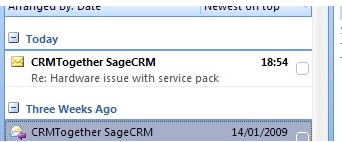Outlook Tagging emails: Difference between revisions
(Created page with "Tagging emails allows us to associate emails with something other than the person (matched on email address). In our example an email comes in with a support issue. The user...") |
No edit summary |
||
| Line 1: | Line 1: | ||
Tagging emails allows us to associate emails with something other than the person (matched on email address). | Tagging emails allows us to associate emails with something other than the person (matched on email address). | ||
In our example an email comes in with a support issue. | In our example an email comes in with a support issue. | ||
[[File:outlookmain.png]] | |||
The user selects the email and accelerator searches on the email and if there is only one result it will display the web page in the "Details" tab. | The user selects the email and accelerator searches on the email and if there is only one result it will display the web page in the "Details" tab. | ||
Revision as of 01:33, 19 November 2011
Tagging emails allows us to associate emails with something other than the person (matched on email address). In our example an email comes in with a support issue.
The user selects the email and accelerator searches on the email and if there is only one result it will display the web page in the "Details" tab.
From here we create a "Case" based on the email.
Click "New" and select "Cases".
In the New case page you can see that Accelerator uses the details from the email to fill in the page.
Click "Save".
Now we have created a case and we need to reply to the customer.
We click "Reply and Tag".
A new window is opened
In the subject line we see that Accelerator has inserted the following text "#Cases,1-10176#".
This is the text that is used to tag (and track) the email.
When the user clicks "Send" they are (optionally) prompted for a note for CRM.
The email is then sent and also recorded as a communication "Email out".
When the customer replies and we select the email Accelerator sees that it has been tagged and instead of displaying the person it displays the Case that the email refers to.
The user can choose then to save the email against the case.