Word Toolbar: Difference between revisions
From Accelerator for SageCRM
No edit summary |
No edit summary |
||
| (5 intermediate revisions by the same user not shown) | |||
| Line 1: | Line 1: | ||
'''Please note that support for the WORD toolbar will cease as of the next release - March 2014''' | |||
*Support for mail merge via the IE toolbar will continue | |||
Please follow the steps below to install the Accelerator Toolbar in MS Word. | Please follow the steps below to install the Accelerator Toolbar in MS Word. | ||
| Line 4: | Line 8: | ||
#Click on "My CRM" | #Click on "My CRM" | ||
#Click on the "Accelerator" tab<br />[[File:mycrm.png]] | #Click on the "Accelerator" tab<br />[[File:mycrm.png]] | ||
#Following the on screen instructions we first click on the link to download the client install.<br />[[File: | #Following the on screen instructions we first click on the link to download the client install.<br />[[File:word1.png]] | ||
#Save the install locally or click "Run" and follow the client side install instructions. (Ensure that MS Word has been shut down first) | #Save the install locally or click "Run" and follow the client side install instructions. (Ensure that MS Word has been shut down first) | ||
#Ensure that you enter in your details to connect to CRM and test the connection | #Ensure that you enter in your details to connect to CRM and test the connection.<br />[[File:settings.png]] | ||
#Next time that you open MSWord you will see 'Accelerator for Sage CRM' installed. | #Next time that you open MSWord you will see 'Accelerator for Sage CRM' installed. | ||
[[File: | [[File:word.png]] | ||
Latest revision as of 11:18, 5 March 2014
Please note that support for the WORD toolbar will cease as of the next release - March 2014
- Support for mail merge via the IE toolbar will continue
Please follow the steps below to install the Accelerator Toolbar in MS Word.
- Log on to Sage CRM
- Click on "My CRM"
- Click on the "Accelerator" tab

- Following the on screen instructions we first click on the link to download the client install.
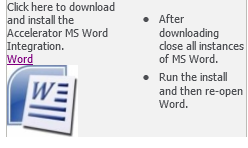
- Save the install locally or click "Run" and follow the client side install instructions. (Ensure that MS Word has been shut down first)
- Ensure that you enter in your details to connect to CRM and test the connection.
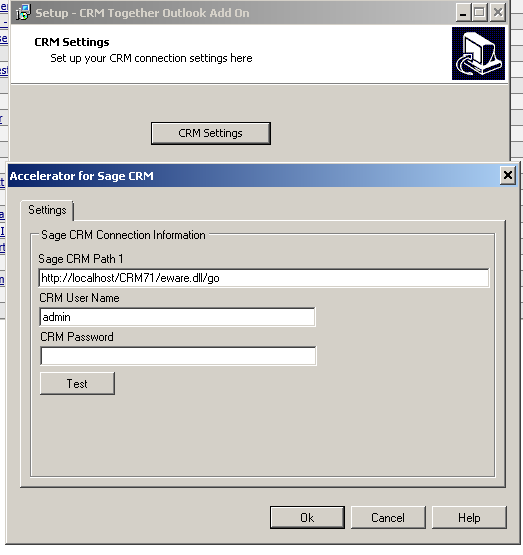
- Next time that you open MSWord you will see 'Accelerator for Sage CRM' installed.
