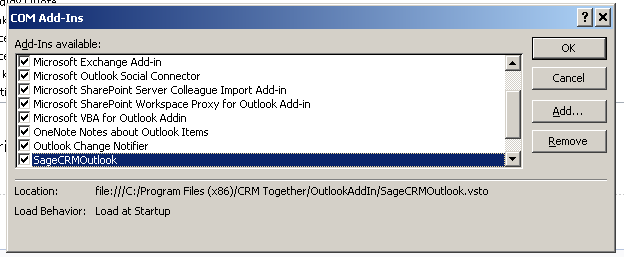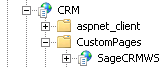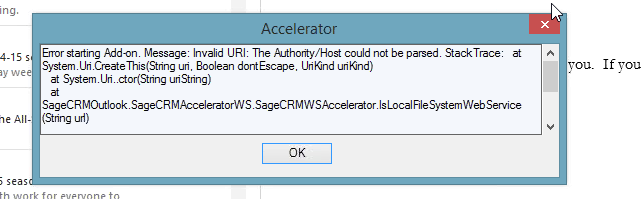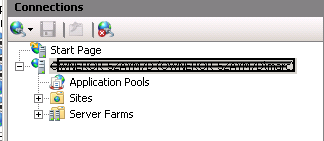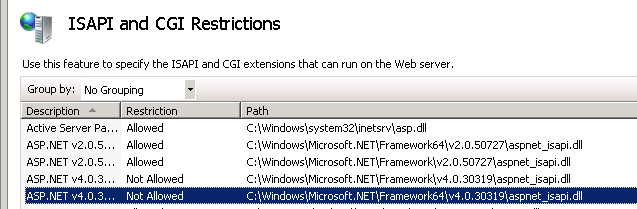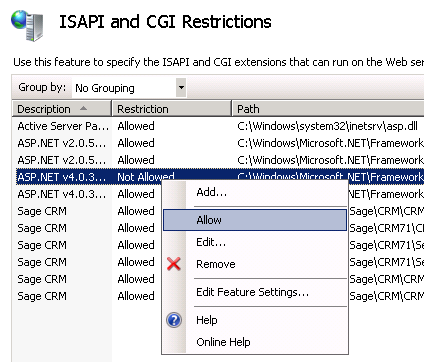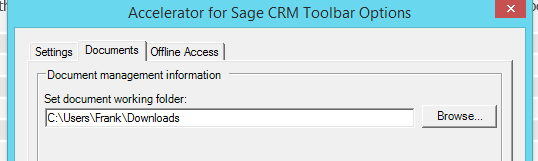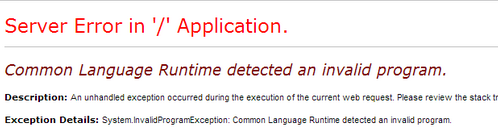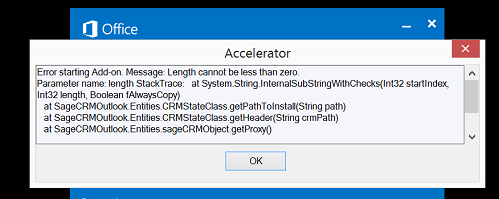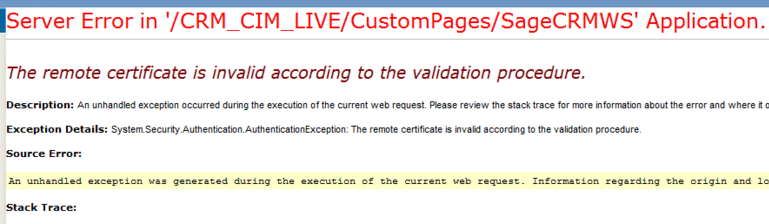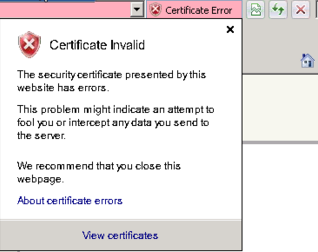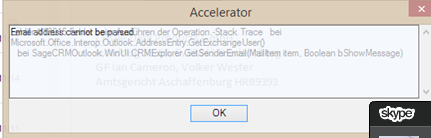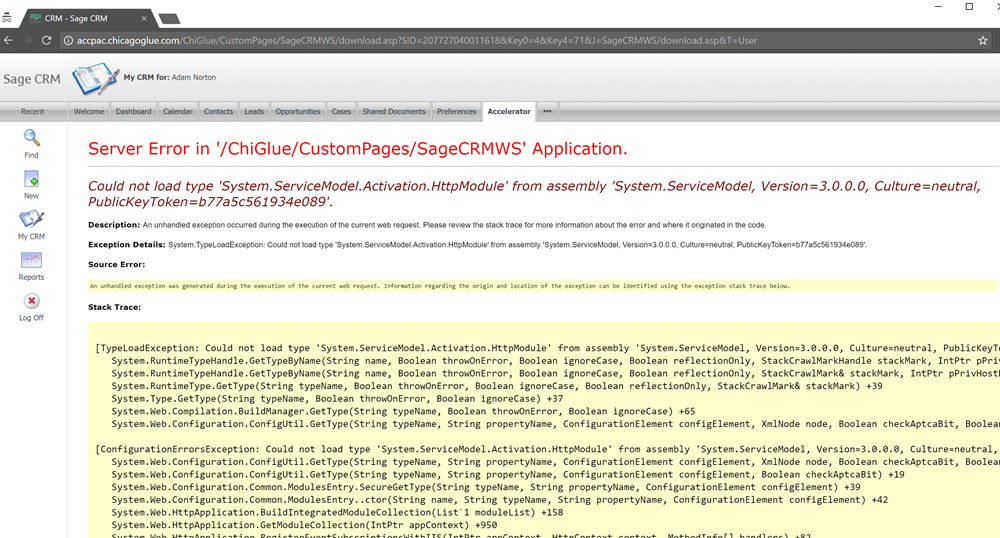Accelerator Troubleshoot archive
Outlook
If the Accelerator is not appearing it could be down to the URL or user settings (username/password) not being correct. Update these via the IE toolbar.
You may need to re-enable the toolbar also. To do this click "File"->"Options". From the dialog select "Add-Ins" and click "Go".
In the "COM Add In" dialog select the SageCRMOutlook option and ensure it is checked.
Click "Ok" and re-start Outlook
Saving a file via Accelerator throws an error
System.Web.Services.Protocols.SoapException: System.Web.Services.Protocols.SoapException: Server was unable to process request. ---> System.ArgumentException: Path cannot be the empty string or all whitespace.
at System.IO.Directory.CreateDirectory(String path, DirectorySecurity directorySecurity) at SageCRMWSBase.SageCRMWSBaseService.folderCheck(String path) at SageCRMWS.SageCRMWSAccelerator.insertDocument(String EntityName, String EntityID, CRMDocumentClass dc)
This can be caused by using a UNC path in the system
E.G \\CRMServer\Documents\Library\
It must be a path mapped to a drive E.G D:\\Documents\Library\
To change the CRM library path in CRM log in as an administrator and go to
Administration Email and documents Documents & reports configuration
and edit the
Physical root directory for mail merged documents
setting
Sage CRM 7.1a issue fix
Some reports came in of issues with Sage CRM 7.1a not allowing more than 15 characters in the new email.
The fix for this is to run the following SQL on the CRM database
update custom_edits set colp_datasize='255', colp_lookupwidth='255' where colp_colname='pers_emailaddress'
Error 417
This can occur when the wrong url for CRM is in the client connection settings.
To fix check the CRM url is correct (settings).
When .NET Framework 4.0 is installed it is not "Enabled" by default in IIS 7, you have to "allow" it in IIS 7 manager, click on your server name, not the website that is not displaying the page, in my case the ISAPI and CGI Restriction icon only appears there. Open up ISAP and CGI restrictions and enable both entries for .NET Framework 4.0.
404 errors
This can happen is ASP.Net is not installed in IIS
Make sure that ASP.Net is installed and then in IIS...
IIS Manager -> Servername -> "Web Service Extensions", and set ASP.NET v2.0xxxxxx to Allowed
In later versions if IIS what can happen is that .NET is not re-initialized after installing IIS
aspnet_regiis -i -enable
Ref: http://stackoverflow.com/questions/467188/why-would-an-aspx-file-return-404-the-page-cannot-be-found
Sometimes in Outlook the "delete" key does not work (when editing fields)
The workaround for this is the hold down "shift" and click "delete".
- This was resolved in version 4.2.2
Add on conflict
Some other 3rd party add ons can cause issues with the Accelerator -the only solution for this is to disable the other 3rd party add on
Upgrading CRM can sometimes knock out the IIS application for Accelerator
Your "SageCRMWS" folder should look like this
If not right click on the folder and select "Convert to Application" (IIS 7)
For IIS 6 you need to select the properties and click the "Create" button
500 error: Handler "PageHandlerFactory-Integrated" has a bad module "ManagedPipelineHandler" in its module list.
This is because ASP.Net was not completely installed with IIS even though I checked that box in the "Add Feature" dialog. To fix this simply run the following command at the command prompt
%windir%\Microsoft.NET\Framework64\v4.0.30319\aspnet_regiis.exe -i
If I had been on a 32 bit system, it would have looked like the following:
%windir%\Microsoft.NET\Framework\v4.0.21006\aspnet_regiis.exe -i
Fix found via ref: http://stackoverflow.com/questions/6846544/how-to-fix-handler-pagehandlerfactory-integrated-has-a-bad-module-managedpip
VSTO installation error
Suggestions to remedy this is to install the Prerequisites as listed below
Prerequisites
====
Windows Installer 3.1
http://support.microsoft.com/kb/893803
Microsoft visual studio 2010 tools for office runtime
http://www.microsoft.com/en-ie/download/details.aspx?id=42513
Microsoft office 2010 primary interop assemblies
http://www.microsoft.com/en-ie/download/details.aspx?id=3508
Microsoft office 2007 primary interop assemblies
http://www.microsoft.com/en-IE/download/details.aspx?id=18346
.Net framework 3.5 sp1
http://www.microsoft.com/en-ie/download/details.aspx?id=22
The Authority/Host could not be parsed
This is down to an issue in the CRM url entered (missing a / (forward slash) for example)
You may need to access the registry to resolve this Open
"HKEY_CURRENT_USER\Software\Microsoft\Internet Explorer\LowRegistry\CRM Together\SageCRM"
check the SageCRMPath
"SageCRMPath"="http://crm.yourservercom/crm/eware.dll/go"
for the ActiveCRMPath1
"ActiveCRMPath1"="True"
404 pages when .net 4.x is installed.
When .NET Framework 4.0 is installed it is not "Enabled" by default in IIS 7, you have to "allow" it in IIS 7 manager, click on your server name, not the website that is not displaying the page, in my case the ISAPI and CGI Restriction icon only appears there. Open up ISAP and CGI restrictions and enable both entries for .NET Framework 4.0.
Error: Your working folder does not have the correct permissions set
If you see this it either means that (as it says) the user permissions are not set.
However another reason could be that is a previous merge fails then the word (.doc,.docx) file and/or the mail merge .dat file are locked.
To clear this you must clear out the files from your working folder
As per the example image above it would be
C:\Users\Frank\Downloads
- Please refer to your own system for your path
Surface pro resolution issues
Please refer to the following links to resolve this:
http://www.microsoft.com/surface/en-ie/support/apps-and-windows-store/app-display-issues#Solution2
http://www.gizmodo.com.au/2013/05/how-to-set-up-your-microsoft-surface-pro-just-right/
Outlook add-in being disabled
Possible disable reason is in the local event log *This add-in caused Outlook to start slowly
You can control this as per the details on the following link
Common Language Runtime detected an invalid program
Ref: http://stackoverflow.com/questions/17267592/common-language-runtime-detected-an-invalid-program
Solution is to delete temporary asp.net files from
C:\WINDOWS\Microsoft.NET\Framework\v2.0.50727\Temporary ASP.NET Files
- You may need to stop IIS to do this
- Causes of this can include windows updates and virus scanning software
Error installing Outlook application
"Unable to install this application because an application with the same identity is already installed. To install this application, either modify the manifest version for this application or uninstall the preexisting application."
You have to find the ClickOnce deployment folder (C:\Users\username\AppData\Local\Apps\2.0) and manually delete all folder contents. This can also be done by invoking the
rundll32 dfshim CleanOnlineAppCache
Length cannot be zero
Issue is that the path to CRM is not set or is incorrect. To resolve open the settings (you may need to do this via the IE toolbar) and update then restart Outlook.
The remote certificate is invalid according to the validation procedure
This is due to an invalid SSL cert on the server - If you are using SSL a valid cert is required for the system to work (also documented in requirements) Typically your browser will display a problem
Sample screen shot from IE
Not licensed or not registered correctly message
In IIS check the application pool that your custom site (SageCRMWS) is running in and make sure it is the same application pool as CRM.
Email cannot be parsed - Exchange
The error is that the email is from someone internally (only happens with internal accounts) and the emails do not have the email address where the system can parse it.
Having problems installing the Outlook add-in?
Microsoft visual studio 2010 tools for office run-time installs
http://www.microsoft.com/en-ie/download/details.aspx?id=44074
Download and install on the client and try the install again.
Most clients should not need this if they are on the latest patch of Office.
'Sage CRM 7.3c Patch' to 'Sage CRM 7.3 SP1 HF2'
This breaks the Calendar lookup that restricts the cases/opportunities list to the given company.
To resolve this you need to update the 'About' field to have the Default as 'Search with the current Company'
404 on Case summary screen (for some users)
- fix scheduled for 4.5
Issue here is to do with the user setup in CRM. The workaround is to copy the
"custompages/sagecrmws/intCases.aspx"
file and rename the copied version
"custompages/sagecrmws/intCase.aspx"
Ignored emails not working internally
This is only seen with Exchange and Office 365 internal accounts and is a result of the system not being able to resolve the email address from the exchange id
Example email format for exchange is
/O=EXCHANGELABS/OU=EXCHANGE ADMINISTRATIVE GROUP (FYSDFDIBOSDF3SPDLT)/CN=RECIPIENTS/CN=2B5D7FSDFSDF0F9445519F4D2BAB00-username
There is a workaround in the system to map this exchange id to an email address. Add a key/value into the web.config
EG
<add key="/O=EXCHANGELABS/OU=EXCHANGE ADMINISTRATIVE GROUP (FYDIBOHDFGDFDFGLT)/CN=RECIPIENTS/CN=2B5D7FDFGDFGDFG8B45480F9445DFG9F4D2BAB00-MARC" value="user@yourdomain.com" />
Outlook add-in just wont load and I have tried everything. At this point you need to enable some VSTO variables (in the windows Environment variables list) to show any internal issues that the environment might have.
Displaying VSTO Alert Prompts To display each error in a message box, set the VSTO_SUPPRESSDISPLAYALERTS variable to 0 (zero). *You may need to create the variable first in the windows Environment variables list. You can suppress the messages later on by setting the variable to 1 (one).
Logging VSTO Alerts to a Log file To write the errors to a log file, set the VSTO_LOGALERTS variable to 1 (one).*You may need to create the variable first in the windows Environment variables list. Visual Studio Tools for Office creates the log file in the folder that contains the application manifest. The default name is .manifest.log. To stop logging errors, set the variable to 0 (zero).
Ref: http://www.oneplacesolutions.com/support/0053.html Ref: http://www.macroview.com.au/support/KnowledgeBase/Pages/20110084.aspx
Outlook Links always open to logon screen
- this is a Sage CRM bug in 7.2d
632-16989 - Opening new tab / window brings user to logon screen
Summary: When you right click on a link in Sage CRM and select the option to open in new tab/window, the tab/window that opens displays the CRM logon screen. Cause: This was introduced in Sage CRM 7.2 because of the changes in which CRM was rendered eg framesets where removed.
Resolution:
This issue is resolved in Sage CRM 7.2e
Error: The operation cannot be performed because the message has changed
Cause: Saving and then tagging an email - when we have an IMAP connection
Resolution: Open Outlook
File -> Options -> Mail -> Under "Conversation Clean Up" Uncheck "When a reply modifies a message, don't move the original" -> OK.
Bug in CRM 7.2.f.5
"contents" property on the Content block (the object returned from GetBlock("Content")) is not working.
Workaround is to add in the frame code in the ASP pages to CRM.AddContent
16.0.8067.2115 breaks <select> Tags in Outlook Add-In
The solution here is to either downgrade or use the keypad to select the options.
Ref: https://github.com/dotnet/corefx/issues/20448
Could not load type 'System.ServiceModel.Activation.HttpModule' from assembly 'System.ServiceModel, Version=3.0.0.0, Culture=neutral, PublicKeyToken=b77a5c561934e089
To fix:
On the CRM Server...open a command prompt as an administrator as follows: From the Start menu, choose All Programs, and then choose Accessories. Right-click Command Prompt, and then choose Run as administrator. At the command prompt, type the following command to change to the Microsoft.NET\Framework64\v4.0.30319 folder, and then press Enter.
cd\Windows\Microsoft.NET\Framework64\v4.0.30319
At the command prompt, type the following command, and then press Enter.
aspnet_regiis.exe -iru
At the command prompt, type the following command, and then press Enter.
iisreset
ref: https://msdn.microsoft.com/en-us/library/hh169179(v=nav.90).aspx
Error: Missing Icons in SageCRM after install
Cause: SetupIIS adds staticContent .woff2 to CRM server to serve awesomefont.woff2 used in MobileX, possible error if .woff2 already there.
Fix: Remove '<mimeMap fileExtension=".woff2" mimeType="application/font-woff2" />' from CRM Server Web.Config
If this 'Warmup' entry is enabled (set to 0x1), the following event is logged in the Application log when the application starts and loads the add-in:
Event ID: 4096 Source: VSTO
Customization URI: file:///C:/Program Files (x86)/Common Files/Microsoft Shared/VSTA/Pipeline.v10.0/PipelineSegments.store
Exception: Exception reading manifest from file:///C:/Program%20Files%20(x86)/Common%20Files/Microsoft%20Shared/VSTA/Pipeline.v10.0/PipelineSegments.store: the manifest may not be valid or the file could not be opened.
This event can be safely ignored and does not affect the functionality of either the application or the add-in.