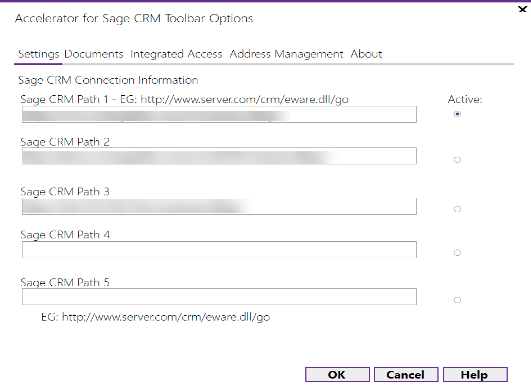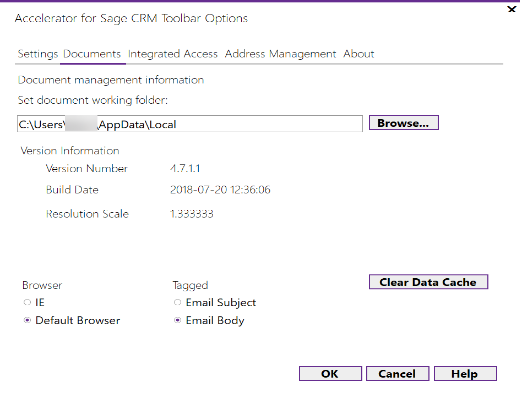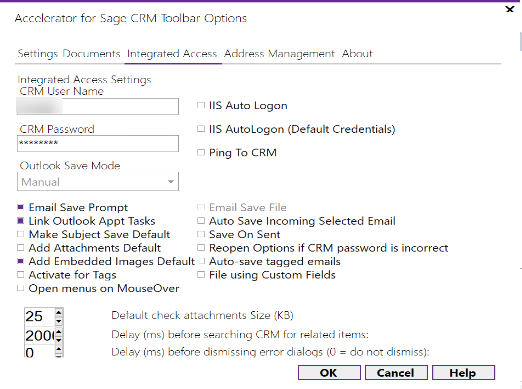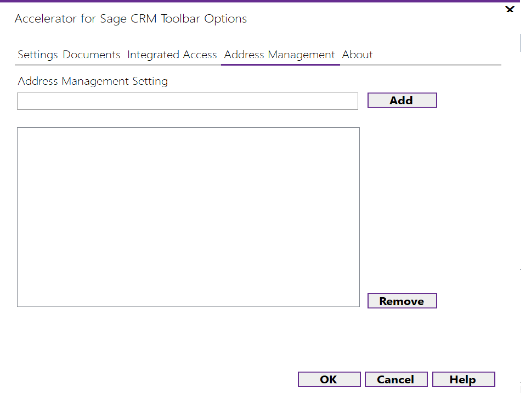Accelerator User Settings
Here we explain the settings on the client side of Accelerator.
1. Settings
This is the path to CRM - In most cases you would just set the top item.
2. Documents
The working folder option was introduced to cater for issues whereby the users default document and settings folder could not be written to. This can happen due to browser security settings and UAC (User Access Control) being turned on in windows.
This folder is used to store temporary files (for mail merge for example).
3. Integrated Access
This is used by Outlook to log on to CRM (using the User Name and Password).
Outlook Save Mode (Auto/Manual) - This setting controls whether the system prompts you to save the emails when sending a mail. Default is Auto.
Email Save Prompt - Controls whether the prompt to save an email (when sent is displayed)
Email Save File - Enabled when "Email Save Prompt" is unchecked - Auto Saves the email as a file attachment
Link Outlook Appt Tasks - If One way push of Appointments/Tasks to CRM is enabled on server side this is a user option to turn on/off
Auto Save Incoming Selected Email -option to save all emails automatically to CRM once viewed
Make Subject Save Default - Makes the subject the default data displayed in the Save dialog
Save on Sent (Oct 14 update) : Saves the email when sent (Outlook must be restarted for this to take affect) *should also be used with Email Save File to save the sent version of the email
Reopen Options if password is incorrect This is a new option to prompt the user for their password if it is wrong in the system
- If this keeps appearing even though the password has been entered it may be that CRM has locked the user out. You can determine this by trying to log into full CRM.
Delay (ms) before searching CRM for related items: This is an improvement on the search which speeds up the system. So when you navigate very quickly through the emails and you have the Accelerator pane open the system will not make a search request to CRM until 2 seconds have passed. Set to zero to disable.
Delay (ms) before dismissing error dialogs (0 = do not dismiss): This is to allow the user control the amount of time any error messages appear on screen
4. Address Management
Add email addresses for the system to ignore (your personal contacts for example)
For administrators the settings are stored on the local users registry.
Open
regedit.exe
and navigate to
Software\\Microsoft\\Internet Explorer\\LowRegistry\\CRM Together\\SageCRM
Warning: Random changes here can break the system