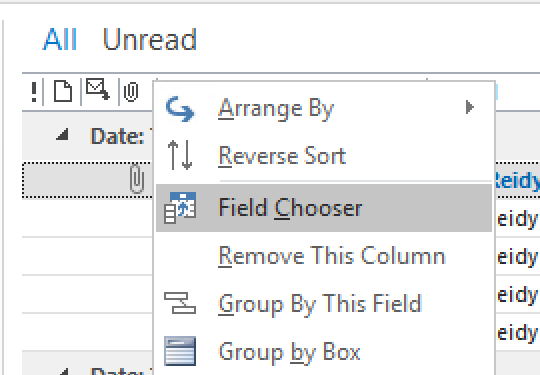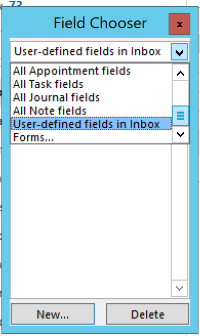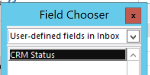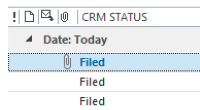Outlook Filed Mail Flag: Difference between revisions
From Accelerator for SageCRM
No edit summary |
No edit summary |
||
| (4 intermediate revisions by the same user not shown) | |||
| Line 1: | Line 1: | ||
To Show/Hide the Flag column first file an email and make sure it is selected | To Show/Hide the Flag column first "file an email" and make sure it is selected | ||
Then right click on the 'Inbox' | Then right click on the 'Inbox' | ||
| Line 13: | Line 13: | ||
[[File:filed3.png]] | [[File:filed3.png]] | ||
Drag the option to the position on the list title bar and position as needed | |||
Click 'OK' to save changes. | Click 'OK' to save changes. | ||
When emails are filed you will see the flag | When emails are filed you will see the flag | ||
| Line 20: | Line 20: | ||
Update March 2020 - version 4.7.5.0 | |||
Extra options added in here to show | |||
1. Filed by - User that filed the email | |||
2. Communication ID - the record id in CRM | |||
3. Filed for - Company/person/description of the entity it has been filed for | |||
Latest revision as of 17:20, 29 April 2021
To Show/Hide the Flag column first "file an email" and make sure it is selected
Then right click on the 'Inbox'
And from the pop up menu click on 'Field Chooser'.
Select the 'User-defined fields in Inbox' and you should see the 'CRM Status' field
Drag the option to the position on the list title bar and position as needed Click 'OK' to save changes. When emails are filed you will see the flag
Update March 2020 - version 4.7.5.0
Extra options added in here to show
1. Filed by - User that filed the email 2. Communication ID - the record id in CRM 3. Filed for - Company/person/description of the entity it has been filed for