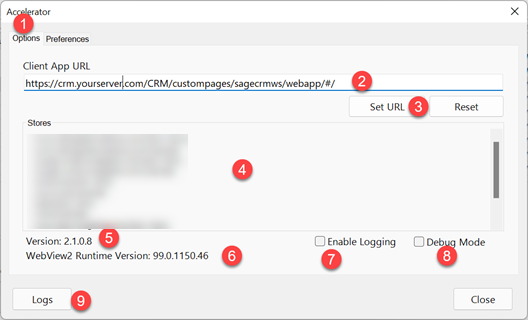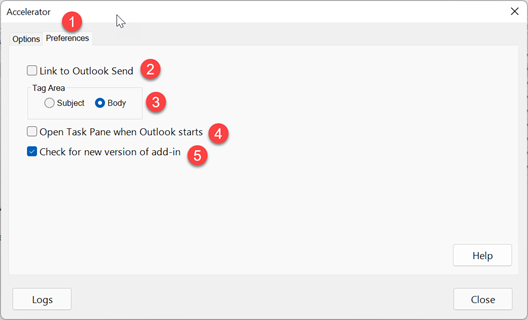Outlook Client Settings: Difference between revisions
No edit summary |
No edit summary |
||
| (3 intermediate revisions by the same user not shown) | |||
| Line 1: | Line 1: | ||
This page refers to the Outlook add in version 2.0.9.7 or later | |||
'''Options''' | |||
This | [[File:ac51options.png]] | ||
1. This is the tab for the options | |||
2. This is the location of the Accelerator web application. | |||
This url is in the format | |||
* http://crm.someserver.com/CRM/custompages/sagecrmws/webapp/#/ | |||
OR | |||
* http://someserver/CRM/custompages/sagecrmws/webapp/#/ | |||
3. This saves the url in (2) | |||
4. These are the outlook stores that are connected to by the add in | |||
5. This is the version of the outlook add-in (this will change as updates are rolled out) | |||
6. This is the version of the Edge runtime that is being used | |||
7. This turns on client logging. Should only be checked when troubleshooting | |||
8. Should only be checked by CRM Together when troubleshooting in a session | |||
9. The button opens the location of the log files (when 8 is checked) | |||
'''Preferences''' | |||
1. This is the tab for the preferences | |||
2. "Link to Outlook Send" - Unchecked by default. With this setting checked when the user clicks the outlook "Send" button on an email the Accelerator prompt screen will always appear to file the email. | 2. "Link to Outlook Send" - Unchecked by default. With this setting checked when the user clicks the outlook "Send" button on an email the Accelerator prompt screen will always appear to file the email. | ||
3. "Tag Area" - Default is Body. This allows you to change where tags are applied to when you click "Add Tag" in the web application. | 3. "Tag Area" - Default is Body. This allows you to change where tags are applied to when you click "Add Tag" in the web application. | ||
4. "Open Task Pane when Outlook Starts" - | |||
4. "Open Task Pane when Outlook Starts" - When you start up outlook the add-in will open the taskpane right away. | |||
5. Check for new version of add in - Checks online for a new version of the add-in | |||
[[File:outlookprefs.png]] | |||
Latest revision as of 11:32, 20 July 2022
This page refers to the Outlook add in version 2.0.9.7 or later
Options
1. This is the tab for the options
2. This is the location of the Accelerator web application. This url is in the format
* http://crm.someserver.com/CRM/custompages/sagecrmws/webapp/#/
OR
* http://someserver/CRM/custompages/sagecrmws/webapp/#/
3. This saves the url in (2)
4. These are the outlook stores that are connected to by the add in
5. This is the version of the outlook add-in (this will change as updates are rolled out)
6. This is the version of the Edge runtime that is being used
7. This turns on client logging. Should only be checked when troubleshooting
8. Should only be checked by CRM Together when troubleshooting in a session
9. The button opens the location of the log files (when 8 is checked)
Preferences
1. This is the tab for the preferences
2. "Link to Outlook Send" - Unchecked by default. With this setting checked when the user clicks the outlook "Send" button on an email the Accelerator prompt screen will always appear to file the email.
3. "Tag Area" - Default is Body. This allows you to change where tags are applied to when you click "Add Tag" in the web application.
4. "Open Task Pane when Outlook Starts" - When you start up outlook the add-in will open the taskpane right away.
5. Check for new version of add in - Checks online for a new version of the add-in