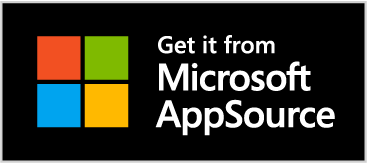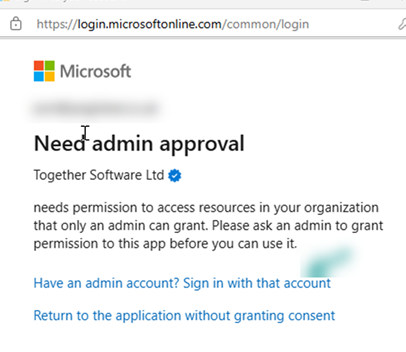AC Plus Client Install
This page covers the Office 365 install and the Windows Outlook Client Install we provide to host the app.
09 May 2025
Accelerator Plus for Sage CRM is now available on the Microsft App Source Store
Click here to open or add via Outlook.
- Admin Consent Flow Setup **
Note: As of April 2025 we were required to use the MSGraph API. Users will therefore be prompted to allow access to their emails. In some cases administrator consent is required.
To do this administrators should open the url here and provide consent here for the users to install the add-in.
See also
What is this?
This is a block configured within Outlook/Outlook 365 and an Admin for Outlook/Office365 needs to resolve this.
https://docs.azure.cn/en-us/entra/identity/enterprise-apps/admin-consent-workflow-overview
To allow users to control what can/cannot be installed:
Sign into your Office365 administrator account.
Click Settings -> Org Settings.
In the User consent to apps section, ensure the checkbox is ticked.
Click "Save Changes".
This will prompt users and confirm that they want to grant access to the permissions across all Microsoft Add-Ins. If that level of access is not desired, a workflow can be setup to allow administrators to approve requests using the “admin consent workflow”. For information on configuring that workflow, please see Microsoft's help page: Configure the admin consent workflow
Further information on managing consent within Outlook is available via Microsoft here: Manage consent to applications and evaluate consent requests
Windows Outlook Client Install ***
Download
First click here to download the Accelerator Plus Outlook Classic Add-in
Install
1. Close Outlook.
2. Run the application install you downloaded (double click on it). Do NOT run the installer as administrator
3. Follow the wizard instructions
4. Open Outlook and click "Allow" on any prompts that appear (usually 2).
You will now see the CRM Together section in the Outlook Ribbon.
Office 365 *** LEGACY METHOD TO INSTALL ON 365
The Office 365 manifest install uses the URL
AC Plus
Office365 Manifest AC Plus
- Note (9 Nov 23) Microsoft have removed the option to add from a url and so you have to save the manifest and add as a file. In 2024 we will have the app on the app store removing the need for all this.
See also
https://devblogs.microsoft.com/microsoft365dev/updates-to-how-to-install-and-use-add-ins-and-apps-in-outlook-for-windows-and-outlook-on-the-web/?ocid=microsoft365dev_eml_tnp_autoid65_title
to load in the application. This can be installed per-user or via the admin area and users are given access as required. This is done via the 365 interface.
Open https://aka.ms/olksideload and you will be able to add this in
Check out Microsofts latest documentation to see how to do this.
Watch here
to see how a single user can do this on a mail box.