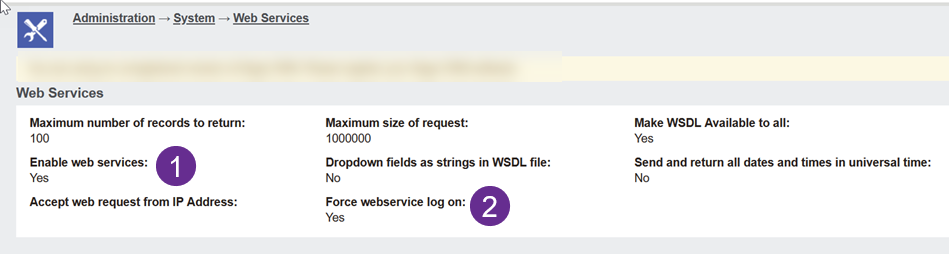AC Lite User Checklist
A checklist to be used when a user cannot log on to Accelerator Lite.
1. Make sure the user can log into Normal CRM and use things like Quick Search and see their calendar without errors.
2. Check the System has webservices enabled (Administration → System → Web Services)
and user is allowed log on to CRM via CRM's web services (Allow WebService Access:True) Navigate to the users details (Administration -> Users -> Users) and view the users details and check that the "Allow WebService Access" setting is set to true
3. AC Lite Component Installed
Confirm with your admin that the server component (acnative.zip) for AC Lite is installed via the Sage CRM component manager.
4. AC Lite license check.
Log into the customer 365 portal and open the "My Products" page
https://crm.crmtogether.com/customer365/prosupport.aspx
Select the AC Lite license and from that screen check that the user is in the user list (bottom of the page)
If the user is not there check that there is a seat available.
5. Does the user have an email address in CRM matching the one they use for the license check.
6. You cannot use the ampersand '&' character or '%' character or '#' hash in a Sage CRM password when using Accelerator (this is due to a web-service bug in Sage CRM).
- Other strange characters may also be unsupported-remove all to test
7. If there is a persistent issue, please ensure your password is correct. You can check this by simply typing the password into notepad or using the 'eye' to double check the password entered is correct.
8. If the user cannot log in check their CRM user license and make sure its not a concurrent license and if so there is a free "seat" they can log into.