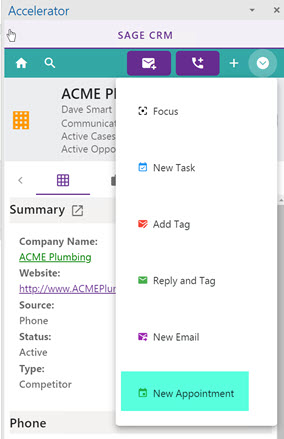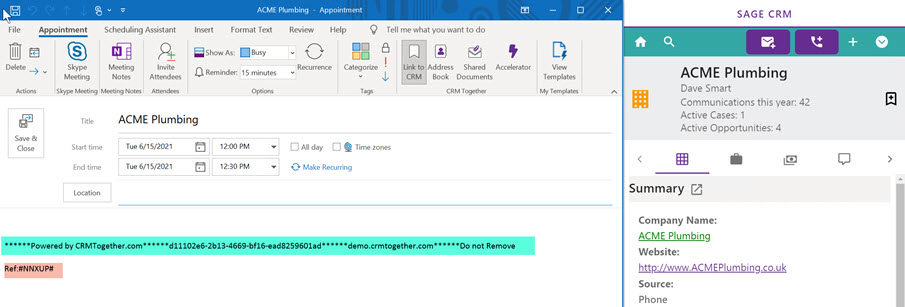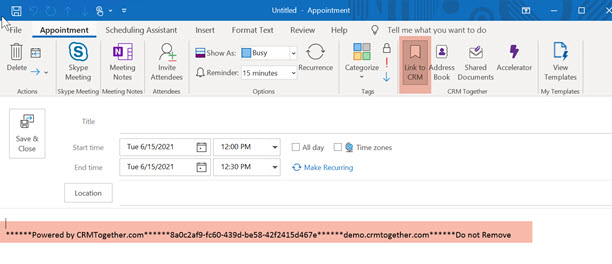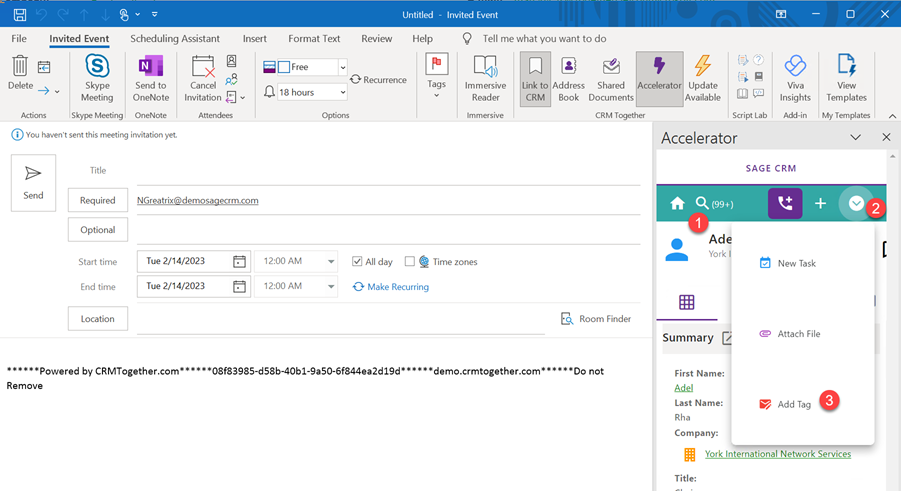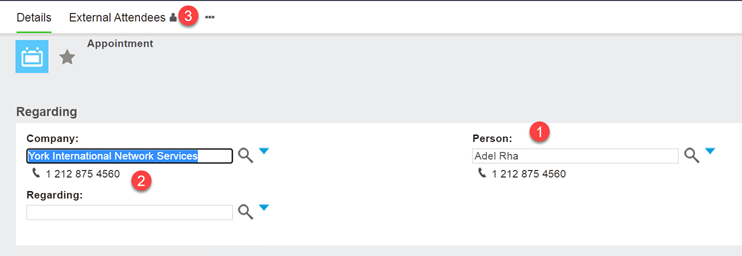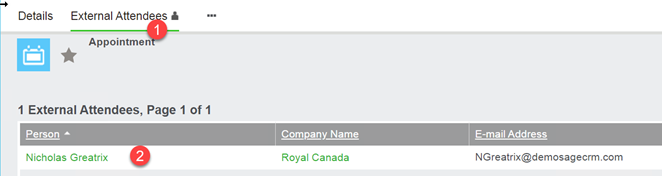Appointments: Difference between revisions
No edit summary |
No edit summary |
||
| (3 intermediate revisions by the same user not shown) | |||
| Line 3: | Line 3: | ||
----- | ----- | ||
Users must link the | Users must link the Appointment to store it into CRM. The system will only send these linked items to CRM and not all Outlook appointments. This is to allow the user privacy control over their appointments and what is stored in CRM. | ||
If the "New Appointment" menu item is clicked from the task pane then this will add in a link. | If the "New Appointment" menu item is clicked from the task pane then this will add in a link. | ||
| Line 42: | Line 42: | ||
[[File:apptsample1.png]] | [[File:apptsample1.png]] | ||
And we link this to CRM (1-search and select an entity) and then TAG it (2 and 3) against an entity | And we link this to CRM (1-search and select an entity) and then TAG it (2 and 3) against an entity. | ||
* Note: If no TAG is set then there will be no primary company/person set | |||
[[File:apptsample2.png]] | [[File:apptsample2.png]] | ||
| Line 57: | Line 59: | ||
and you see those listed here. | and you see those listed here. | ||
* Note: We mimicked how the Sage Exchange sync creates the records in CRM. | |||
---- | |||
Limitations: | |||
1. Recurring appointments are not supported | |||
Latest revision as of 13:35, 20 March 2023
This feature is not applicable to the Office365 manifest integration due to limitations of the API currently in use there.
Users must link the Appointment to store it into CRM. The system will only send these linked items to CRM and not all Outlook appointments. This is to allow the user privacy control over their appointments and what is stored in CRM.
If the "New Appointment" menu item is clicked from the task pane then this will add in a link.
In this case the link to CRM and an Entity TAG will be added
If not then there is a button there to add in a link.
Within CRM itself the record will be created also setting any external attendees. Other CRM users will be identified by their email addresses.
The Appointment TAG
Here is an example tag.
******Powered by CRMTogether.com******8a0c2af9-fc60-439d-be58-42f2415d467e******demo.crmtogether.com******Do not Remove
The section
demo.crmtogether.com
is used to make sure it is this tag is from the correct server.
The number
8a0c2af9-fc60-439d-be58-42f2415d467e
is used to identity the record in CRM. This is stored in the "comm_outlookEntryID" field
How the data is reflected in CRM.
So if we create a sample outlook item
And we link this to CRM (1-search and select an entity) and then TAG it (2 and 3) against an entity.
- Note: If no TAG is set then there will be no primary company/person set
This makes the banner yellow (1) and inserts a tag (2)
Then send or save the outlook meeting as normal and within CRM the Tagged item is the main CRM entity (1 and 2).
Click on External Attendees (3) then
and you see those listed here.
- Note: We mimicked how the Sage Exchange sync creates the records in CRM.
Limitations:
1. Recurring appointments are not supported