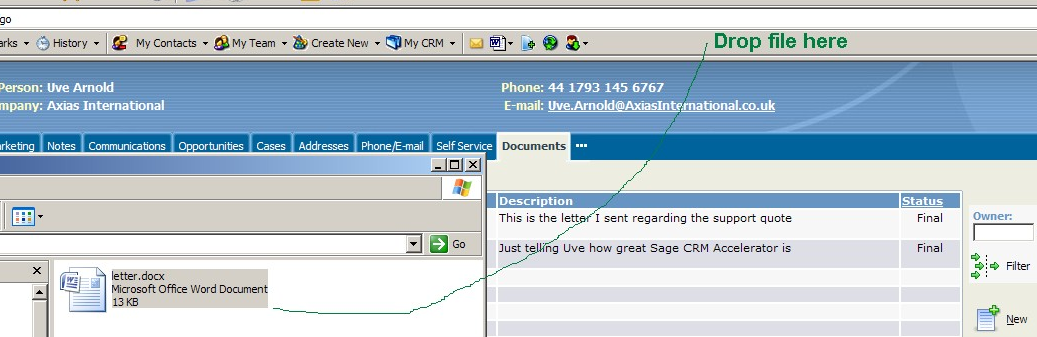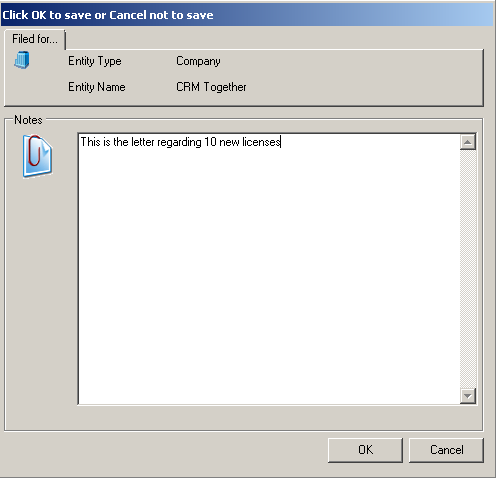IE Drag & Drop: Difference between revisions
From Accelerator for SageCRM
(Created page with "Files can be recorded in Sage CRM by dragging and dropping from Explorer. From Explorer drag a file and drop it on the Sage CRM Accelerator Toolbar File:dragdrop1 You w...") |
No edit summary |
||
| Line 3: | Line 3: | ||
From Explorer drag a file and drop it on the Sage CRM Accelerator Toolbar | From Explorer drag a file and drop it on the Sage CRM Accelerator Toolbar | ||
[[File:dragdrop1]] | [[File:dragdrop1.png]] | ||
You will then be prompted for a Note. | You will then be prompted for a Note. | ||
| Line 9: | Line 9: | ||
Fill in some details on the note | Fill in some details on the note | ||
[[File:dragdrop2]] | [[File:dragdrop2.png]] | ||
And Click "OK". | And Click "OK". | ||
| Line 15: | Line 15: | ||
A new record is created in the "Documents" tab | A new record is created in the "Documents" tab | ||
[[File:dragdrop3]] | [[File:dragdrop3.png]] | ||
*Note: Mutliple files will all have the same single note recorded agains them and each will have a seperate library entry. | *Note: Mutliple files will all have the same single note recorded agains them and each will have a seperate library entry. | ||
Latest revision as of 23:25, 24 January 2012
Files can be recorded in Sage CRM by dragging and dropping from Explorer.
From Explorer drag a file and drop it on the Sage CRM Accelerator Toolbar
You will then be prompted for a Note.
Fill in some details on the note
And Click "OK".
A new record is created in the "Documents" tab
- Note: Mutliple files will all have the same single note recorded agains them and each will have a seperate library entry.