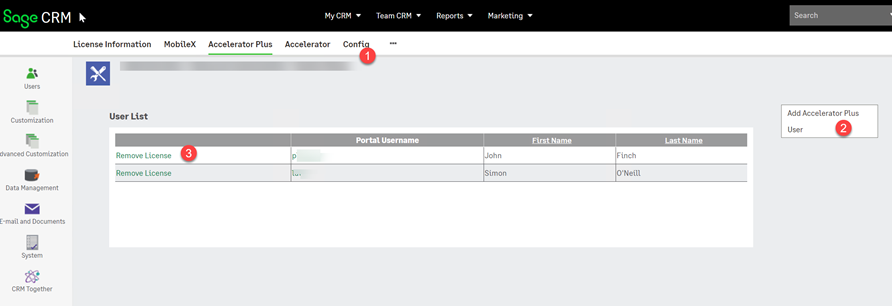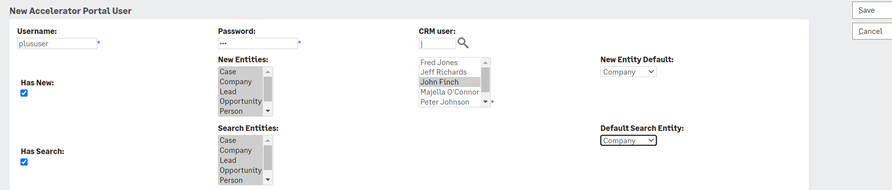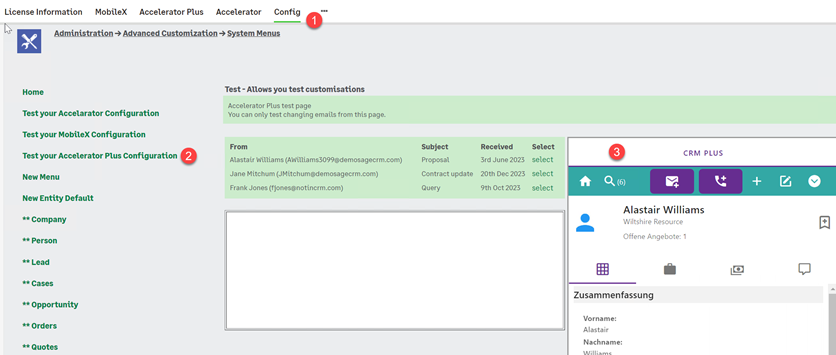AC Plus Guide: Difference between revisions
No edit summary |
No edit summary |
||
| (3 intermediate revisions by the same user not shown) | |||
| Line 1: | Line 1: | ||
| Line 30: | Line 12: | ||
When you click option 2 (Add User) you fill in the user screen | When you click option 2 (Add User) you fill in the user screen | ||
* It is recommended that you create a CRM Resource USER and assign that to the ACPlus user as you can report better in CRM if you do this as records will be marked against that resource user. | |||
[[File:acplus new user1.png]] | [[File:acplus new user1.png]] | ||
| Line 45: | Line 29: | ||
[[File:acplus config taskpane.png]] | [[File:acplus config taskpane.png]] | ||
---- | |||
Tab Customisations | |||
Custom pages in Accelerator tabs will only show files with "_acplus" in the name | |||
For example | |||
SageCRMWS/ac2020/crmcompany_acplus_js.asp | |||
There are 2 reasons for this | |||
1. As users do not lot into AC Plus as a CRM user there is no SID value so you need to account for that | |||
2. You may not want AC Plus users to see certain pages. | |||
We do ship some '_acplus' sample files in 'CustomPages/SageCRMWS/ac2020/' but note that our SageCRM.js include files cope with CRM Auth and AC Plus Auth. | |||
Latest revision as of 17:40, 26 March 2025
User Management
1. Click "Accelerator Plus"
2. Option to add a new user
3. Option to remove a user
When you click option 2 (Add User) you fill in the user screen
- It is recommended that you create a CRM Resource USER and assign that to the ACPlus user as you can report better in CRM if you do this as records will be marked against that resource user.
Configure
You can test and configure the system via the Config page
1. Click "Config"
2. Click "Test your Accelerator Plus Configuration"
3. You see the task pane
Tab Customisations
Custom pages in Accelerator tabs will only show files with "_acplus" in the name
For example
SageCRMWS/ac2020/crmcompany_acplus_js.asp
There are 2 reasons for this
1. As users do not lot into AC Plus as a CRM user there is no SID value so you need to account for that
2. You may not want AC Plus users to see certain pages.
We do ship some '_acplus' sample files in 'CustomPages/SageCRMWS/ac2020/' but note that our SageCRM.js include files cope with CRM Auth and AC Plus Auth.