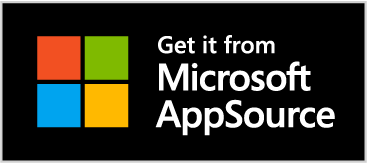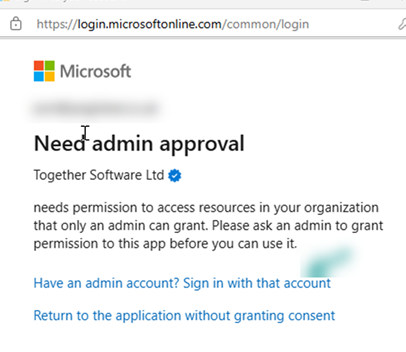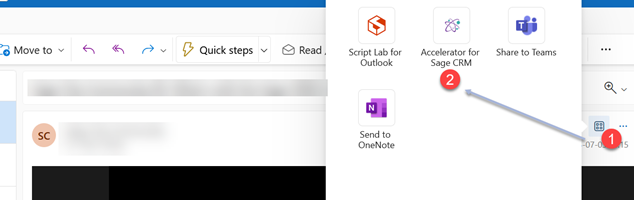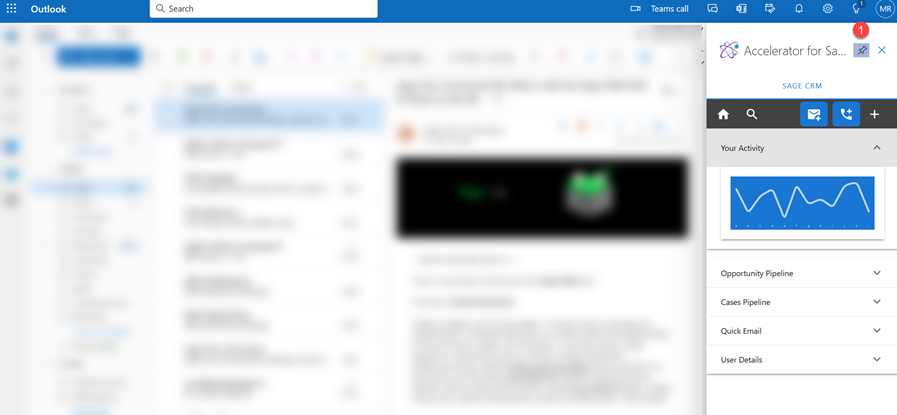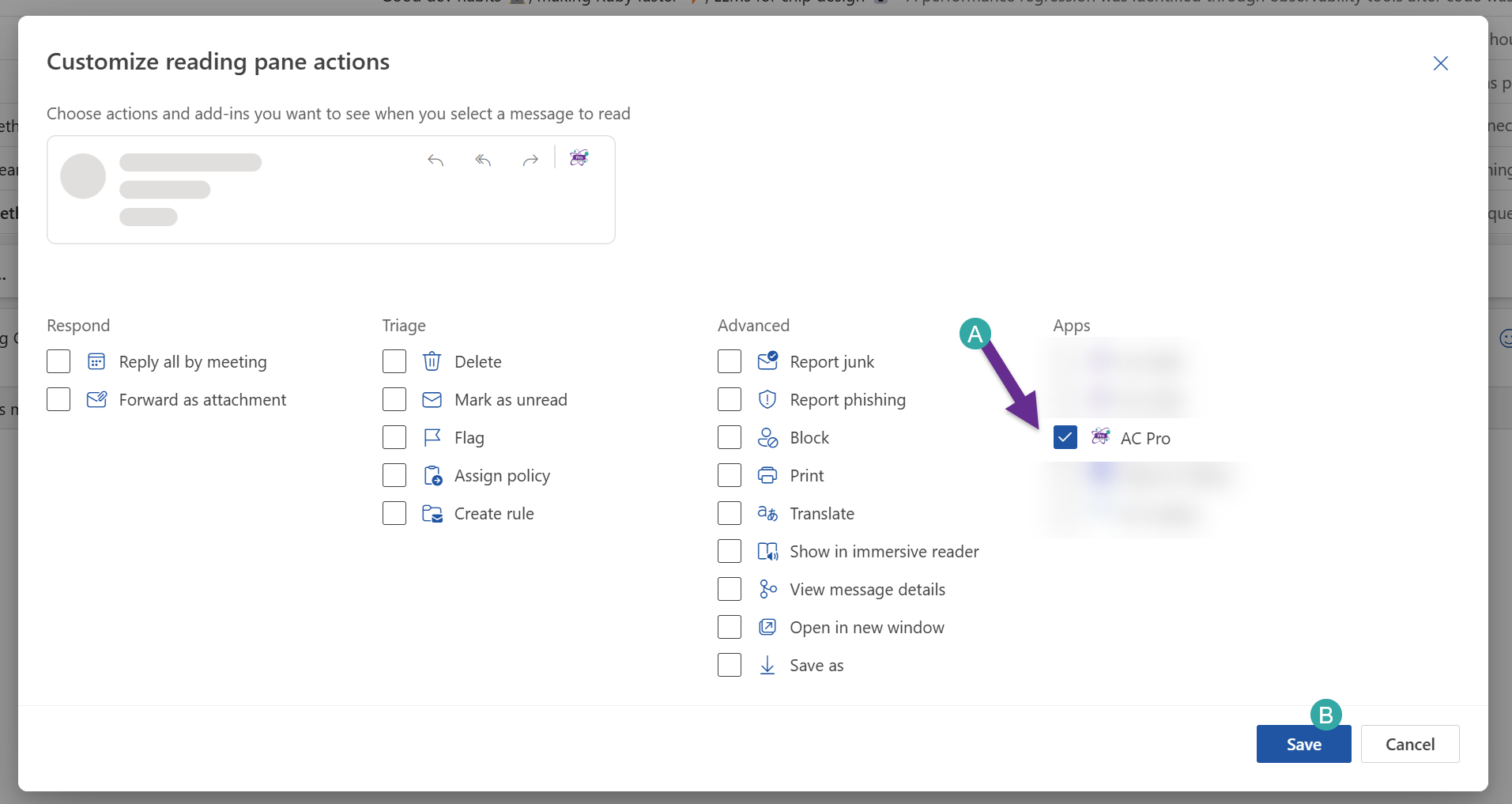Install Outlook365 Client: Difference between revisions
No edit summary |
No edit summary |
||
| (26 intermediate revisions by the same user not shown) | |||
| Line 1: | Line 1: | ||
17 Sept 2024 | |||
Accelerator Pro for Sage CRM is now available on the Microsft App Source Store | |||
Click [https://appsource.microsoft.com/en-us/product/office/WA200007357?tab=Overview?src=onlinehelp&mktcmpid=acpro here] to open or add via Outlook. | |||
[[Image:badge-ms-appstore.png|link=https://appsource.microsoft.com/en-us/product/office/WA200007357]] | |||
---- | |||
** Admin Consent Flow Setup ** | |||
Note: As of April 2025 we were required to use the MSGraph API. Users will therefore be prompted to allow access to their emails. In some cases administrator consent is required. | |||
[[File:Admin Consent Flow Setup.png]] | |||
To do this administrators should open the url [https://login.microsoftonline.com/common/adminconsent?client_id=28f7c67e-6631-4b43-9755-a34ec1ba8c7e&redirect_uri=https://appacpro.crmtogether.com here] and provide consent here for the users to install the add-in. | |||
What is this? | |||
This is a block configured within Outlook/Outlook 365 and an Admin for Outlook/Office365 needs to resolve this. | |||
<nowiki>https://docs.azure.cn/en-us/entra/identity/enterprise-apps/admin-consent-workflow-overview</nowiki> | |||
To allow users to control what can/cannot be installed: | |||
Sign into your Office365 administrator account. | |||
Click Settings -> Org Settings. | |||
In the User consent to apps section, ensure the checkbox is ticked. | |||
Click "Save Changes". | |||
This will prompt users and confirm that they want to grant access to the permissions across all Microsoft Add-Ins. If that level of access is not desired, a workflow can be setup to allow administrators to approve requests using the “admin consent workflow”. For information on configuring that workflow, please see Microsoft's help page: | |||
[https://learn.microsoft.com/en-us/azure/active-directory/manage-apps/configure-admin-consent-workflow Configure the admin consent workflow] | |||
Further information on managing consent within Outlook is available via Microsoft here: | |||
[https://learn.microsoft.com/en-us/azure/active-directory/manage-apps/manage-consent-requests Manage consent to applications and evaluate consent requests] | |||
---- | ---- | ||
Differences with our add-in and the Office 365 one | Differences with our Outlook Classic add-in and the Office 365 one | ||
Features not supported | Features not supported | ||
| Line 41: | Line 54: | ||
-Compose (email) | -Compose (email) | ||
* | * "send and save" and "Prompt and Send" buttons are NOT available. This is due to API restrictions. However we have a "Save" button that allows you save the email in compose mode before you send it. | ||
* Open Task Pane will not match on the email in TO | |||
Also Note that Outlook on Mobile/Smart phones is not supported | Also Note that Outlook on Mobile/Smart phones is not supported | ||
| Line 58: | Line 73: | ||
We recommend editing your Outlook settings so the Accelerator button is visible in the toolbar. | We recommend editing your Outlook settings so the Accelerator button is visible in the toolbar. | ||
1. | 1. Select an email and click the three dots "..." | ||
[[File:o365 | [[File:o365 emaildotclick.png]] | ||
2. | 2. Choose Customize actions | ||
3. | 3. Check the Accelerator Pro in the screen | ||
[[File:o365 check acpro.png]] | |||
4. Click Save | |||
---- | ---- | ||
| Line 76: | Line 91: | ||
You can log into outlook on the web and then in the same browser open https://aka.ms/olksideload find the add-in in the Custom add-ins section of the dialog box that lists your installed add-ins. Choose the ellipsis (...) for the add-in and then choose Remove to remove that specific add-in. | You can log into outlook on the web and then in the same browser open https://aka.ms/olksideload find the add-in in the Custom add-ins section of the dialog box that lists your installed add-ins. Choose the ellipsis (...) for the add-in and then choose Remove to remove that specific add-in. | ||
And from there remove the add in. Sometimes though in your Outlook Classic client things get stuck and so you may need to manually clear the cache. Follow the steps below: | And from there remove the add in. Sometimes though in your Outlook Classic client things get stuck and so you may need to manually clear the cache. Follow the steps below (at your own risk): | ||
1. Close Outlook. | 1. Close Outlook. | ||
| Line 86: | Line 101: | ||
4. Delete all the files and folders in the folder that opens. | 4. Delete all the files and folders in the folder that opens. | ||
5. Restart Outlook and check if the new version of the add-in is | 5. Restart Outlook and check if the new version of the add-in is removed. | ||
--Historical Method-- | |||
The Office 365 manifest install uses the URL | |||
AC Pro Version 5.2 | |||
[https://update.crmtogether.com/version1260-manifest.xml Office365 Manifest AC 5.2] | |||
* Note: AC Plus users should use the manifest url on page https://accelerator.crmtogether.com/index.php?title=AC_Plus_Client_Install | |||
** Note (9 Nov 23) Microsoft have removed the option to add from a url and so you have to save the manifest and add as a file. In 2024 we will have the app on the app store removing the need for all this. | |||
ref: https://support.microsoft.com/en-us/office/using-add-ins-in-outlook-on-the-web-8f2ce816-5df4-44a5-958c-f7f9d6dabdce | |||
See also | |||
https://devblogs.microsoft.com/microsoft365dev/updates-to-how-to-install-and-use-add-ins-and-apps-in-outlook-for-windows-and-outlook-on-the-web/?ocid=microsoft365dev_eml_tnp_autoid65_title | |||
to load in the application. This can be installed per-user or via the admin area and users are given access as required. | |||
This is done via the 365 interface. | |||
So log into Outlook on the web. | |||
Open https://aka.ms/olksideload and you will be able to add this 'Office365 Manifest AC' you downloaded in from the "My add ins" page./Custom add ins, Add File. | |||
Check out Microsofts latest documentation to see how to do this. | |||
Watch [https://vimeo.com/547526467 here] | |||
to see how a single user can do this on a mail box. | |||
---- | |||
Latest revision as of 16:44, 9 June 2025
17 Sept 2024
Accelerator Pro for Sage CRM is now available on the Microsft App Source Store
Click here to open or add via Outlook.
- Admin Consent Flow Setup **
Note: As of April 2025 we were required to use the MSGraph API. Users will therefore be prompted to allow access to their emails. In some cases administrator consent is required.
To do this administrators should open the url here and provide consent here for the users to install the add-in.
What is this?
This is a block configured within Outlook/Outlook 365 and an Admin for Outlook/Office365 needs to resolve this.
https://docs.azure.cn/en-us/entra/identity/enterprise-apps/admin-consent-workflow-overview
To allow users to control what can/cannot be installed:
Sign into your Office365 administrator account.
Click Settings -> Org Settings.
In the User consent to apps section, ensure the checkbox is ticked.
Click "Save Changes".
This will prompt users and confirm that they want to grant access to the permissions across all Microsoft Add-Ins. If that level of access is not desired, a workflow can be setup to allow administrators to approve requests using the “admin consent workflow”. For information on configuring that workflow, please see Microsoft's help page: Configure the admin consent workflow
Further information on managing consent within Outlook is available via Microsoft here: Manage consent to applications and evaluate consent requests
Differences with our Outlook Classic add-in and the Office 365 one
Features not supported
-Explorer (Options menu)
- Add Tag
- Reply and Tag
- New Email
- New Appointment
-Compose (email)
- "send and save" and "Prompt and Send" buttons are NOT available. This is due to API restrictions. However we have a "Save" button that allows you save the email in compose mode before you send it.
- Open Task Pane will not match on the email in TO
Also Note that Outlook on Mobile/Smart phones is not supported
Enable
To keep the task pane open Pin the task pane (otherwise when you change email it will close)
Ideal Configuration
We recommend editing your Outlook settings so the Accelerator button is visible in the toolbar.
1. Select an email and click the three dots "..."
2. Choose Customize actions
3. Check the Accelerator Pro in the screen
4. Click Save
Removing add-ins
You can log into outlook on the web and then in the same browser open https://aka.ms/olksideload find the add-in in the Custom add-ins section of the dialog box that lists your installed add-ins. Choose the ellipsis (...) for the add-in and then choose Remove to remove that specific add-in.
And from there remove the add in. Sometimes though in your Outlook Classic client things get stuck and so you may need to manually clear the cache. Follow the steps below (at your own risk):
1. Close Outlook.
2. Open the Run command by pressing the Windows key + R.
3. Type %localappdata%\Microsoft\Outlook\ and press Enter.
4. Delete all the files and folders in the folder that opens.
5. Restart Outlook and check if the new version of the add-in is removed.
--Historical Method--
The Office 365 manifest install uses the URL
AC Pro Version 5.2
Office365 Manifest AC 5.2
- Note: AC Plus users should use the manifest url on page https://accelerator.crmtogether.com/index.php?title=AC_Plus_Client_Install
- Note (9 Nov 23) Microsoft have removed the option to add from a url and so you have to save the manifest and add as a file. In 2024 we will have the app on the app store removing the need for all this.
See also
https://devblogs.microsoft.com/microsoft365dev/updates-to-how-to-install-and-use-add-ins-and-apps-in-outlook-for-windows-and-outlook-on-the-web/?ocid=microsoft365dev_eml_tnp_autoid65_title
to load in the application. This can be installed per-user or via the admin area and users are given access as required. This is done via the 365 interface.
So log into Outlook on the web.
Open https://aka.ms/olksideload and you will be able to add this 'Office365 Manifest AC' you downloaded in from the "My add ins" page./Custom add ins, Add File.
Check out Microsofts latest documentation to see how to do this.
Watch here
to see how a single user can do this on a mail box.