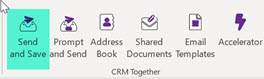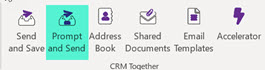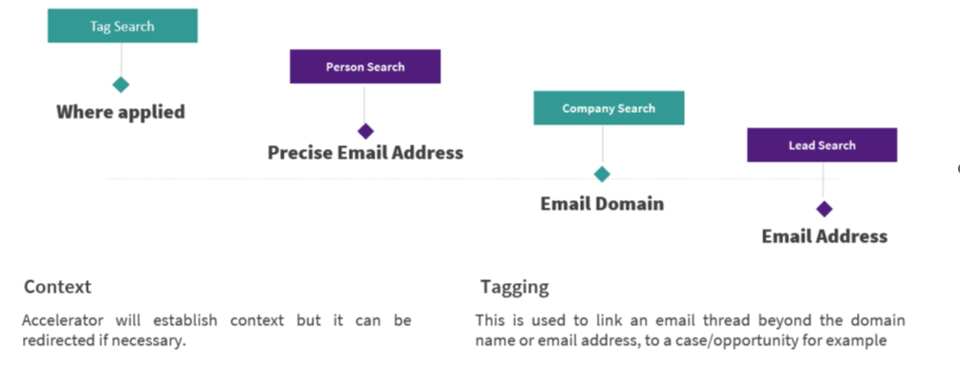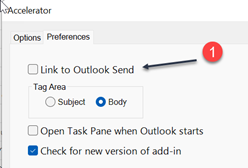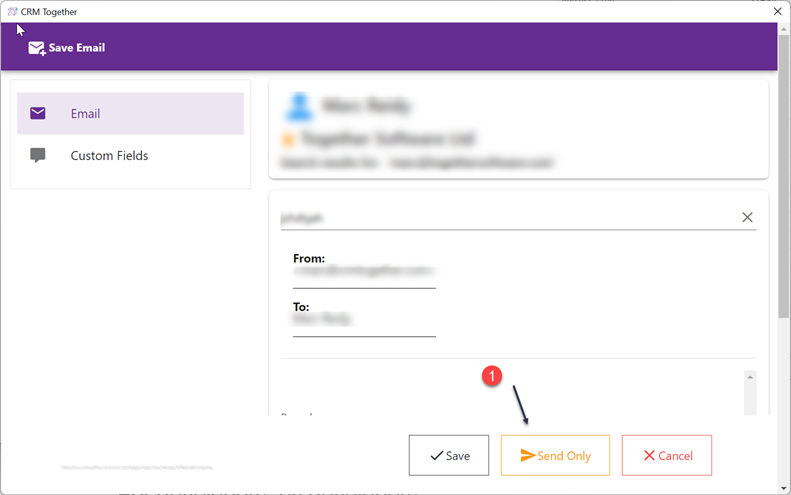Sending and CRM: Difference between revisions
No edit summary |
No edit summary |
||
| (6 intermediate revisions by the same user not shown) | |||
| Line 1: | Line 1: | ||
This feature is not applicable to the Office365 manifest integration due to limitations of the API currently in use there. | |||
In 365 the process is backwards. You can save to CRM (a dialog will open) and then you send the email as normal. | |||
[[File:send and save.png]] | |||
----- | |||
To send an email and store it into CRM a user must send using one of the Accelerator buttons in the email compose window. | To send an email and store it into CRM a user must send using one of the Accelerator buttons in the email compose window. | ||
See [https://accelerator.crmtogether.com/index.php?title=File_Email 'File Email'] for more details | |||
The normal outlook send will not store anything into CRM. | The normal outlook send will not store anything into CRM. | ||
| Line 19: | Line 29: | ||
B. Prompt and Send | B. Prompt and Send | ||
This button will match the email using a tag if present and if not then using the email address. | This button will match the email using a tag if present and if not then using the email address. | ||
[[File:newfileemail7.jpg]] | [[File:newfileemail7.jpg]] | ||
The match will be seen on the top with an icon. | |||
[[File:context.png]] | |||
------ | |||
Within the Outlook client only you can decide to link the Outlook Send button to Accelerator | |||
Within the local settings you check the checkbox (1) in Preferences | |||
[[File:linkoutlook1.png]] | |||
Then when you click "Send" from outlook you will see a prompt | |||
[[File:outlooksendonly.png]] | |||
which has an extra option (1) to "Send Only". | |||
If you click Cancel the sending will be stopped and if you click "Save" it will send and save to CRM. | |||
Latest revision as of 15:56, 17 November 2025
This feature is not applicable to the Office365 manifest integration due to limitations of the API currently in use there.
In 365 the process is backwards. You can save to CRM (a dialog will open) and then you send the email as normal.
To send an email and store it into CRM a user must send using one of the Accelerator buttons in the email compose window.
See 'File Email' for more details
The normal outlook send will not store anything into CRM.
There are 2 buttons.
A. Send and Save
B. Prompt and Send
A. Send and Save
This button will match the email using a tag if present and if not then using the email address. No dialog will be seen.
B. Prompt and Send
This button will match the email using a tag if present and if not then using the email address.
The match will be seen on the top with an icon.
Within the Outlook client only you can decide to link the Outlook Send button to Accelerator
Within the local settings you check the checkbox (1) in Preferences
Then when you click "Send" from outlook you will see a prompt
which has an extra option (1) to "Send Only".
If you click Cancel the sending will be stopped and if you click "Save" it will send and save to CRM.