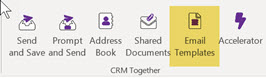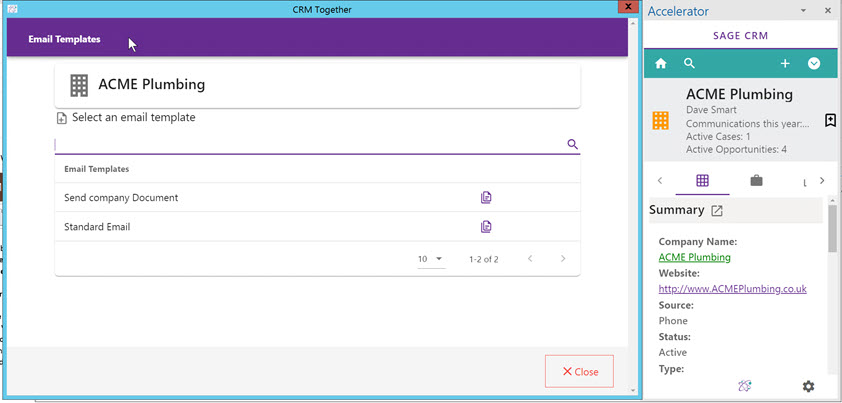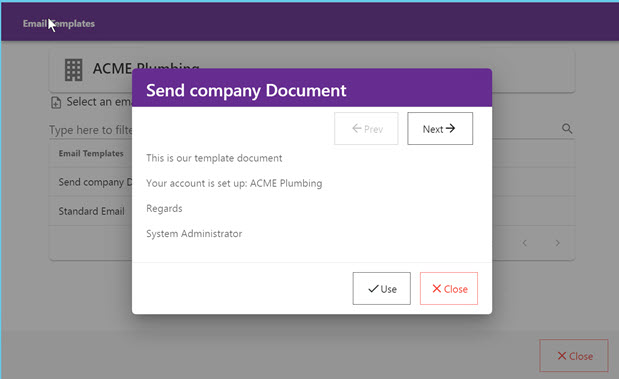E-Mail Templates: Difference between revisions
From Accelerator for SageCRM
No edit summary |
No edit summary |
||
| (2 intermediate revisions by the same user not shown) | |||
| Line 5: | Line 5: | ||
[[File:mailtemplate3.jpg]] | [[File:mailtemplate3.jpg]] | ||
This opens a dialog for you to choose a record. If you have the taskpane open this provides a context for merges | This opens a dialog for you to choose a record. If you have the taskpane open this provides a context for merges and so reconciles the data with the template. | ||
[[File:mailtemplate1.jpg]] | [[File:mailtemplate1.jpg]] | ||
| Line 12: | Line 12: | ||
[[File:mailtemplate2.jpg]] | [[File:mailtemplate2.jpg]] | ||
Clicking the item in the list or USE in the preview will insert the template into the Compose window and close the dialog. | |||
--- | |||
NOTE: merge fields must all be in lowercase | |||
EG | |||
#Comp_Name# | |||
will NOT work and you must use | |||
#comp_name# | |||
Latest revision as of 12:56, 18 November 2024
The "Email Templates" dialog will allow users to search for email templates stored in CRM and download (and optionally merge) the templates and attachments into the email.
This appears in the email compose window.
This opens a dialog for you to choose a record. If you have the taskpane open this provides a context for merges and so reconciles the data with the template.
You can preview the email template also
Clicking the item in the list or USE in the preview will insert the template into the Compose window and close the dialog.
---
NOTE: merge fields must all be in lowercase
EG
- Comp_Name#
will NOT work and you must use
- comp_name#