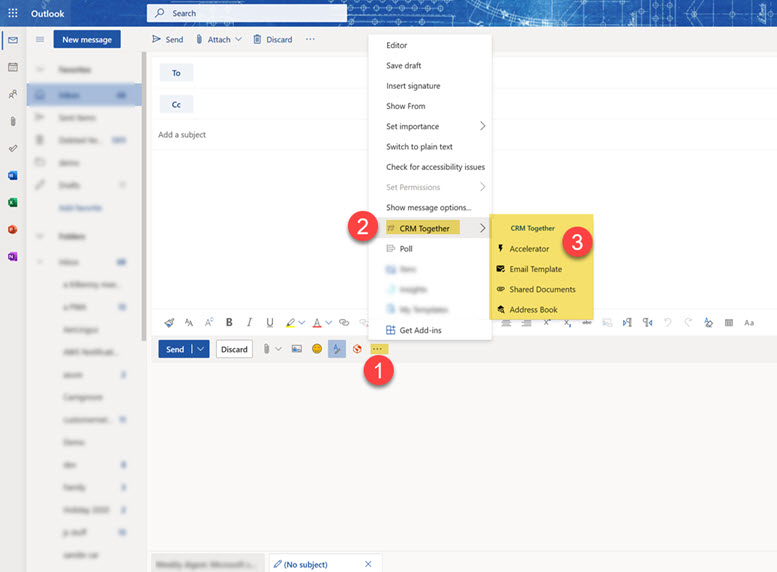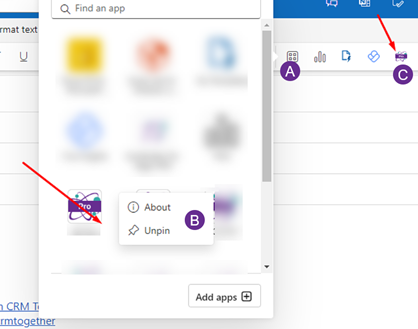365 Compose: Difference between revisions
No edit summary |
No edit summary |
||
| (13 intermediate revisions by the same user not shown) | |||
| Line 1: | Line 1: | ||
When composing an email to use the Accelerator tools | When composing an email to use the Accelerator tools | ||
* Click on the 3 dots (1) | * Click on the 3 dots (1) | ||
| Line 9: | Line 6: | ||
* The Accelerator menu (3) appears | * The Accelerator menu (3) appears | ||
[[File:compose1.jpg]] | |||
* Accelerator opens the task pane | |||
* More info on Email Templates here - http://accelerator.crmtogether.com/index.php?title=E-Mail_Templates | |||
* More info on Shared documents here - http://accelerator.crmtogether.com/index.php?title=CRM_Documents | |||
* More info on the address book here - http://accelerator.crmtogether.com/index.php?title=Address_Book | |||
For those familiar with using Accelerator within Microsoft Outlook, there is no access to the commands 'send and save' or prompt and send'. | |||
The 365 API does not support send events so we are unable to catch and store the email. | |||
An email can be filed to CRM after sending by selecting it in the sent items folder and filing from there. that is either : | |||
1. The 'Save Email' button on the Explorer ribbon | |||
or | |||
2. The 'Save Email' button on the Task Pane | |||
In 365 the process is backwards. You can save to CRM (a dialog will open) and then you send the email as normal. | |||
[[File:send and save.png]] | |||
---- | |||
You can PIN the add in by | |||
A. Open the add-ins panel | |||
B. Right click and select "Pin"/"UnPin" | |||
C. The add in appears as its own button | |||
[[File:compose pin add in.png]] | |||
Latest revision as of 13:12, 24 November 2025
When composing an email to use the Accelerator tools
- Click on the 3 dots (1)
- In the menu that opens click "CRM Together" (2)
- The Accelerator menu (3) appears
- Accelerator opens the task pane
- More info on Email Templates here - http://accelerator.crmtogether.com/index.php?title=E-Mail_Templates
- More info on Shared documents here - http://accelerator.crmtogether.com/index.php?title=CRM_Documents
- More info on the address book here - http://accelerator.crmtogether.com/index.php?title=Address_Book
For those familiar with using Accelerator within Microsoft Outlook, there is no access to the commands 'send and save' or prompt and send'.
The 365 API does not support send events so we are unable to catch and store the email.
An email can be filed to CRM after sending by selecting it in the sent items folder and filing from there. that is either :
1. The 'Save Email' button on the Explorer ribbon
or
2. The 'Save Email' button on the Task Pane
In 365 the process is backwards. You can save to CRM (a dialog will open) and then you send the email as normal.
You can PIN the add in by
A. Open the add-ins panel
B. Right click and select "Pin"/"UnPin"
C. The add in appears as its own button