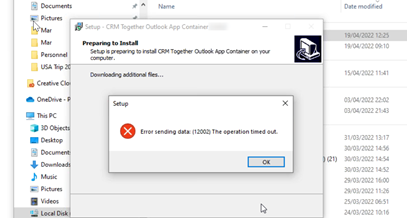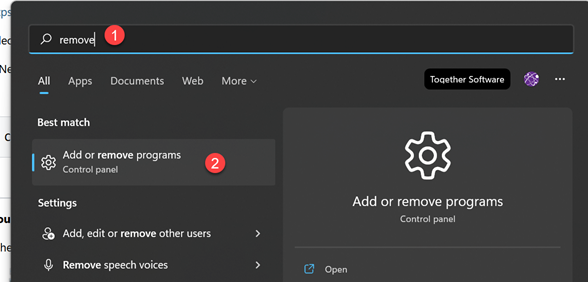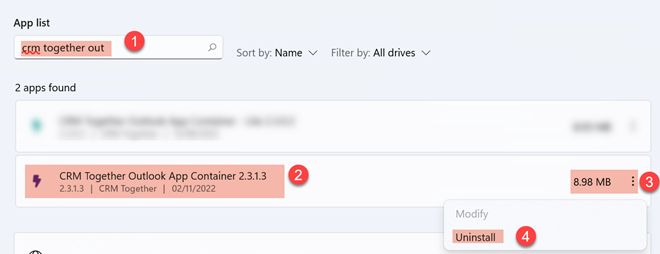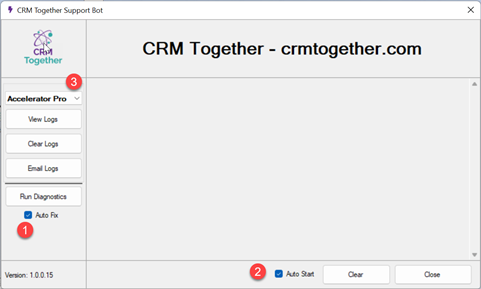Install Outlook Client: Difference between revisions
No edit summary |
No edit summary |
||
| (24 intermediate revisions by the same user not shown) | |||
| Line 1: | Line 1: | ||
'''This page explains how to install the Outlook client in the Windows Outlook | '''This page explains how to download and install the Outlook client in the Windows Outlook Classic Add in''' | ||
'''Download''' | |||
First click [https://update.crmtogether.com/CRMTogetherOutlookAddin.exe here] to download the Accelerator Pro Outlook Classic Add-in | |||
Please note: '''UNC paths cannot be used as the install path'''. If your system is showing C as a unc path open a command prompt and type "net use" to see if this is configured to show C as a UNC path. | |||
'''Install''' | |||
Please NOTE that if you are moving from the CLASSIC UI you must uninstall the old outlook client and install the new one. | |||
1. Close Outlook. | 1. Close Outlook. | ||
2. | 2. Run the application install you downloaded (double click on it). '''Do NOT run the installer as administrator''' | ||
3. Follow the wizard instructions | |||
- On the CRM URL input field make sure you PUT IN THE eware.dll URL | |||
eg | |||
https://crm.yourcompany.com/crm/eware.dll/go | |||
4. Open Outlook and click "Allow" on any prompts that appear (usually 1). | |||
You will now see the CRM Together section in the Outlook Ribbon. | You will now see the CRM Together section in the Outlook Ribbon. | ||
| Line 24: | Line 34: | ||
----- | ----- | ||
Silent Install | '''Silent Install''' | ||
A. | A. | ||
To complete the installs silently you must first make sure that the edge runtime is installed. This can be got from | To complete the installs silently you must first make sure that the edge webview / webview2 runtime is installed on the client pc. This can be got from | ||
https://developer.microsoft.com/en-us/microsoft-edge/webview2/ | https://developer.microsoft.com/en-us/microsoft-edge/webview2/ | ||
We also host this at | |||
https://update.crmtogether.com/webview/WebView2RuntimeInstallerX64.exe | |||
Select the "Fixed Version" and your machine bit (x86 or x64) to get the correct installer for you. | Select the "Fixed Version" and your machine bit (x86 or x64) to get the correct installer for you. | ||
B. | B. | ||
Next you run the installer | Next you run the CRM Together Add-in installer | ||
EG | |||
C:\downloads\CRMTogetherOutlookAddin.exe /SILENT | C:\downloads\CRMTogetherOutlookAddin.exe /SILENT /https://crm.someserver.com/crm/eware.dll/go | ||
----- | ----- | ||
'''Troubleshoot''' | |||
If the user does not have the edge runtime installed and do not have permission to install it then they might see an error 120002. | If the user does not have the edge runtime installed and do not have permission to install it then they might see an error 120002. | ||
| Line 52: | Line 67: | ||
and click the "Evergreen Bootstrapper" download button and follow the onscreen instructions there. | and click the "Evergreen Bootstrapper" download button and follow the onscreen instructions there. | ||
----- | |||
'''Uninstall the add in''' | |||
On your windows workstation close outlook. | |||
Then find the Add/Remove programs area. | |||
[[File:add_remove.png]] | |||
Open the dialog and search (1) for "CRM Together Outlook" | |||
Confirm you select the correct item (2), click the vertical dots (3) and click "Uninstall" (4) and follow the prompts. | |||
[[File:uninstall_accelerator.png]] | |||
----- | |||
''Add in is being disabled by outlook on windows'' | |||
SUPPORT APP BOT - DEC 2022 | |||
This applies to Outlook on windows only running the CRM Together Outlook add in software. | |||
We have a helper bot app that will run and monitor the add in status and will flag to re-enable this if | |||
Download this from | |||
https://update.crmtogether.com/AcceleratorOutlookBot.exe | |||
and copy the exe to your desktop. | |||
[[File:accelerator_bot.png]] | |||
There are 2 checkbox options which we recommend are checked so: | |||
(1) monitor the status of the add in within Outlook for Windows | |||
(2) the app starts when you start windows | |||
Area 3 shows any of the Outlook add-ins you have installed (usually only one). | |||
Latest revision as of 12:55, 23 May 2025
This page explains how to download and install the Outlook client in the Windows Outlook Classic Add in
Download
First click here to download the Accelerator Pro Outlook Classic Add-in
Please note: UNC paths cannot be used as the install path. If your system is showing C as a unc path open a command prompt and type "net use" to see if this is configured to show C as a UNC path.
Install
Please NOTE that if you are moving from the CLASSIC UI you must uninstall the old outlook client and install the new one.
1. Close Outlook.
2. Run the application install you downloaded (double click on it). Do NOT run the installer as administrator
3. Follow the wizard instructions
- On the CRM URL input field make sure you PUT IN THE eware.dll URL
eg
https://crm.yourcompany.com/crm/eware.dll/go
4. Open Outlook and click "Allow" on any prompts that appear (usually 1).
You will now see the CRM Together section in the Outlook Ribbon.
Setup your Sage CRM connection
https://accelerator.crmtogether.com/index.php?title=Connections
Silent Install
A. To complete the installs silently you must first make sure that the edge webview / webview2 runtime is installed on the client pc. This can be got from
https://developer.microsoft.com/en-us/microsoft-edge/webview2/
We also host this at https://update.crmtogether.com/webview/WebView2RuntimeInstallerX64.exe
Select the "Fixed Version" and your machine bit (x86 or x64) to get the correct installer for you.
B. Next you run the CRM Together Add-in installer
EG
C:\downloads\CRMTogetherOutlookAddin.exe /SILENT /https://crm.someserver.com/crm/eware.dll/go
Troubleshoot
If the user does not have the edge runtime installed and do not have permission to install it then they might see an error 120002.
To work around this, close and cancel the install and run again this time selecting to NOT install the egde runtime. Then open
https://developer.microsoft.com/en-us/microsoft-edge/webview2/
and click the "Evergreen Bootstrapper" download button and follow the onscreen instructions there.
Uninstall the add in
On your windows workstation close outlook.
Then find the Add/Remove programs area.
Open the dialog and search (1) for "CRM Together Outlook"
Confirm you select the correct item (2), click the vertical dots (3) and click "Uninstall" (4) and follow the prompts.
Add in is being disabled by outlook on windows
SUPPORT APP BOT - DEC 2022
This applies to Outlook on windows only running the CRM Together Outlook add in software.
We have a helper bot app that will run and monitor the add in status and will flag to re-enable this if
Download this from
https://update.crmtogether.com/AcceleratorOutlookBot.exe
and copy the exe to your desktop.
There are 2 checkbox options which we recommend are checked so:
(1) monitor the status of the add in within Outlook for Windows
(2) the app starts when you start windows
Area 3 shows any of the Outlook add-ins you have installed (usually only one).