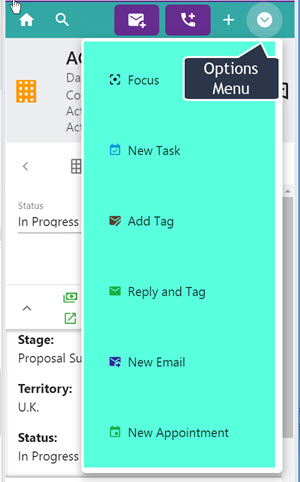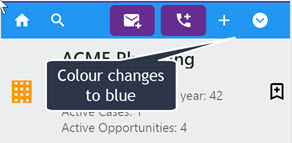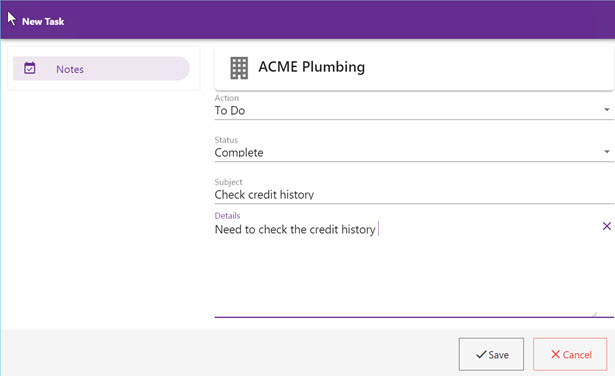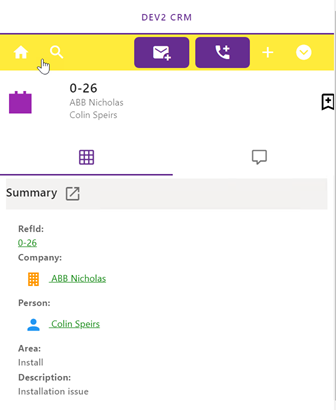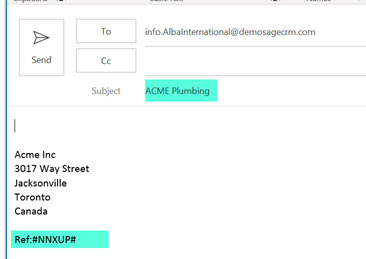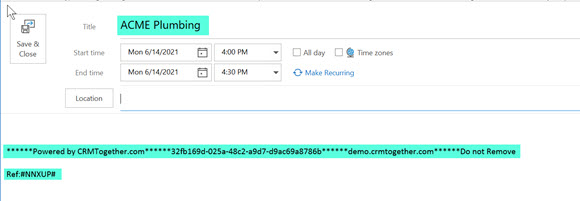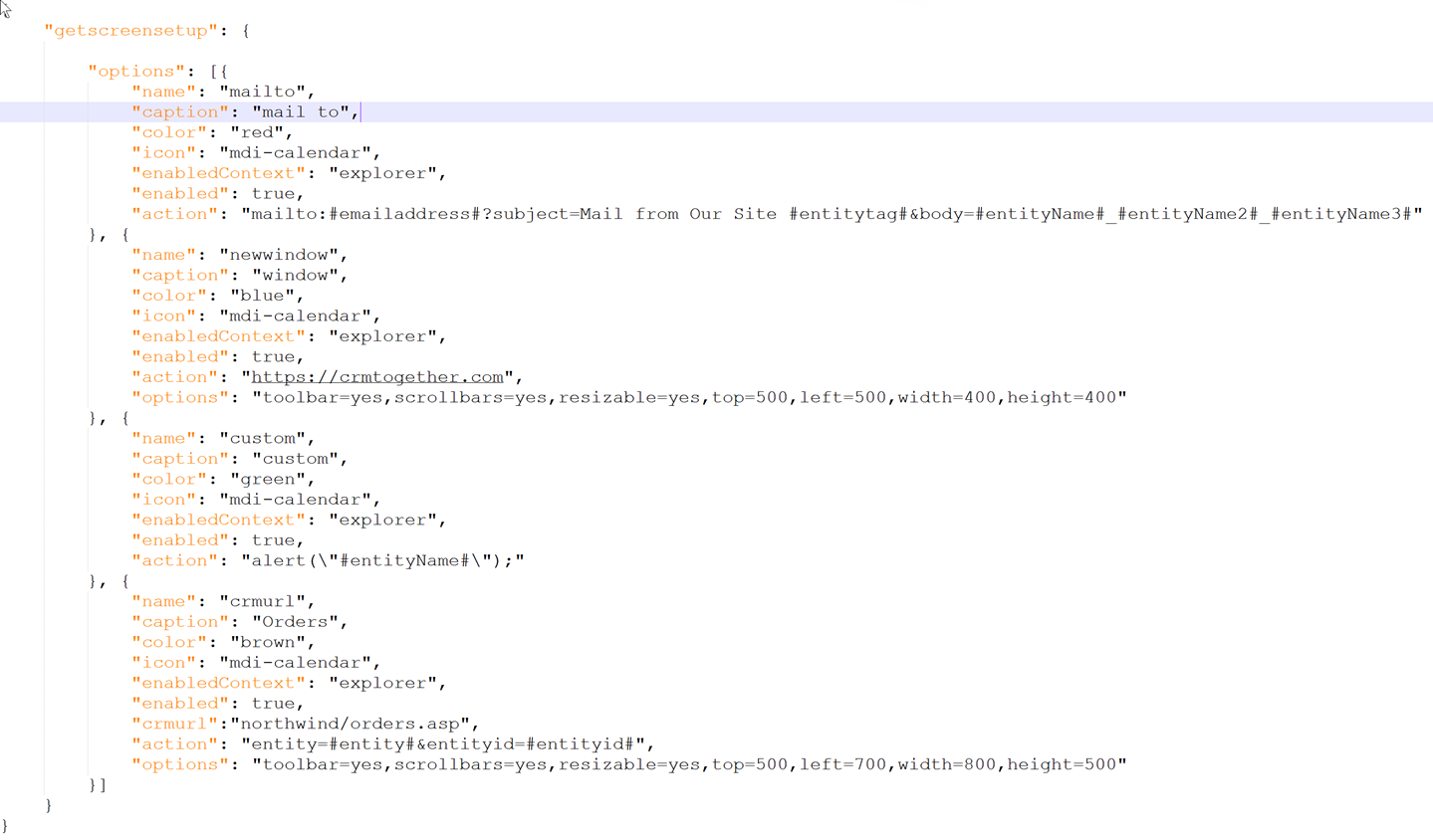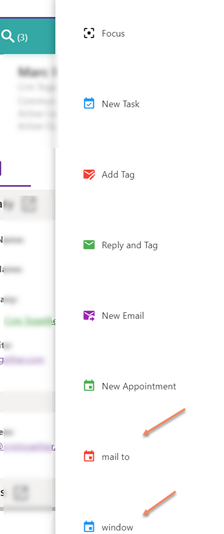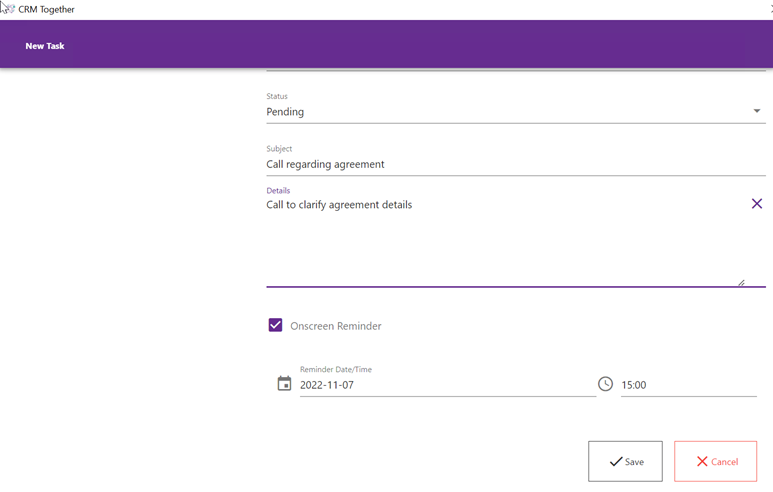Entity Options: Difference between revisions
No edit summary |
No edit summary |
||
| (3 intermediate revisions by the same user not shown) | |||
| Line 13: | Line 13: | ||
[[File:newtask1.jpg]] | [[File:newtask1.jpg]] | ||
This opens a dialog where you can create a new task in CRM | This opens a dialog where you can create a new task in CRM. | ||
Customising-see communicationofficeintnew below | |||
* Add Tag | * Add Tag | ||
| Line 40: | Line 42: | ||
---- | ---- | ||
''' | '''Extending the options menu''' | ||
*Requires 5.1 or later | |||
To extend this menu you must create a file called "_custom.json" and add in data like the screen shot below: | To extend this menu you must create a file called "_custom.json" and add in data like the screen shot below: | ||
| Line 73: | Line 76: | ||
[[File:optionsmenudisplayextended.png]] | [[File:optionsmenudisplayextended.png]] | ||
---- | |||
Customising the New Task screen | |||
By default the new task screen only displays the fields | |||
a. comm_datetime | |||
b. comm_action | |||
c. comm_status | |||
d. comm_subject | |||
e. comm_note | |||
These values are hardcoded and used when the screen | |||
communicationofficeintnew | |||
does not exist. | |||
To control what fields are on the screen you should create the CRM screen "communicationofficeintnew" and add in the fields... | |||
EG | |||
[[File:newtaskcustom.png]] | |||
and this would appear as | |||
[[File:newtaskscreenshot1.png]] | |||
---- | |||
Setting reminders on tasks | |||
You can add in the fields | |||
* comm_taskreminder | |||
* comm_notifytime | |||
in to the screen "communicationofficeintnew" and set the createscript code on comm_notifytime to have a default | |||
Example code that sets the date to be one week from today | |||
function _devpad(number) { | |||
return number < 10 ? '0' + number : number; | |||
} | |||
var mydate = new Date(); | |||
mydate.setDate(mydate.getDate() + 7); | |||
var DefaultValue = { | |||
"date": mydate.getFullYear() + "-" + _devpad(mydate.getMonth() + 1) + "-" + _devpad(mydate.getDate()), | |||
"time": _devpad(mydate.getHours()) + ":" + _devpad(mydate.getMinutes()) | |||
}; | |||
Latest revision as of 14:58, 10 February 2025
The entity options menu is available on the top right of the screen.
- Focus
Clicking this stops the change event from happening when you change and email with the task pane. You will know this is checked as the top area will be blue.
- New Task
This opens a dialog where you can create a new task in CRM.
Customising-see communicationofficeintnew below
- Add Tag
This adds a tag to the selected email body. The menu header area goes yellow when there is a tag.
- Reply and Tag
This opens a new email replay window in outlook with a tag in it based on the current context in the task pane
- New Email
This opens a new email window in outlook with a tag in it based on the current context in the task pane. The subject is set to the an entity field and the tab is applied.
- New Appointment
This opens a new appointment window in outlook with a tag to insert the record into CRM and also to tag against the entity it is on.
Extending the options menu
- Requires 5.1 or later
To extend this menu you must create a file called "_custom.json" and add in data like the screen shot below:
Sample text with one option:
"getscreensetup": {
"options": [{ "name": "mailto", "caption": "mail to", "color": "red", "icon": "mdi-calendar", "enabledContext": "explorer", "enabled": true, "action": "mailto:#emailaddress#?subject=Mail from Our Site #entitytag#&body=#entityName#_#entityName2#_#entityName3#" }
}
Only these hash# values are supported and merged:
#emailaddress# #entitytag# #entityName# #entityName2# #entityName3#
Log into AC again or restart outlook to see the changes
EG
Customising the New Task screen
By default the new task screen only displays the fields
a. comm_datetime b. comm_action c. comm_status d. comm_subject e. comm_note
These values are hardcoded and used when the screen
communicationofficeintnew
does not exist. To control what fields are on the screen you should create the CRM screen "communicationofficeintnew" and add in the fields... EG
and this would appear as
Setting reminders on tasks
You can add in the fields
- comm_taskreminder
- comm_notifytime
in to the screen "communicationofficeintnew" and set the createscript code on comm_notifytime to have a default
Example code that sets the date to be one week from today
function _devpad(number) { return number < 10 ? '0' + number : number; }
var mydate = new Date(); mydate.setDate(mydate.getDate() + 7);
var DefaultValue = { "date": mydate.getFullYear() + "-" + _devpad(mydate.getMonth() + 1) + "-" + _devpad(mydate.getDate()), "time": _devpad(mydate.getHours()) + ":" + _devpad(mydate.getMinutes()) };