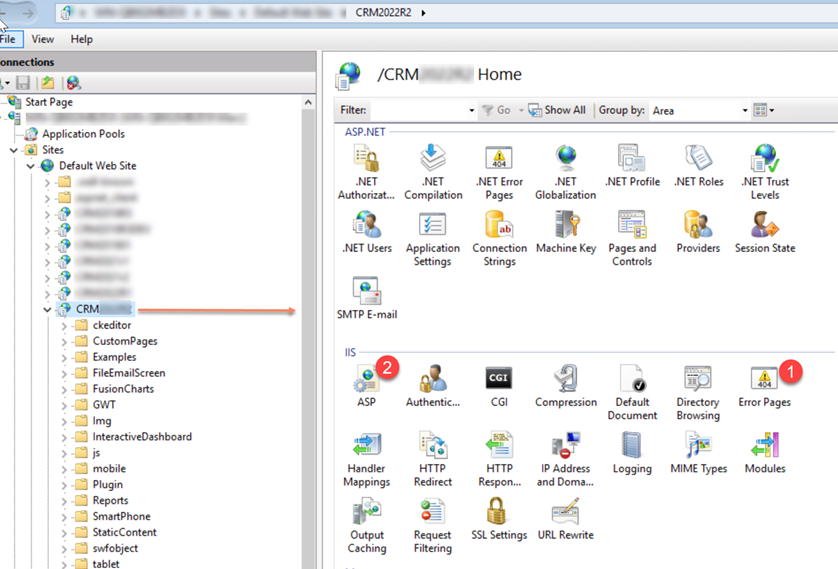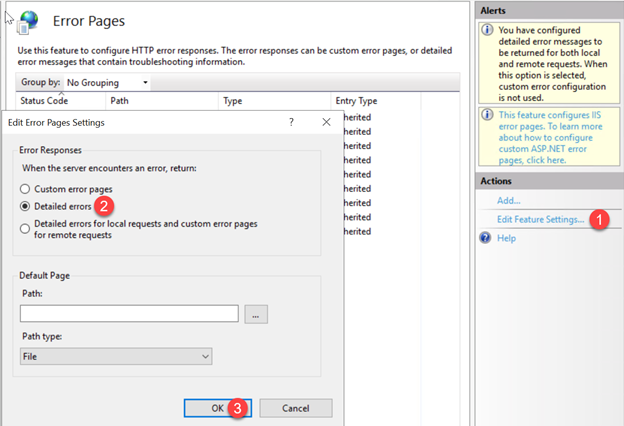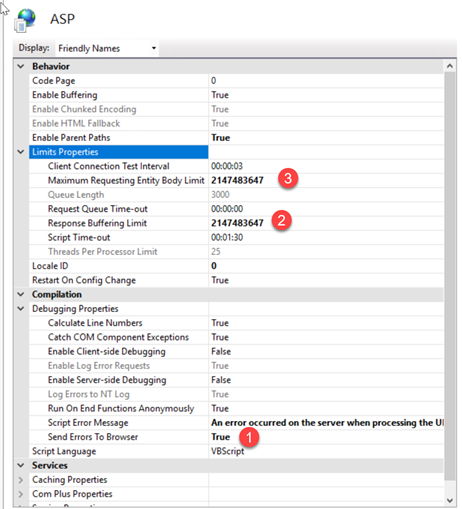IIS Detailed Errors: Difference between revisions
From Accelerator for SageCRM
No edit summary |
No edit summary |
||
| (One intermediate revision by the same user not shown) | |||
| Line 16: | Line 16: | ||
Click 1 and in the dialog set the item 2 and click 3 to save | Click 1 and in the dialog set the item 2 and click 3 to save | ||
c. Double-click the ASP option marked (2) | c. Double-click the ASP option marked (2) in the top image | ||
[[File:iis config asp.png]] | [[File:iis config asp.png]] | ||
| Line 23: | Line 23: | ||
Items marked 2 and 3 are recommended settings so while here set those. | Items marked 2 and 3 are recommended settings so while here set those. | ||
Save those options and you should now see more detailed information on any errors. | |||
Latest revision as of 15:40, 20 December 2022
If the server module is throwing an error it is required to enabled detailed error messages in IIS so they are displayed when the error is hit.
To enable this feature, perform the following:
a. Open the IIS console and natigate to the CRM application.
In this image you see 2 options
b. Double-click the Error Pages option marked (1) in the image above and set
Click 1 and in the dialog set the item 2 and click 3 to save
c. Double-click the ASP option marked (2) in the top image
Click 1 and set to true.
Items marked 2 and 3 are recommended settings so while here set those.
Save those options and you should now see more detailed information on any errors.