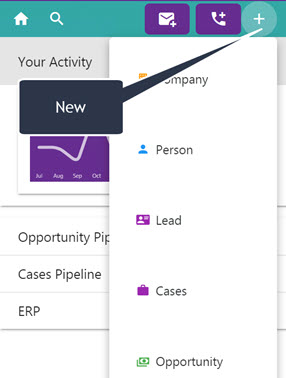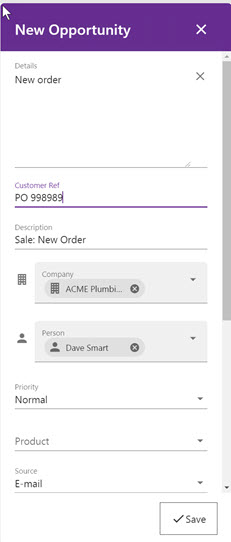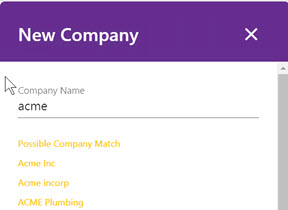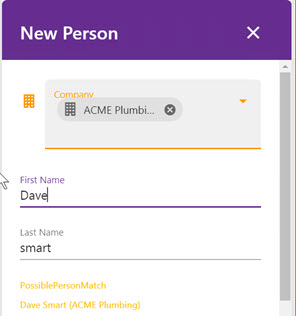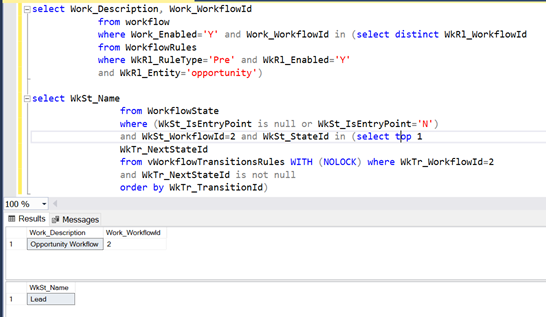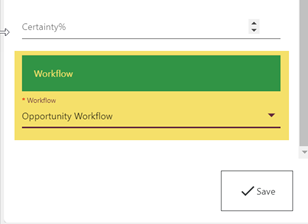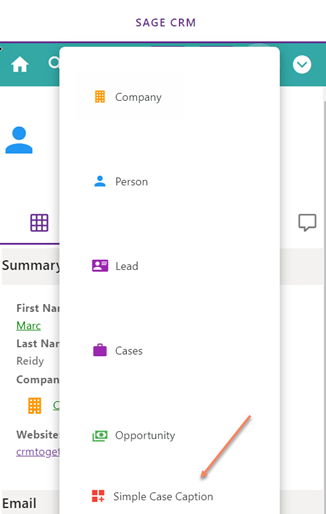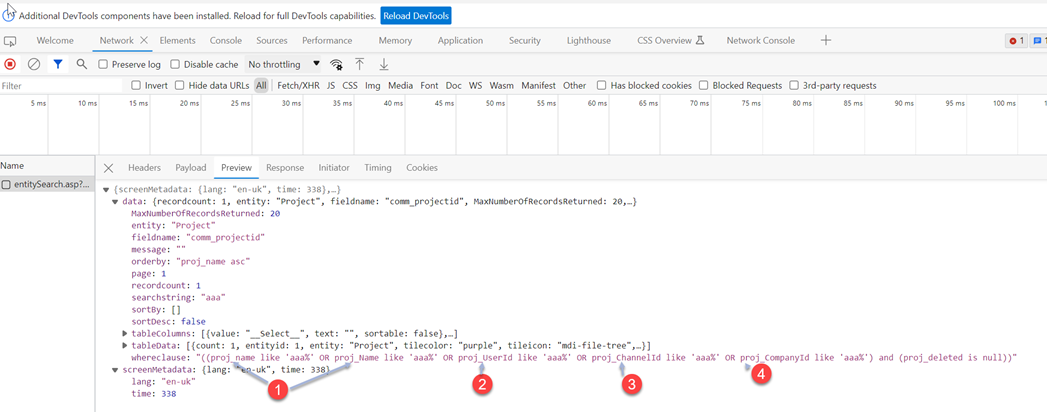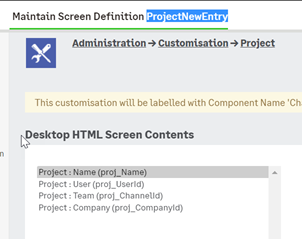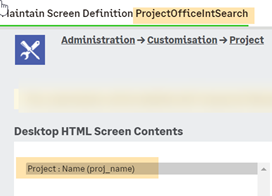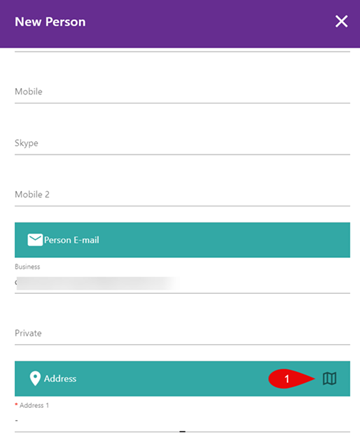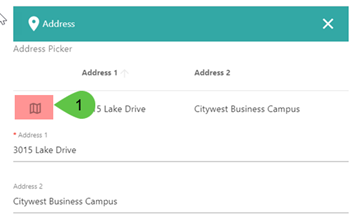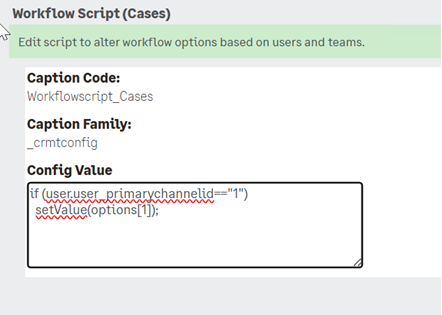New: Difference between revisions
No edit summary |
No edit summary |
||
| (14 intermediate revisions by the same user not shown) | |||
| Line 15: | Line 15: | ||
[[File:new3.jpg]] | [[File:new3.jpg]] | ||
and person screens | and person screens (list) | ||
[[File:new4.jpg]] | [[File:new4.jpg]] | ||
The screen (list) on this uses the first 2 columns only on the company/person officeintsmall screen in Sage CRM | |||
----- | ----- | ||
Field Mappings | Field Mappings | ||
| Line 61: | Line 62: | ||
lead_personemail=from email address | lead_personemail=from email address | ||
Note: If you do not want a value set you can add in the code | |||
DefaultValue=" "; | |||
into the "Create Script" of the field. | |||
----- | ----- | ||
| Line 94: | Line 100: | ||
CustomContent - Basic HTML but no client script will be included. | CustomContent - Basic HTML but no client script will be included. | ||
CreateScript items - Caption, Required,DefaultValue,ReadOnly (case-sensitive) | CreateScript items - Caption, Required,DefaultValue,ReadOnly (case-sensitive), RemoveLookup(..value...) | ||
EG | |||
RemoveLookup("Consultancy"); | |||
Validate Scripts - Supported - Example is | Validate Scripts - Supported - Example is | ||
if (condition fails){ | if (condition fails){ | ||
Valid=false; | Valid=false; | ||
ErrorStr="Message the user will see"; | |||
} | } | ||
| Line 135: | Line 145: | ||
DefaultValue={text: __ufxquery("User_FullName"), value: __pid} | DefaultValue={text: __ufxquery("User_FullName"), value: __pid} | ||
3. Setting Default Territory (Territories) | |||
The example here is on new opportunity (Screen = OpportunityOfficeIntNew) | |||
var __pid=GetContextInfo("company", "comp_secterr"); | |||
var qterr=CRM.CreateQueryObj("select terr_caption from territories where Terr_TerritoryID=-2147483641"); | |||
qterr.SelectSQL(); | |||
DefaultValue={text: qterr("terr_caption"), value: __pid} | |||
4. Currency fields | |||
DefaultValue={currency: "1", amount: 0} | |||
----- | ----- | ||
| Line 168: | Line 189: | ||
where WkRl_RuleType='Pre' and WkRl_Enabled='Y' | where WkRl_RuleType='Pre' and WkRl_Enabled='Y' | ||
and WkRl_Entity='opportunity') | and WkRl_Entity='opportunity') | ||
* WkRl_RuleType='Pre' is the db value for a Transition Rule. | |||
* WkRl_RuleType='New' is the db value for a Primary Rule. | |||
This gives the workflows that we then fetch the entry "state" for | This gives the workflows that we then fetch the entry "state" for | ||
| Line 189: | Line 213: | ||
[[File:workflowsection.png]] | [[File:workflowsection.png]] | ||
WORKFLOW TROUBLE SHOOT | |||
If the workflow section is not showing in the NEW screen check the following: | |||
a. Is the workflow enabled | |||
b. Is there a "Primary Rule" on the workflow? | |||
c. Is the "Primary Rule" enabled (this is a checkbox on the screen)? | |||
d. Is the"Start" (or first) state marked as an Entry State? - it should be | |||
[[File:workflowchecklist.png]] | |||
---- | ---- | ||
OnChange Scripts | OnChange Scripts | ||
You can reference the data object based on the field name (all lowercase) | You can reference the data object based on the field name (all lowercase) from within the on change script code. | ||
EG | EG | ||
| Line 229: | Line 266: | ||
To add an item you set the values as follows | To add an item you set the values as follows | ||
Caption=Simple Case Caption | - Caption=Simple Case Caption | ||
Action=Customurl | |||
SQL=CasesOfficeIntSmall#Second Case workflow#Logged II#cases#red#mdi-view-grid-plus | - Action=Customurl | ||
- SQL=CasesOfficeIntSmall#Second Case workflow#Logged II#cases#red#mdi-view-grid-plus | |||
The key value here is the SQL value and this is delimited by a # character | The key value here is the SQL value and this is delimited by a # character | ||
a. CasesOfficeIntSmall = The screen to use | a. CasesOfficeIntSmall = The screen to use | ||
b. Second Case workflow = The workflow to use | b. Second Case workflow = The workflow to use | ||
c. Logged II = The state to set it to | c. Logged II = The state to set it to | ||
d. cases = The entity name | d. cases = The entity name | ||
e. red = The icon colour | e. red = The icon colour | ||
f. mdi-view-grid-plus = The icon to use | f. mdi-view-grid-plus = The icon to use | ||
| Line 286: | Line 330: | ||
[[File:new where clause.png]] | [[File:new where clause.png]] | ||
---- | |||
New Person Address Picker | |||
When in a Company Summary and you add a new person the "Address Picker" option shows up | |||
[[File:New Person Address Picker.png]] | |||
When clicked this will show all addresses from this company and you can select one to fill in the details | |||
[[File:New Person Address Picker II.png]] | |||
---- | |||
In API version 5.2.4.5 | |||
Custom scripts for workflows. | |||
[[File:workflowscript.png]] | |||
This allows you to set a default workflow item (if more than one) for user based on the users team or Id. | |||
Objects and methods exposed are | |||
* user (object) - Properties are (user_userid,user_per_todo,user_primarychannelid,user_department,user_logon,user_lastNameuser_firstName); | |||
* team (string) - Primary team name (Chan_Description value) | |||
* value (object) - default value | |||
* options (object array) - | |||
The value (and each object in array) is in the format | |||
{"text":"Some workflow desc","value":123} | |||
* setValue (method) - allows you update the "value" | |||
EG where a user is in a certain team we set the value to be the second workflow. | |||
if (user.user_primarychannelid=="1") | |||
setValue(options[1]); | |||
[[File:editworkflowscript.png]] | |||
Latest revision as of 10:21, 17 September 2025
The NEW menu is available on all menu bars in the task pane.
Clicking on an item loads a modal with the fields on it. The context with which something is created is important as this will preset some fields.
Click Save to Save the record and then the UI will show the summary of this record.
Deduplication is available on the company
and person screens (list)
The screen (list) on this uses the first 2 columns only on the company/person officeintsmall screen in Sage CRM
Field Mappings
This is the current field mappings from the email to the NEW screen fields. Setting default values for these fields in Create Scripts will have no effect.
- Company
comp_name=Name parsed from email address comp_website=domain parsed from email address Business Email field is set to the from address
- Person
pers_firstname=fullName (first part) pers_lastname=fullName (all bar first part) pers_website=domain parsed from email address Business Email field is set to the from address
- Opportunity
oppo_description=subject oppo_note=body oppo_primarycompanyid=set to the context under which the opportunity was created oppo_primarypersonid=set to the context under which the opportunity was created
- Case
case_description=subject case_problemnote=body case_primarycompanyid=set to the context under which the opportunity was created case_primarypersonid=set to the context under which the opportunity was created
- Lead
lead_companyname=Name parsed from email address lead_companywebsite=domain parsed from email address lead_personfirstname=fullName (first part) lead_personlastname=fullName (all bar first part) lead_description=subject lead_details=body lead_personemail=from email address
Note: If you do not want a value set you can add in the code
DefaultValue=" ";
into the "Create Script" of the field.
- New Company - How it works
1. When you create a company/person in Accelerator (and MobileX) the phone and email information is ONLY stored against the person.
2. In MobileX (as you can edit entity records there) you can then edit the company to set the company email/phone information
Customising
A. The screen fields are controlled by metadata.
The screens are called "ENTITYOfficeIntNew".
B. To add in a primary custom Entity*
created using the entity wizard
Open the "...custompages/sagecrmws/web.config"
Edit the line "NewEntities"
EG..here we add in "Project"
<add key="NewEntities" value="Company,Person,Lead,Cases,Opportunity,Project" />
C. Screen Scripting
Supported
CustomContent - Basic HTML but no client script will be included. CreateScript items - Caption, Required,DefaultValue,ReadOnly (case-sensitive), RemoveLookup(..value...)
EG
RemoveLookup("Consultancy");
Validate Scripts - Supported - Example is
if (condition fails){
Valid=false;
ErrorStr="Message the user will see";
}
OnChange Scripts - Supported in Selects only Methods - Context is not the same as in CRM. So things like CRM.GetContextInfo will not work as if it was in CRM except for the user entity. We have created a method called "GetContextInfo" that will work based on the context that a screen is called from (EG company/person). "CRM.FindRecord" and "CRM.CreateQueryObj" will also work.
PLEASE NOTE:
Fields like "oppo_description" that are key fields and are set based on the email. So for those fields "DefaultValue" will not work.
Sample code:
1.
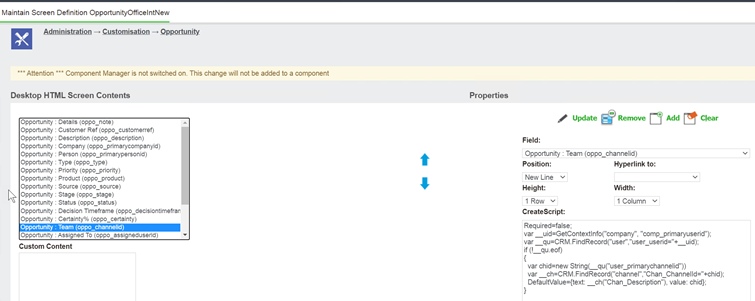
var __uid=GetContextInfo("company", "comp_primaryuserid");
var __qu=CRM.FindRecord("user","user_userid="+__uid);
if (!__qu.eof)
{
var chid=new String(__qu("user_primarychannelid"))
var __ch=CRM.FindRecord("channel","Chan_ChannelId="+chid);
DefaultValue={text: __ch("Chan_Description"), value: chid};
}
2.
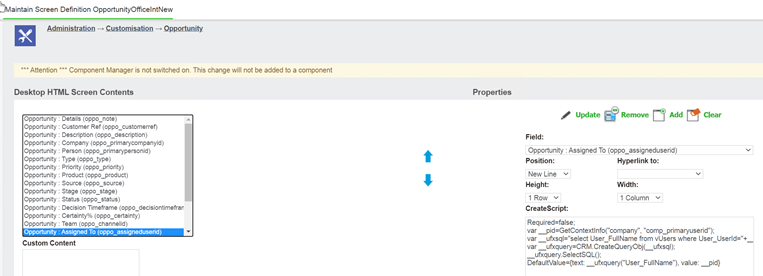
var __pid=GetContextInfo("company", "comp_primaryuserid");
var __ufxsql="select User_FullName from vUsers where User_UserId="+__pid;
var __ufxquery=CRM.CreateQueryObj(__ufxsql);
__ufxquery.SelectSQL();
DefaultValue={text: __ufxquery("User_FullName"), value: __pid}
3. Setting Default Territory (Territories)
The example here is on new opportunity (Screen = OpportunityOfficeIntNew)
var __pid=GetContextInfo("company", "comp_secterr");
var qterr=CRM.CreateQueryObj("select terr_caption from territories where Terr_TerritoryID=-2147483641");
qterr.SelectSQL();
DefaultValue={text: qterr("terr_caption"), value: __pid}
4. Currency fields
DefaultValue={currency: "1", amount: 0}
New Company Screen
This screen is made up of a number of screens and some hard coded sections.
a. Company
CompanyOfficeIntNew
b. Address
AddressOfficeInt
* Note that field addr_address1 is required as we include the script 'Required=true;'
Rather than change this to false set the 'DefaultValue="-";' so the records are set up correctly
c. Person
PersonOfficeIntSmall
d. Person Phone
This reflects what is seen in Sage CRM itself
e. Person Email
This reflects what is seen in Sage CRM itself
4. Workflow
The New UI will fetch all existing workflows based on the following example SQL
EG
select Work_Description, Work_WorkflowId from workflow where Work_Enabled='Y' and Work_WorkflowId in (select distinct WkRl_WorkflowId from WorkflowRules where WkRl_RuleType='Pre' and WkRl_Enabled='Y' and WkRl_Entity='opportunity')
- WkRl_RuleType='Pre' is the db value for a Transition Rule.
- WkRl_RuleType='New' is the db value for a Primary Rule.
This gives the workflows that we then fetch the entry "state" for
EG
select WkSt_Name from WorkflowState where (WkSt_IsEntryPoint is null or WkSt_IsEntryPoint='N') and WkSt_WorkflowId=2 and WkSt_StateId in (select top 1 WkTr_NextStateId from vWorkflowTransitionsRules WITH (NOLOCK) where WkTr_WorkflowId=2 and WkTr_NextStateId is not null order by WkTr_TransitionId)
EG
and these workflows and states are used when the given entity NEW screen is displayed. If there is no data then no workflow section is displayed.
WORKFLOW TROUBLE SHOOT
If the workflow section is not showing in the NEW screen check the following:
a. Is the workflow enabled
b. Is there a "Primary Rule" on the workflow?
c. Is the "Primary Rule" enabled (this is a checkbox on the screen)?
d. Is the"Start" (or first) state marked as an Entry State? - it should be
OnChange Scripts
You can reference the data object based on the field name (all lowercase) from within the on change script code.
EG
if (case_status.value.value=="Closed"){
for (i=0;i<case_stage.options.length; i++) {
if (case_stage.options[i].value=='Open') {
case_porttype.options.splice(i,1);
}
}
}
You can change the default entity to be created with the following setting
NewEntityDefault
<add key="NewEntityDefault" value="Company"/>
You might want to do this to make Leads the default
<add key="NewEntityDefault" value="Lead"/>
Extend the NEW menu
In "system menus" (in CRM) create a tabgroup/menu called
ACNewMenuExt
To add an item you set the values as follows
- Caption=Simple Case Caption
- Action=Customurl
- SQL=CasesOfficeIntSmall#Second Case workflow#Logged II#cases#red#mdi-view-grid-plus
The key value here is the SQL value and this is delimited by a # character
a. CasesOfficeIntSmall = The screen to use
b. Second Case workflow = The workflow to use
c. Logged II = The state to set it to
d. cases = The entity name
e. red = The icon colour
f. mdi-view-grid-plus = The icon to use
EG
Coming in Autumn 2023
You can filter the user selects using createscripts with code like the following
SearchSql="user_primarychannelid in (1,7,6)";
formelm.options=getOptionsUsers('select user_userid, user_fullname from vusers where '+SearchSql+' and user_logon is not null and User_Disabled is null order by user_fullname');
getOptionsUsers
is a function that will take replacement SQL to use to populate the user drop downs (selects)
How SSA lookup fields work
If you have an SSA field on a NEW screen or a File Email screen you may wonder how the search works.
By default it will try search on all fields in the ENTITYNewEntry screen (in CRM).
You can even see the where clause used in the Network trace area in EDGE dev tools.
In this example we created an Entity called Project
You can see the WhereClause and you can see its using the fields in ProjectNewEntry
This is the default.
If you want to change how this works you should create a screen in CRM called ENTITYOfficeIntSearch and add only the fields you want used in a search.
And then rerunning the search you can see only those field(s) are used.
New Person Address Picker
When in a Company Summary and you add a new person the "Address Picker" option shows up
When clicked this will show all addresses from this company and you can select one to fill in the details
In API version 5.2.4.5
Custom scripts for workflows.
This allows you to set a default workflow item (if more than one) for user based on the users team or Id.
Objects and methods exposed are
- user (object) - Properties are (user_userid,user_per_todo,user_primarychannelid,user_department,user_logon,user_lastNameuser_firstName);
- team (string) - Primary team name (Chan_Description value)
- value (object) - default value
- options (object array) -
The value (and each object in array) is in the format
{"text":"Some workflow desc","value":123}
- setValue (method) - allows you update the "value"
EG where a user is in a certain team we set the value to be the second workflow.
if (user.user_primarychannelid=="1")
setValue(options[1]);