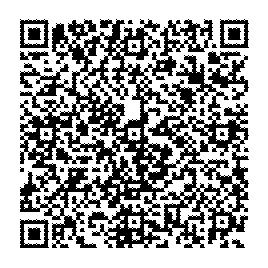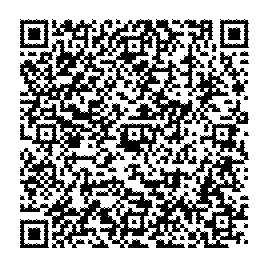Version 6: Difference between revisions
No edit summary |
No edit summary |
||
| (26 intermediate revisions by the same user not shown) | |||
| Line 1: | Line 1: | ||
This page contains details of the updates for Version 6 | This page contains details of the updates for Version 6 of Accelerator and MobileX | ||
''' | '''Home/Dashboard''' | ||
* | * The default tab is now the entity list instead of the activity line graph | ||
* | * Calendar and Tasks added in. As part of the moving of Outlook to 365/New Outlook/MAC and standardising the functionality over the different versions of Outlook. | ||
'''New search items support''' | |||
* Address Search/Summary - search for an address and see entities linked to it | * Address Search/Summary - search for an address and see entities linked to it | ||
* Library/Document Search/Summary | * Library/Document Search/Summary | ||
| Line 10: | Line 12: | ||
Note: For existing clients these must be added to the "Search Menu" via the config area. | Note: For existing clients these must be added to the "Search Menu" via the config area. | ||
We recommend you review SQL indexing also. | We recommend you review SQL indexing also. | ||
'''New Menu''' | |||
* New Individual support added | |||
'''Screens''' | '''Screens''' | ||
| Line 16: | Line 21: | ||
* Opportuntities and cases will show the company image if there is one. | * Opportuntities and cases will show the company image if there is one. | ||
* Lead uses Lead_CompanyWebSite url and favicon.ico only | * Lead uses Lead_CompanyWebSite url and favicon.ico only | ||
* Person Summary now has a vCard download button | * Person Summary now has a vCard download button (this is enabled by default in MobileX but not in Accelerator). There are config options to change the default. | ||
* In File Email dialog "All matches" will also show recently updated oppos/cases etc | * In File Email dialog "All matches" will also show recently updated oppos/cases etc | ||
* Meeting Communications now have an optional ICS download button (this is enabled by default in MobileX but not in Accelerator). There are config options to change the default. | |||
* Email Communications now have a .EML file download button. So you can download the CRM communication as an email file and open and read/respond in your default email client. | |||
'''Smart Tagging''' | '''Smart Tagging''' | ||
* This is being introduced to bring a level of tagging to Office 365. This is OFF by default. It can be enabled from the config area. | * This is being introduced to bring a level of tagging to Office 365. This is OFF by default. It can be enabled from the config area. | ||
* New entities are linked to the selected email. This is set in a new table 'ctEntityLinks' (metadata installer must be run to install this). | * New entities created from an email are linked to the selected email. This is set in a new table 'ctEntityLinks' (metadata installer must be run to install this). | ||
* The system will also try find item the email might be linked to. For example it will use the email subject and FROM and TO fields to see what entities it is filed against. | * The system will also try find item the email might be linked to. For example it will use a mix of the email subject and FROM and TO fields to see what entities it is filed against. These matches will be scored based on matching confidence and so could be down the list. | ||
* Previously filed emails will show a message saying so in the taskpane and file email dialogs. This is the replacement for the custom fields that are available on Classic Outlook. | * Previously filed emails will show a message saying so in the taskpane and file email dialogs. This is the replacement for the custom fields that are available on Classic Outlook. | ||
'''Workflow | Note: There is new Config option called "Database - Analyzer" and this looks at the database tables and allows you see indexes but will also suggest indexes to improve performance. | ||
*You can now add in a workflow progress (Tracking) list to entities. | |||
'''Workflow''' | |||
* You can now add in a workflow progress (Tracking) list to entities. | |||
* You can control workflow items that are seen/hidden. See https://accelerator.crmtogether.com/index.php?title=New | |||
'''Page Links''' | '''Page Links''' | ||
| Line 33: | Line 43: | ||
Demo of Inline Page Links: https://vimeo.com/1031571625/67195c28d6?ts=0&share=copy | Demo of Inline Page Links: https://vimeo.com/1031571625/67195c28d6?ts=0&share=copy | ||
Note: Inline Page Links must be turned on. External Page Links is the default as this was origionally how links work. | Note: Inline Page Links must be turned on. External Page Links is the default as this was origionally how links work. Also Javascript files in "custom/js" must be updated. Follow the instructions on the config options for these. | ||
'''Tabs and Dashboard''' | |||
Extra control on what tabs show in AC or MX is now possible. The apps share common metadata but you might still want to have some options only for MobileX and not for Accelerator or the other way around. | |||
* You can have Accelerator only custom pages with the name starting with "aconly_" | |||
* You can have MobileX only custom pages with the name starting with "mxonly_" | |||
* You can have Accelerator only lists with the name starting with "listac_" | |||
* You can have MobileX only custom pages with the name starting with "listmx_" | |||
'''Settings''' | |||
* removed disableAllMatches option as now disabled by default | |||
'''MobileX File Email''' | |||
* In MobileX you can now connect your 365/IMAP emails and search and file those from within the app. Note that the 365 link is not available with the on premise url of the MobileX PWA. You must use one of the apps. | |||
'''Experimental features''' | '''Experimental features''' | ||
* Mapquest integration - Allows you see a map location of an address | * Mapquest integration - Allows you see a map location of an address | ||
* ICS file download page - allows you download an appointment as an ICS file which will open your default calendar | * ICS file download page (Dashboard) - allows you download an appointment as an ICS file which will open your default calendar | ||
* MailTo (MX Email Templates) links page | * MailTo (MX Email Templates) links page | ||
* User QR Business Card - Generates a QR code a user can show to someone and pass their information to someone else. Can also be downloaded as a VCF (vCard) | * User QR Business Card (Dashboard) - Generates a QR code a user can show to someone and pass their information to someone else. Can also be downloaded as a VCF (vCard) | ||
* Person tab with QR Business Card - Generates a QR code a user can show to someone and pass a persons information to someone else. Can also be downloaded as a VCF (vCard) | * Person tab with QR Business Card - Generates a QR code a user can show to someone and pass a persons information to someone else. Can also be downloaded as a VCF (vCard) | ||
* User Activity Report - Users activity for today...communications logged and type | * User Activity Report (Dashboard) - Users activity for today...communications logged and type | ||
* Recording. Record a voice note and upload against a communication | * Recording. Record a voice note and upload against a communication | ||
* | * QR code scanner (Dashboard) - will scan and parse vcard QR Codes and any it does not recognise it will output the text. | ||
Sample vCard - should prompt to create a lead or company | |||
[[File:sample_vcard_contact_qr.png]] | |||
Sample event - should show the raw text | |||
[[File:sample_ics_event_qr.png]] | |||
'''Web Apps''' | '''Web Apps''' | ||
* This is a migration to the client software stack and should result in improved performance for end users | * This is a migration to the client software stack and should result in improved performance for end users | ||
Latest revision as of 11:45, 16 October 2025
This page contains details of the updates for Version 6 of Accelerator and MobileX
Home/Dashboard
- The default tab is now the entity list instead of the activity line graph
- Calendar and Tasks added in. As part of the moving of Outlook to 365/New Outlook/MAC and standardising the functionality over the different versions of Outlook.
New search items support
- Address Search/Summary - search for an address and see entities linked to it
- Library/Document Search/Summary
- Communication Search/Summary/
Note: For existing clients these must be added to the "Search Menu" via the config area. We recommend you review SQL indexing also.
New Menu
- New Individual support added
Screens
- Company images supported. So in Sage CRM if you have a libr_type='CompanyImage' and a record with this value this image will be used and overlayed on the top area. If there is no image but there is a website the system tries to use the "favicon.ico" from the website.
- Person images supported. So in Sage CRM if you have a libr_type='Image' and a record with this value this image will be used and overlayed on the top area. If there is no person image but there is a company one this will be used.
- Opportuntities and cases will show the company image if there is one.
- Lead uses Lead_CompanyWebSite url and favicon.ico only
- Person Summary now has a vCard download button (this is enabled by default in MobileX but not in Accelerator). There are config options to change the default.
- In File Email dialog "All matches" will also show recently updated oppos/cases etc
- Meeting Communications now have an optional ICS download button (this is enabled by default in MobileX but not in Accelerator). There are config options to change the default.
- Email Communications now have a .EML file download button. So you can download the CRM communication as an email file and open and read/respond in your default email client.
Smart Tagging
- This is being introduced to bring a level of tagging to Office 365. This is OFF by default. It can be enabled from the config area.
- New entities created from an email are linked to the selected email. This is set in a new table 'ctEntityLinks' (metadata installer must be run to install this).
- The system will also try find item the email might be linked to. For example it will use a mix of the email subject and FROM and TO fields to see what entities it is filed against. These matches will be scored based on matching confidence and so could be down the list.
- Previously filed emails will show a message saying so in the taskpane and file email dialogs. This is the replacement for the custom fields that are available on Classic Outlook.
Note: There is new Config option called "Database - Analyzer" and this looks at the database tables and allows you see indexes but will also suggest indexes to improve performance.
Workflow
- You can now add in a workflow progress (Tracking) list to entities.
- You can control workflow items that are seen/hidden. See https://accelerator.crmtogether.com/index.php?title=New
Page Links
- External Page Links - These are the links that open in a new tab. You can turn these on/off now from the config area.
- Inline Page Links - These are the new method which allows you open the link in the existing session (the same tab you are on) and not open multiple tabs. You can turn these on/off from the config area.
Demo of Inline Page Links: https://vimeo.com/1031571625/67195c28d6?ts=0&share=copy
Note: Inline Page Links must be turned on. External Page Links is the default as this was origionally how links work. Also Javascript files in "custom/js" must be updated. Follow the instructions on the config options for these.
Tabs and Dashboard
Extra control on what tabs show in AC or MX is now possible. The apps share common metadata but you might still want to have some options only for MobileX and not for Accelerator or the other way around.
- You can have Accelerator only custom pages with the name starting with "aconly_"
- You can have MobileX only custom pages with the name starting with "mxonly_"
- You can have Accelerator only lists with the name starting with "listac_"
- You can have MobileX only custom pages with the name starting with "listmx_"
Settings
- removed disableAllMatches option as now disabled by default
MobileX File Email
- In MobileX you can now connect your 365/IMAP emails and search and file those from within the app. Note that the 365 link is not available with the on premise url of the MobileX PWA. You must use one of the apps.
Experimental features
- Mapquest integration - Allows you see a map location of an address
- ICS file download page (Dashboard) - allows you download an appointment as an ICS file which will open your default calendar
- MailTo (MX Email Templates) links page
- User QR Business Card (Dashboard) - Generates a QR code a user can show to someone and pass their information to someone else. Can also be downloaded as a VCF (vCard)
- Person tab with QR Business Card - Generates a QR code a user can show to someone and pass a persons information to someone else. Can also be downloaded as a VCF (vCard)
- User Activity Report (Dashboard) - Users activity for today...communications logged and type
- Recording. Record a voice note and upload against a communication
- QR code scanner (Dashboard) - will scan and parse vcard QR Codes and any it does not recognise it will output the text.
Sample vCard - should prompt to create a lead or company
Sample event - should show the raw text
Web Apps
- This is a migration to the client software stack and should result in improved performance for end users