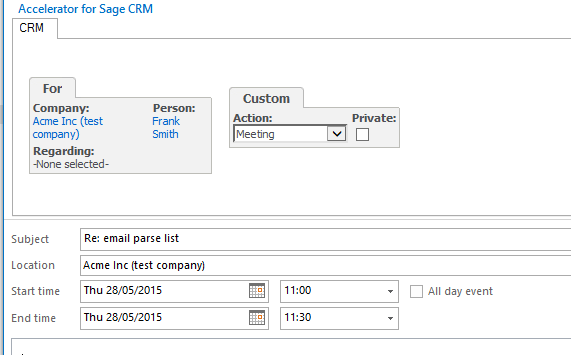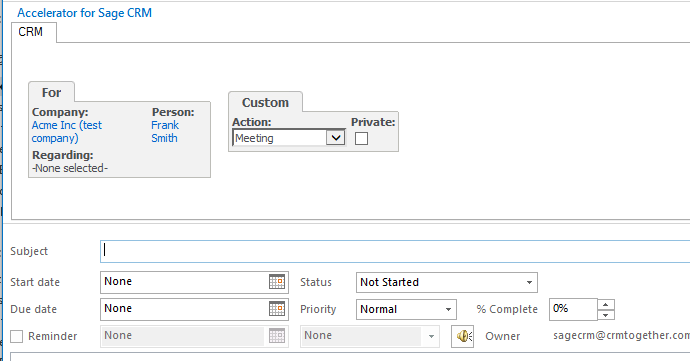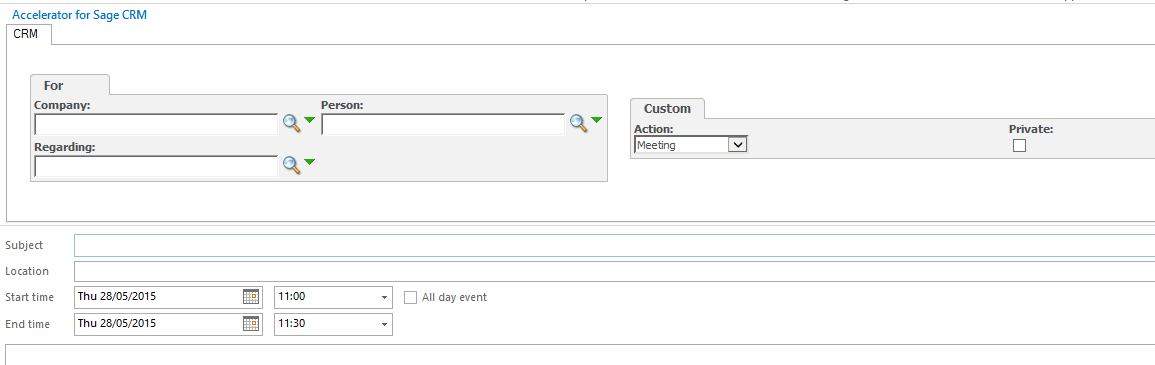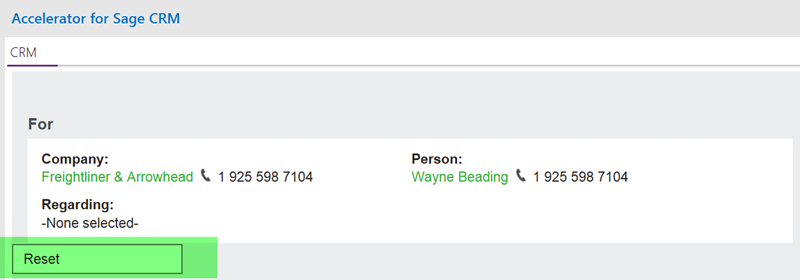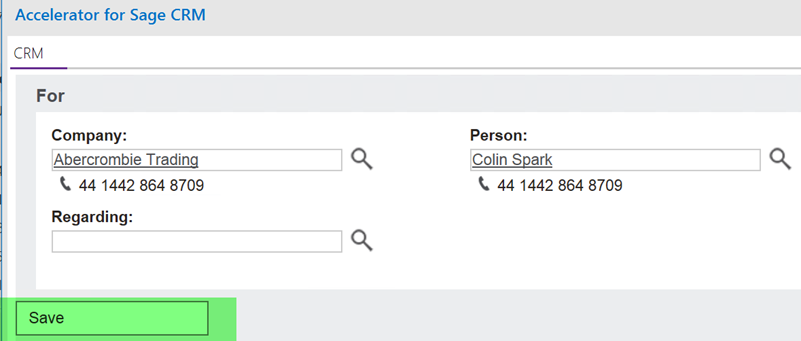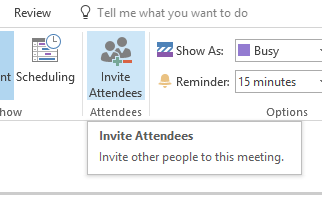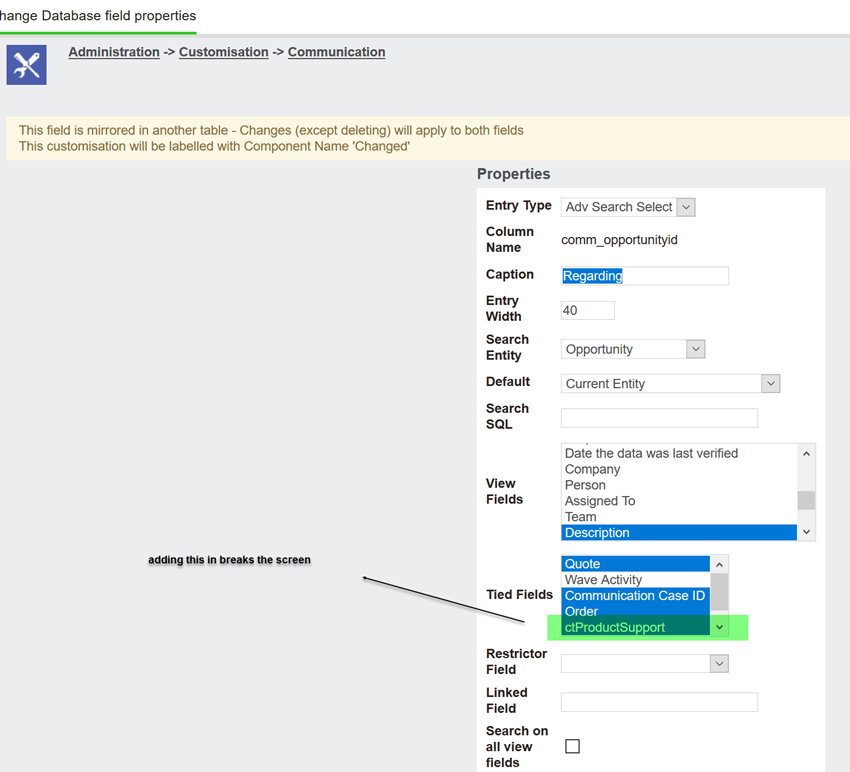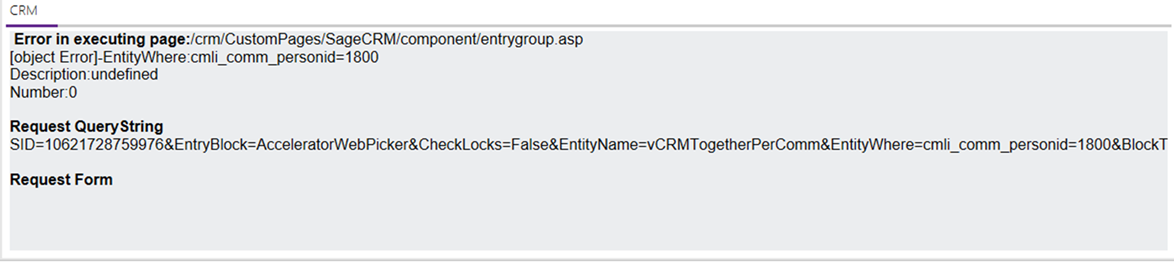Appointments Tasks: Difference between revisions
No edit summary |
No edit summary |
||
| (7 intermediate revisions by the same user not shown) | |||
| Line 1: | Line 1: | ||
*THIS IS CHANGING IN THE UPDATED UI FROM MAY 2021 | |||
Optional functionality (do not use if you are using Sage's own Exchange Integration) | Optional functionality (do not use if you are using Sage's own Exchange Integration) | ||
One way push from Outlook to CRM. | One way push from Outlook to CRM. | ||
* (recurring appts/tasks is not supported) | * (recurring appts/tasks is not supported, links only to current CRM user) | ||
* Appointments are only updated/pushed if later than yesterday | |||
With this option on when you create a task/appt within outlook you will see a webpicker screen. | With this option on when you create a task/appt within outlook you will see a webpicker screen. | ||
| Line 30: | Line 33: | ||
DO NOT TURN THIS ON IF YOU ARE USING SAGE CRM'S NATIVE SYNC OR ANY THIRD PARTY SYNC TOOL | DO NOT TURN THIS ON IF YOU ARE USING SAGE CRM'S NATIVE SYNC OR ANY THIRD PARTY SYNC TOOL | ||
Version 4.7.2.1 update | |||
All appointments are pushed to the server now and users can edit the CRM data also within the CRM part of the UI | |||
Reset | |||
[[File:webpciker_reset.png]] | |||
Save | |||
[[File:webpciker_save.png]] | |||
---- | ---- | ||
| Line 39: | Line 52: | ||
This opens the area where you set the email address. If you do not open this you will not see any selection going into the appointments until you click this | This opens the area where you set the email address. If you do not open this you will not see any selection going into the appointments until you click this | ||
---- | |||
Configuration options on setup | |||
On setup you may need to alter the following settings * | |||
EG | |||
<add key="sqldatetimeformat2" value="MM/dd/yyyy HH:mm"/> | |||
<add key="sqldatetimeformat3" value="dd/MM/yyyy HH:mm"/> | |||
* sqldatetimeformat3 must be added into the web.config file | |||
---- | |||
The "Custom" screen is called "AcceleratorWebPickerCustom" in CRM and is under the "communications" entity | |||
Use this to add in any custom details | |||
---- | |||
One limitation of this is that the comm_opportunityid field cannot be tied to a custom entity | |||
[[File:appt_custom_end.png]] | |||
You will see this error when creating a new appointment from the context of an entity | |||
[[File:appt_entrygroup_error.png]] | |||
Latest revision as of 12:13, 19 April 2021
- THIS IS CHANGING IN THE UPDATED UI FROM MAY 2021
Optional functionality (do not use if you are using Sage's own Exchange Integration)
One way push from Outlook to CRM.
* (recurring appts/tasks is not supported, links only to current CRM user) * Appointments are only updated/pushed if later than yesterday
With this option on when you create a task/appt within outlook you will see a webpicker screen.
If you create when viewing an entity their details will be set
If there is no context then the screen will be editable
To turn on the Appointment/Tasks (one way from Outlook to CRM) your system administrator must edit the "DisableApptTask" setting in the web.config file.
The web.config file is located in your CRM "custompages/sagecrmws" folder
Default
<add key="DisableApptTask" value="Y" />
Change to be
<add key="DisableApptTask" value="N" />
DO NOT TURN THIS ON IF YOU ARE USING SAGE CRM'S NATIVE SYNC OR ANY THIRD PARTY SYNC TOOL
Version 4.7.2.1 update All appointments are pushed to the server now and users can edit the CRM data also within the CRM part of the UI
Reset
Save
CRM Address book
Before using the CRM Address book you should click on the option to "Invite Attendees"
This opens the area where you set the email address. If you do not open this you will not see any selection going into the appointments until you click this
Configuration options on setup
On setup you may need to alter the following settings * EG
<add key="sqldatetimeformat2" value="MM/dd/yyyy HH:mm"/> <add key="sqldatetimeformat3" value="dd/MM/yyyy HH:mm"/>
- sqldatetimeformat3 must be added into the web.config file
The "Custom" screen is called "AcceleratorWebPickerCustom" in CRM and is under the "communications" entity
Use this to add in any custom details
One limitation of this is that the comm_opportunityid field cannot be tied to a custom entity
You will see this error when creating a new appointment from the context of an entity