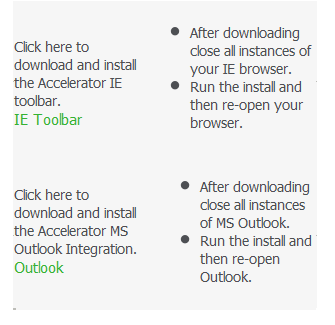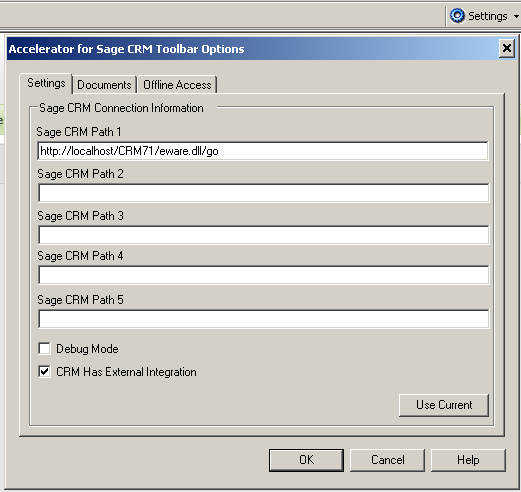IE Toolbar: Difference between revisions
From Accelerator for SageCRM
No edit summary |
No edit summary |
||
| (One intermediate revision by the same user not shown) | |||
| Line 1: | Line 1: | ||
* THE IE TOOLBAR WILL BE RETIRED AND REPLACED IN VERSION 4.5 OF ACCELERATOR | |||
Please follow the steps below to install the Accelerator Toolbar in Internet Explorer (IE). | Please follow the steps below to install the Accelerator Toolbar in Internet Explorer (IE). | ||
| Line 9: | Line 11: | ||
#Shut down all instances of IE. | #Shut down all instances of IE. | ||
#Next time that you open IE you will see 'Accelerator for Sage CRM' toolbar installed. | #Next time that you open IE you will see 'Accelerator for Sage CRM' toolbar installed. | ||
[[File:ietoolbar.png]] | |||
#Click on the Settings option (top right hand side of the toolbar) to configure. | #Click on the Settings option (top right hand side of the toolbar) to configure. | ||
[[File:iesettings.png]] | |||
Latest revision as of 10:15, 10 January 2017
- THE IE TOOLBAR WILL BE RETIRED AND REPLACED IN VERSION 4.5 OF ACCELERATOR
Please follow the steps below to install the Accelerator Toolbar in Internet Explorer (IE).
- Log on to Sage CRM
- Click on "My CRM"
- Click on the "Accelerator" tab and then on the IE installer link.
- Following the on screen instructions we first click on the link to download the client install.
- Save the install locally or click "Run" and follow the client side install instructions.
- Shut down all instances of IE.
- Next time that you open IE you will see 'Accelerator for Sage CRM' toolbar installed.
- Click on the Settings option (top right hand side of the toolbar) to configure.