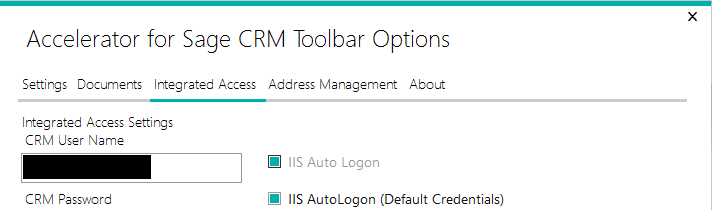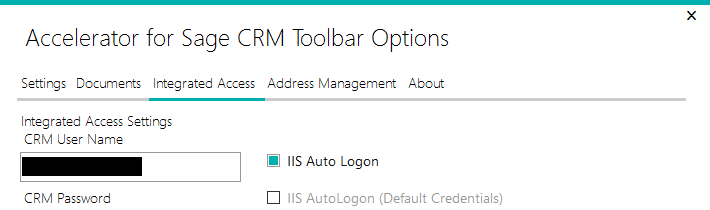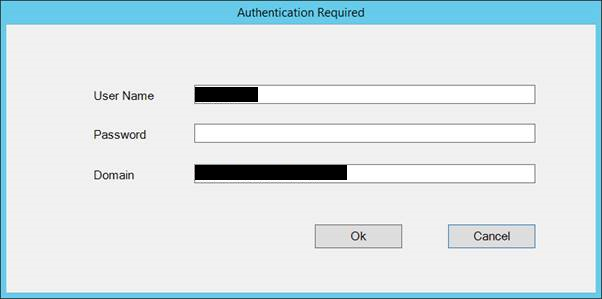Accelerator IIS Auto Login: Difference between revisions
No edit summary |
No edit summary |
||
| (7 intermediate revisions by the same user not shown) | |||
| Line 7: | Line 7: | ||
<add key="UseIISAutoLogonGlobalPassword" value="N"/> | <add key="UseIISAutoLogonGlobalPassword" value="N"/> | ||
<add key="IISAutoLogonGlobalPassword" value="" /> | <add key="IISAutoLogonGlobalPassword" value="" /> | ||
Check both ''IIS Auto Logon'' and ''IIS Auto Logon (Default Credentials)'' in the settings of the Outlook Add-in | Check both ''IIS Auto Logon'' and ''IIS Auto Logon (Default Credentials)'' in the settings of the Outlook Add-in | ||
[[File: | [[File:IISLogon1a.png]] | ||
Fill in CRM User Name and leave CRM Password blank | Fill in CRM User Name and leave CRM Password blank | ||
| Line 35: | Line 26: | ||
[[File:IISLogon3.png]] | [[File:IISLogon3.png]] | ||
---- | |||
In 2017 R3 you must add in the settings | |||
<add key="CRMNetworkUser" value="administrator" /> | |||
<add key="CRMNetworkUserPassword" value="password" /> | |||
<add key="CRMNetworkDomain" value="" /> | |||
<add key="CRMNetworkUserAuthType" value="Basic" /> | |||
and set the values to a user that has permissions to access the server. If you don't do this you will see 401 errors in IIS. | |||
Sanity check | |||
Make sure that in the "Authentication" section for the CRM node you set the "Anonymous" to be disabled. It seems to break logging on to the SOAP web-services if you do not. | |||
---- | |||
401 Errors can also occur if the "authentication" "Anonymous Authentication" is not enabled at the CRM node level in IIS. | |||
Latest revision as of 16:32, 5 December 2019
The following values need to be set in Web.Config for IIS Auto Login with Default Credentials to be set:
<add key="GatewayCRMPath" value="http://www.server.com/crm/"/> <add key="CRMCodedPath" value=" http://www.server.com/crm/"/>
<add key="UseIISAutoLogon" value="Y"/> <add key="UseIISAutoLogonGlobalPassword" value="N"/> <add key="IISAutoLogonGlobalPassword" value="" />
Check both IIS Auto Logon and IIS Auto Logon (Default Credentials) in the settings of the Outlook Add-in
Fill in CRM User Name and leave CRM Password blank
To setup IIS Auto Login without Default Credentials setup the Web.Config as if with Default Credentials, but delete keys CRMCodedPathUser, CRMCodedPathUserPassword and CRMCodedPathUserDomain
Only check IIS Auto Logon in the settings of the Outlook Add-in
Fill in CRM User Name and leave CRM Password blank
On Start-up, get an error that Outlook is offline, but then are prompted to enter password:
In 2017 R3 you must add in the settings
<add key="CRMNetworkUser" value="administrator" /> <add key="CRMNetworkUserPassword" value="password" /> <add key="CRMNetworkDomain" value="" /> <add key="CRMNetworkUserAuthType" value="Basic" />
and set the values to a user that has permissions to access the server. If you don't do this you will see 401 errors in IIS.
Sanity check
Make sure that in the "Authentication" section for the CRM node you set the "Anonymous" to be disabled. It seems to break logging on to the SOAP web-services if you do not.
401 Errors can also occur if the "authentication" "Anonymous Authentication" is not enabled at the CRM node level in IIS.