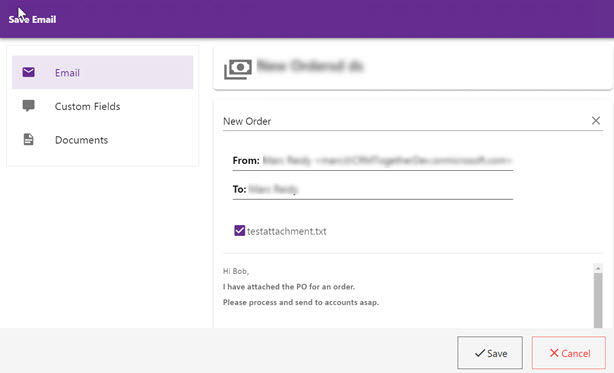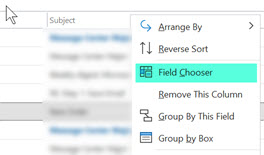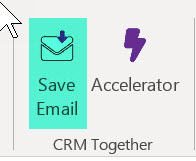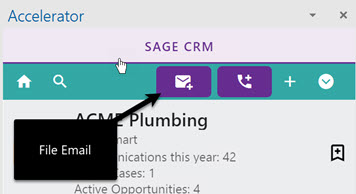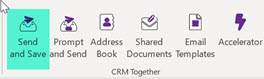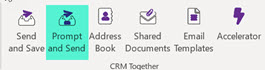File Email: Difference between revisions
No edit summary |
No edit summary |
||
| Line 9: | Line 9: | ||
The email window will generally appear as follows for 1,2 and 4. 3 Does not show any window. | The email window will generally appear as follows for 1,2 and 4. 3 Does not show any window. | ||
[[File: | [[File:newfileemail1.jpg]] | ||
On the left we have 3 options | On the left we have 3 options | ||
| Line 30: | Line 30: | ||
These fields are then available to display in the email list in outlook | These fields are then available to display in the email list in outlook | ||
[[File: | [[File:newfileemail3.jpg]] | ||
[[File: | [[File:newfileemail3.jpg]] | ||
Drag the fields to the list to add them. | Drag the fields to the list to add them. | ||
| Line 41: | Line 41: | ||
This button will match the email using a tag if present and if not then using the email address. The match will be seen on the top with an icon. | This button will match the email using a tag if present and if not then using the email address. The match will be seen on the top with an icon. | ||
[[File: | [[File:newfileemail4.jpg]] | ||
----- | ----- | ||
| Line 48: | Line 48: | ||
This button will file the email against the current selected Entity | This button will file the email against the current selected Entity | ||
[[File: | [[File:newfileemail5.jpg]] | ||
----- | ----- | ||
| Line 55: | Line 55: | ||
This button will match the email using a tag if present and if not then using the email address. No dialog will be seen. | This button will match the email using a tag if present and if not then using the email address. No dialog will be seen. | ||
[[File: | [[File:newfileemail6.jpg]] | ||
----- | ----- | ||
| Line 62: | Line 62: | ||
This button will match the email using a tag if present and if not then using the email address. The match will be seen on the top with an icon. | This button will match the email using a tag if present and if not then using the email address. The match will be seen on the top with an icon. | ||
[[File: | [[File:newfileemail7.jpg]] | ||
----- | ----- | ||
Revision as of 11:19, 15 June 2021
There are a few ways to File Emails to CRM.
1. File Email button on Explorer ribbon 2. File Email button on the Task Pane 3. Send and File on Email Compose window 4. Prompt and Send on Email Compose window
The email window will generally appear as follows for 1,2 and 4. 3 Does not show any window.
On the left we have 3 options
A. Email - this is the default and core email B. Custom Fields - this is any custom fields from the communications entity C. Documents - This only appears when there are attachments checked and this shows fields from the Library table in CRM
The user clicks Save to save the email to CRM.
When the email is saved the custom properties on the email will be set.
Properties added
name:"CRM Status", value:"Filed" name:"CRM Filed To",value:"the value that was in the file email description", name:"CRM Filed Entity",value:"The entity type (company, person, case etc)", name:"CRM Comm ID",value:The SQL communication id, name:"CRM Filed By",value:"The users name who filed the email"
These fields are then available to display in the email list in outlook
Drag the fields to the list to add them.
File Email button on Explorer ribbon
This button will match the email using a tag if present and if not then using the email address. The match will be seen on the top with an icon.
File Email button on the Task Pane
This button will file the email against the current selected Entity
Send and File on Email Compose window
This button will match the email using a tag if present and if not then using the email address. No dialog will be seen.
Prompt and Send on Email Compose window
This button will match the email using a tag if present and if not then using the email address. The match will be seen on the top with an icon.
Customising
1. Custom Fields: This is controlled by the screen "AcceleratorCommunicationPicker" in CRM communiations entity
2. Documents: This is controlled by the screen "AcceleratorDocumentPicker" in CRM Library(Documents) entity