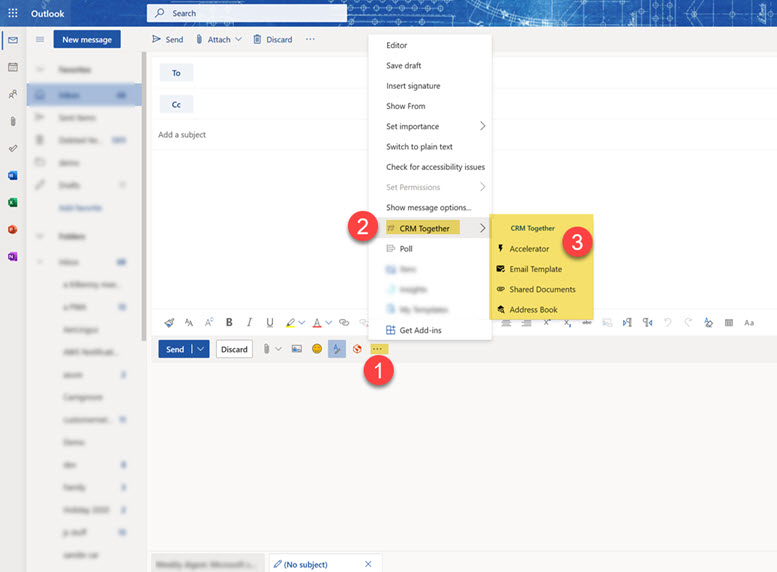365 Compose: Difference between revisions
From Accelerator for SageCRM
No edit summary |
No edit summary |
||
| Line 1: | Line 1: | ||
When composing an email to use the Accelerator tools | When composing an email to use the Accelerator tools | ||
* Click on the 3 dots (1) | * Click on the 3 dots (1) | ||
| Line 8: | Line 5: | ||
* The Accelerator menu (3) appears | * The Accelerator menu (3) appears | ||
[[File:compose1.jpg]] | |||
Use these options as defined in Compose mode | Use these options as defined in Compose mode | ||
For those familiar with using Accelerator within Microsoft Outlook, there is no access to the commands 'send and save' or prompt and send'. | |||
The 365 API does not support send events so we are unable to catch and store the email. | |||
An email can be filed to CRM after sending by selecting it in the sent items folder and using the Save Email button within the Accelerator task pane, that is either | |||
1. The 'Save Email' button on the Explorer ribbon | |||
or | |||
2. The 'Save Email' button on the Task Pane | |||
Revision as of 10:07, 27 July 2021
When composing an email to use the Accelerator tools
- Click on the 3 dots (1)
- In the menu that opens click "CRM Together" (2)
- The Accelerator menu (3) appears
Use these options as defined in Compose mode
For those familiar with using Accelerator within Microsoft Outlook, there is no access to the commands 'send and save' or prompt and send'.
The 365 API does not support send events so we are unable to catch and store the email.
An email can be filed to CRM after sending by selecting it in the sent items folder and using the Save Email button within the Accelerator task pane, that is either 1. The 'Save Email' button on the Explorer ribbon or 2. The 'Save Email' button on the Task Pane