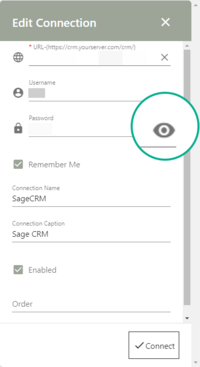User Checklist: Difference between revisions
From Accelerator for SageCRM
No edit summary |
No edit summary |
||
| Line 22: | Line 22: | ||
[https://update.crmtogether.com/CRMTogetherOutlookAddin.exe Outlook add-in] | [https://update.crmtogether.com/CRMTogetherOutlookAddin.exe Outlook add-in] | ||
6. If there is a persistent issue, please ensure your password is correct. You can check this by simply typing the password into notepad or using the 'eye' to double check the password entered is correct. | 6. If there is a persistent issue, please ensure your password is correct. You can check this by simply typing the password into notepad or using the 'eye' to double check the password entered is correct. [[File:view password.png|200px|thumb|left|Password Reveal]] | ||
Revision as of 13:23, 26 May 2022
A checklist to be used when a user cannot log on to Accelerator 5.0
1. User is allowed log on to CRM via CRM's web services (Allow WebService Access:True)
Navigate to the users details (Administration -> Users -> Users) and view the users details and check that the "Allow WebService Access" setting is set to true
2. Accelerator license check.
Navigate to "Administration -> CRM Together -> Accelerator" From that screen check that the user is in the user list
3. That the path to the app is correct. see https://accelerator.crmtogether.com/index.php?title=Outlook_Client_Settings
4. You cannot use the ampersand '&' character or '%' character in a Sage CRM password when using Accelerator (this is due to a web-service bug in Sage CRM).
- Other strange characters may also be unsupported-remove all to test
5. Download the latest Outlook add-in
Outlook add-in
6. If there is a persistent issue, please ensure your password is correct. You can check this by simply typing the password into notepad or using the 'eye' to double check the password entered is correct.