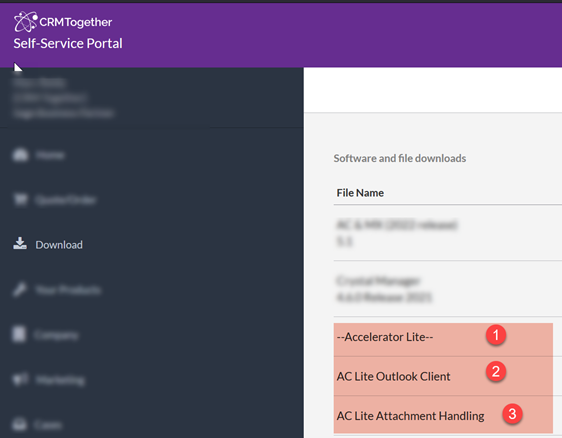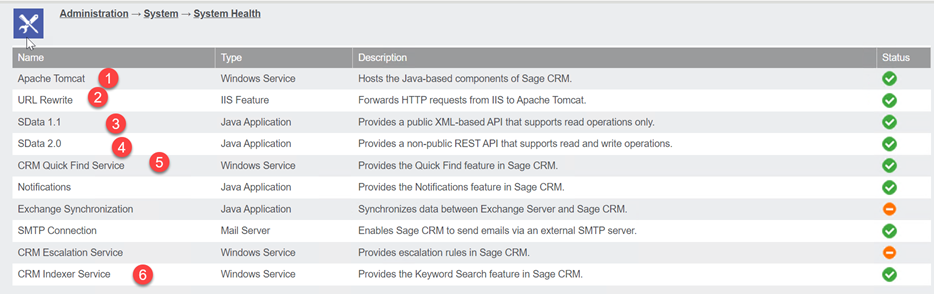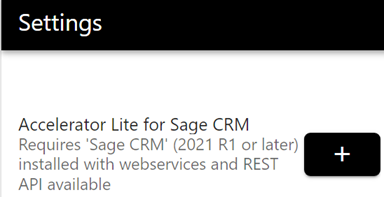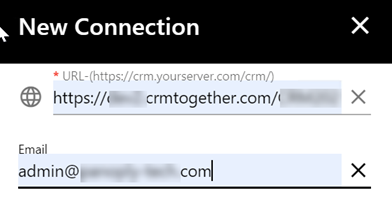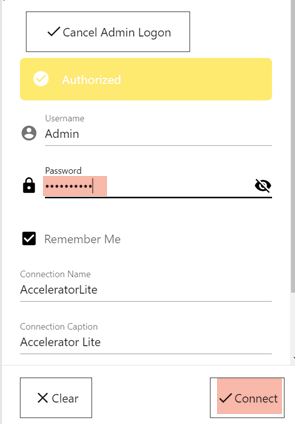AC Lite Guide: Difference between revisions
No edit summary |
No edit summary |
||
| Line 5: | Line 5: | ||
'''Sage CRM versions supported are 2021 R1 or later''' | '''Sage CRM versions supported are 2021 R1 or later''' | ||
Details on the functionality are detailed | Details on the functionality are detailed [https://crmtogether.com/accelerator-lite-for-sage-crm/?utm_source=aclite&utm_medium=achelp&utm_campaign=achelp&utm_id=fromhelp here] | ||
One key thing is that the "admin" logon account is FREE on every Sage CRM install. | One key thing is that the "admin" logon account is FREE on every Sage CRM install. | ||
Revision as of 14:04, 31 May 2022
Accelerator Lite Edition
This edition of Accelerator (AC) has no server side install and only requires the AC Lite Client and a Sage CRM component required to allow email attachments be uploaded.
Sage CRM versions supported are 2021 R1 or later
Details on the functionality are detailed here
One key thing is that the "admin" logon account is FREE on every Sage CRM install.
So you can try it out without buying.
To get the software go to our customer portal at
https://crm.crmtogether.com/customer365/logon.aspx
and logon or register. You need to be in our Sage CRM system to register so contact us at
https://crmtogether.com/contact/?utm_source=aclite&utm_medium=achelp&utm_campaign=achelp&utm_id=fromhelp
to get set up.
Once you log in you will see a "Downloads" folder.
1. Opens the url (linked above) explaining the features of AC Lite.
2. Downloads the AC Lite Outlook Client Installation.
This is a wizard and you follow the installation instructions which include closing outlook before you run this.
3. Downloads the Sage CRM AC Lite component required for email attachments to be saved to be installed via Sage CRM's admin area.
It also exposes the Users table (this is required for paid seats). You can test the Outlook client outlook client without attachments being saved if you prefer to do this before uploading the component. Open Sage CRM and log in as an admin user and install the component. No need for a metadata refresh.
Sage CRM Requirements
a. WebServices are enabled
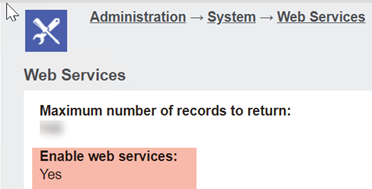
b. Users have access to web services
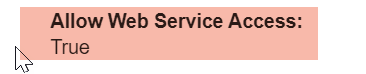
c. Quick search works
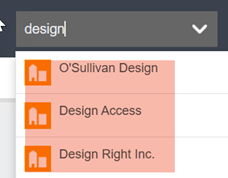
d. Dashboard works (as we use the Sage CRM REST API)
In newer versions of Sage CRM you can check these from within the app itself.
Once the outlook client is installed open Outlook.
You may see two prompts to allow installation of the add-ins (technically there are 2). Click Accept to finish the install.
The first time loading, the app will prompt you to set up a connection to your Sage CRM instance. You can do this in here or later in the task pane.
Set up your FREE admin connection'
a. Click the get started button b. Click the + button
c. Enter in your CRM url in the format "https://yourserver.com/crm/" or "http://yourserver.com/crm/" (https and http are supported) d. Enter in your work email address
e. Click "Free Admin Logon" - this fills in the the logon field (set to admin and is readonly) f. Put in your admin logon password g. Click "Connect"
If doing this from the dialog close the window.
AC Lite will then appear in the outlook ribbon
..image here
Select an email and click the Accelerator toggle button to open the task pane.
The email from will be used to search for a match in CRM and will display this if found.
You can also manually search for a company/person/lead/opportunity or case and file an email from the task pane File Email button.
Purchase more Licenses
The Admin User is free access for Accelerator Lite for Sage CRM.
To purchase additional licenses open https://crmtogether.com/quote-order/ and fill this in.
Please note:
- There is no support provided with Accelerator Lite license purchases. A support package can be purchased if required *
As the software is dependent on the Sage CRM Rest API, connection issues will most likely be related to the CRM REST API, please engage with your Sage Business Partner to resolve.