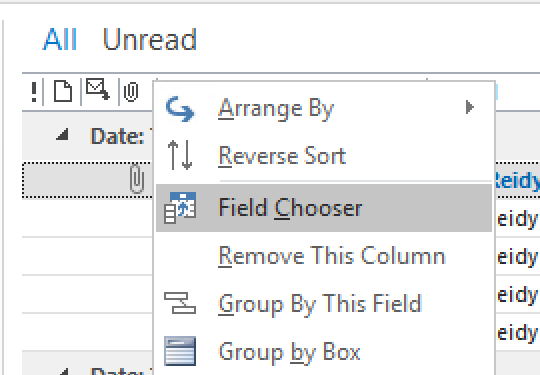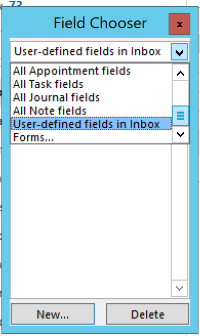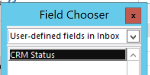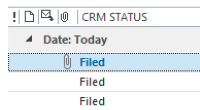Outlook Filed Mail Flag: Difference between revisions
From Accelerator for SageCRM
(Created page with "To Show/Hide the Flag column right click on the 'Inbox' And from the pop up menu click on 'Customize Current View'. From the dialog click on 'Fields...' Select the 'User-...") |
No edit summary |
||
| Line 1: | Line 1: | ||
To Show/Hide the Flag column right click on the 'Inbox' | To Show/Hide the Flag column right click on the 'Inbox' | ||
[[File:filed.png]] | |||
And from the pop up menu click on 'Customize Current View'. | And from the pop up menu click on 'Customize Current View'. | ||
From the dialog click on 'Fields...' | From the dialog click on 'Fields...' | ||
[[File:filed2.png]] | |||
Select the 'User-defined fields in Inbox' and you should see the 'CRM Status' field | Select the 'User-defined fields in Inbox' and you should see the 'CRM Status' field | ||
[[File:filed3.png]] | |||
Click 'Add ->' button to add this to the view. | Click 'Add ->' button to add this to the view. | ||
Click 'OK' to save changes. | Click 'OK' to save changes. | ||
When emails are filed you will see the flag | |||
[[File:filed4.png]] | |||
Revision as of 00:47, 19 November 2011
To Show/Hide the Flag column right click on the 'Inbox'
And from the pop up menu click on 'Customize Current View'. From the dialog click on 'Fields...'
Select the 'User-defined fields in Inbox' and you should see the 'CRM Status' field
Click 'Add ->' button to add this to the view. Click 'OK' to save changes. When emails are filed you will see the flag