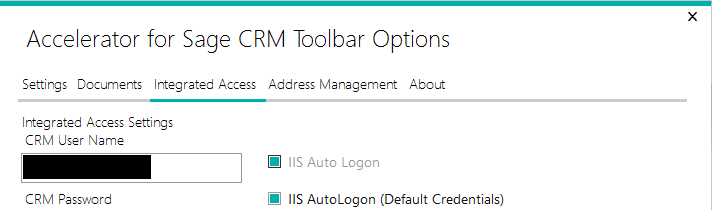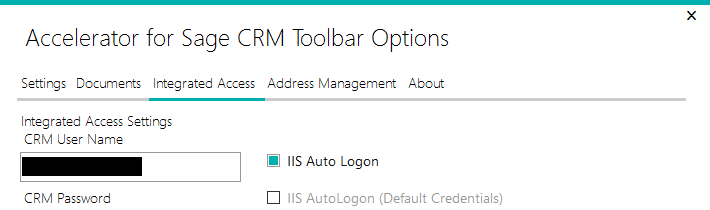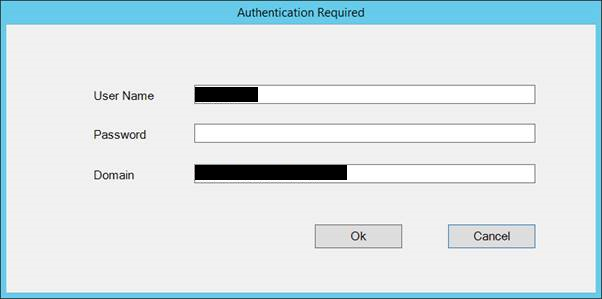Accelerator IIS Auto Login: Difference between revisions
From Accelerator for SageCRM
No edit summary |
No edit summary |
||
| Line 19: | Line 19: | ||
*For SageCRMWS, ASP.Net Authentication Needs to be enabled | *For SageCRMWS, ASP.Net Authentication Needs to be enabled | ||
*Negotiate Provider needs to be above NTLM, in Windows Authentication providers (for Kerberos authentication to run) | *Negotiate Provider needs to be above NTLM, in Windows Authentication providers (for Kerberos authentication to run) | ||
****These changes are required as a double hop is needed to pass the user authentication from the client to the Accelerator web service and then on to the CRM web-service**** | |||
Check both ''IIS Auto Logon'' and ''IIS Auto Logon (Default Credentials)'' in the settings of the Outlook Add-in | Check both ''IIS Auto Logon'' and ''IIS Auto Logon (Default Credentials)'' in the settings of the Outlook Add-in | ||
Revision as of 16:34, 13 October 2017
The following values need to be set in Web.Config for IIS Auto Login with Default Credentials to be set:
<add key="GatewayCRMPath" value="http://www.server.com/crm/"/> <add key="CRMCodedPath" value=" http://www.server.com/crm/"/>
<add key="UseIISAutoLogon" value="Y"/> <add key="UseIISAutoLogonGlobalPassword" value="N"/> <add key="IISAutoLogonGlobalPassword" value="" />
<add key="CRMNetworkUser" value="administrator" /> <add key="CRMNetworkUserPassword" value="password123" /> <add key="CRMNetworkDomain" value="" /> <add key="CRMNetworkUserAuthType" value="Basic" />
Note: CRMCodedPathUser, CRMCodedPathUserPassword, CRMCodedPathUserDomain are not used anymore
Note: Changes in IIS:
*Application Pool of CRM Needs to be set to Classic from Integrated. *For SageCRMWS, ASP.Net Authentication Needs to be enabled *Negotiate Provider needs to be above NTLM, in Windows Authentication providers (for Kerberos authentication to run) ****These changes are required as a double hop is needed to pass the user authentication from the client to the Accelerator web service and then on to the CRM web-service****
Check both IIS Auto Logon and IIS Auto Logon (Default Credentials) in the settings of the Outlook Add-in
Fill in CRM User Name and leave CRM Password blank
To setup IIS Auto Login without Default Credentials setup the Web.Config as if with Default Credentials, but delete keys CRMCodedPathUser, CRMCodedPathUserPassword and CRMCodedPathUserDomain
Only check IIS Auto Logon in the settings of the Outlook Add-in
Fill in CRM User Name and leave CRM Password blank
On Start-up, get an error that Outlook is offline, but then are prompted to enter password: