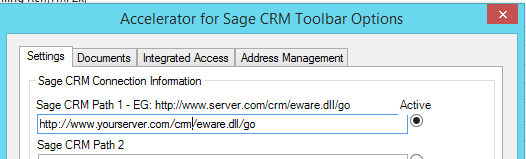Checklist: Difference between revisions
From Accelerator for SageCRM
No edit summary |
No edit summary |
||
| Line 16: | Line 16: | ||
4. You cannot use the ampersand '&' character or '%' character in a password when using Accelerator (this is due to a web-service bug in Sage CRM). | 4. You cannot use the ampersand '&' character or '%' character in a password when using Accelerator (this is due to a web-service bug in Sage CRM). | ||
**Other strange characters may also be unsupported-remove all to test | |||
5. Uncheck "Ping to CRM" in the user settings | 5. Uncheck "Ping to CRM" in the user settings | ||
6. Check that IISAutologon is '''not''' check (This is only used if your Sage CRM system is using IISAutologon) | 6. Check that IISAutologon is '''not''' check (This is only used if your Sage CRM system is using IISAutologon) | ||
Revision as of 12:43, 10 July 2018
A checklist to be used when a user cannot log on
1. User is allowed log on to CRM via CRM's web services (Allow WebService Access:True)
Navigate to the users details (Administration -> Users -> Users) and view the users details and check that the "Allow WebService Access" setting is set to true
2. Accelerator license check.
Navigate to "Administration -> Accelerator -> User Management" From that screen check that the user is in the list
3. In the Outlook settings check that the active path is set and that the value is correct
4. You cannot use the ampersand '&' character or '%' character in a password when using Accelerator (this is due to a web-service bug in Sage CRM).
- Other strange characters may also be unsupported-remove all to test
5. Uncheck "Ping to CRM" in the user settings
6. Check that IISAutologon is not check (This is only used if your Sage CRM system is using IISAutologon)