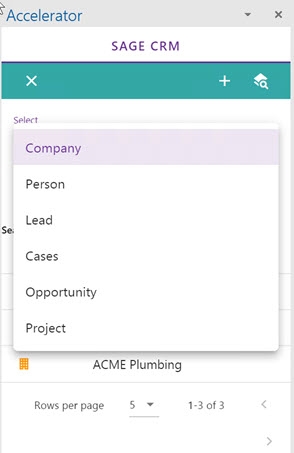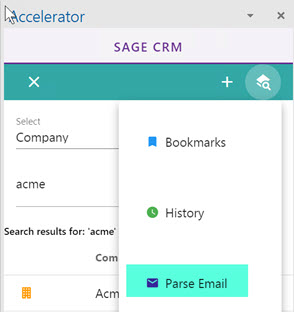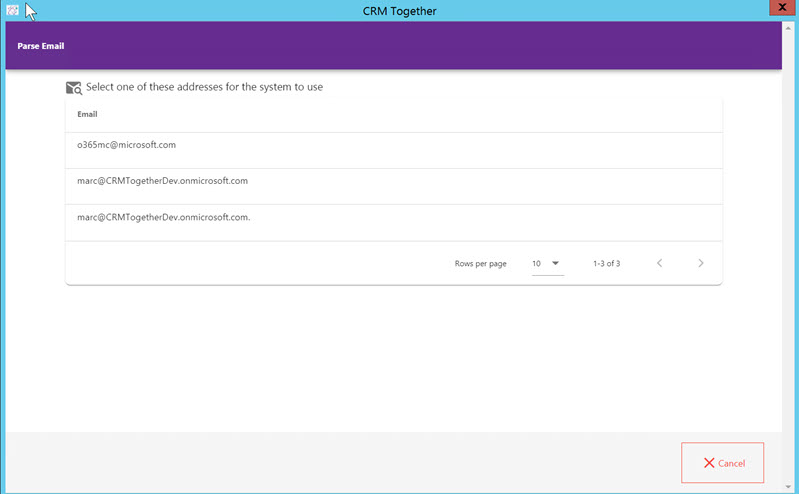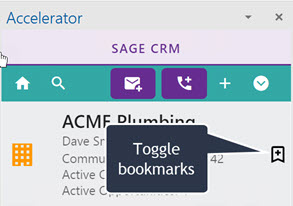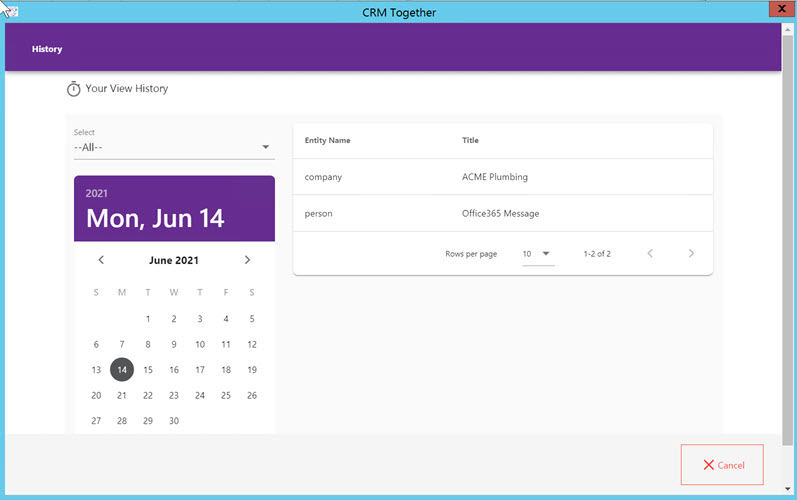Search: Difference between revisions
No edit summary |
No edit summary |
||
| Line 43: | Line 43: | ||
Clicking on one of these items will use that email address in the search and act accordingly. | Clicking on one of these items will use that email address in the search and act accordingly. | ||
----- | |||
4. Bookmarks | |||
This option is available under the search options menu | |||
Clicking this shows the list of bookmarks that you have made. | |||
When you view an entity you can add/remove a bookmark from the icon. | |||
[[File:search4.jpg]] | |||
----- | |||
5. History | |||
This option is available under the search options menu | |||
Clicking this opens a dialog with the history screen showing. | |||
[[File:search5.jpg]] | |||
Using this screen you can filter the data. | |||
When you click a record then that record will be opened in the task pane. | |||
Revision as of 10:51, 14 June 2021
Search works in a number of ways
1. Email Matching 2. Manual Search 3. Parse Search
There are also 2 extra options here
4. Bookmarks 5. History
1. Email Matching
The system will take an email and search as follows:
a. tag matching (if there is a tag in the email) b. Person match (full match) c. Company match (on domain or on person email domain returning their company) d. Lead match
If no match is found the user is presented with the new Company screen.
Were there is no tag, all matches (person,company, lead) will be returned. The first item will be shown but if you click back to the Search area you will see all results.
2. Manual Search
You can search on all available entities (this can include custom entities).
3. Parse Search
This option is available under the search options menu
This opens a dialgo window showing all available email addresses that the system can parse
Clicking on one of these items will use that email address in the search and act accordingly.
4. Bookmarks
This option is available under the search options menu Clicking this shows the list of bookmarks that you have made.
When you view an entity you can add/remove a bookmark from the icon.
5. History
This option is available under the search options menu Clicking this opens a dialog with the history screen showing.
Using this screen you can filter the data. When you click a record then that record will be opened in the task pane.