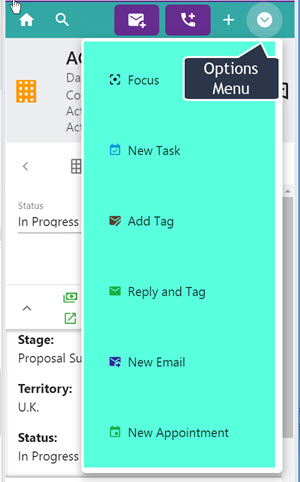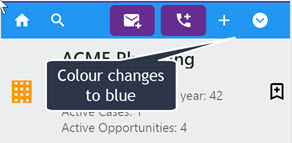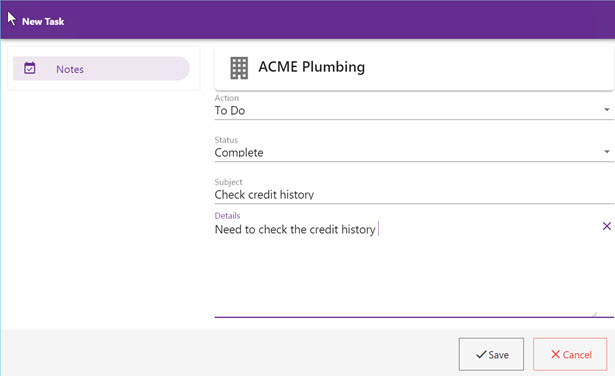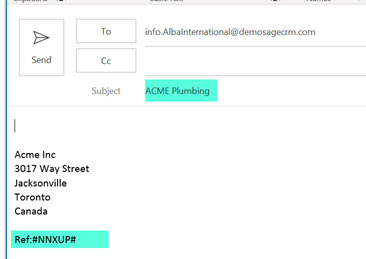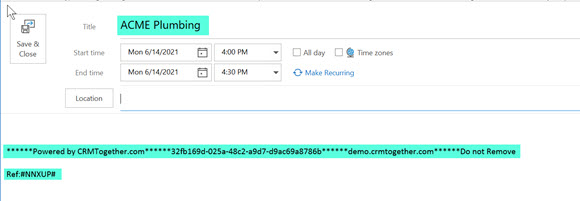Entity Options: Difference between revisions
No edit summary |
No edit summary |
||
| Line 10: | Line 10: | ||
* New Task | * New Task | ||
[[File:newtask1.jpg]] | |||
This opens a dialog were you can create a new task in CRM | This opens a dialog were you can create a new task in CRM | ||
Revision as of 15:46, 14 June 2021
The entity options menu is available on the top right of the screen.
- Focus
Clicking this stops the change event from happening when you change and email with the task pane. You will know this is checked as the top area will be blue.
- New Task
This opens a dialog were you can create a new task in CRM
- Add Tag
This adds a tag to the selected email body. The menu header area goes yellow when there is a tag.
- Reply and Tag
This opens a new email replay window in outlook with a tag in it based on the current context in the task pane
- New Email
This opens a new email window in outlook with a tag in it based on the current context in the task pane. The subject is set to the an entity field and the tab is applied.
- New Appointment
This opens a new appointment window in outlook with a tag to insert the record into CRM and also to tag against the entity it is on.