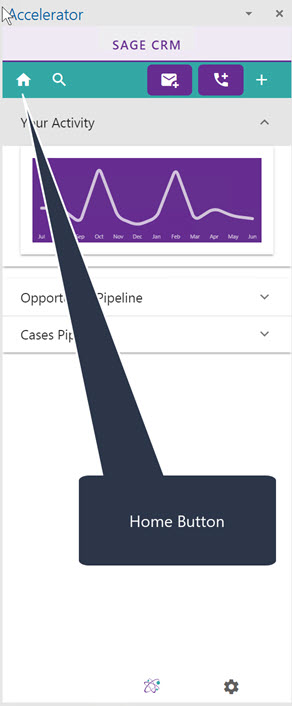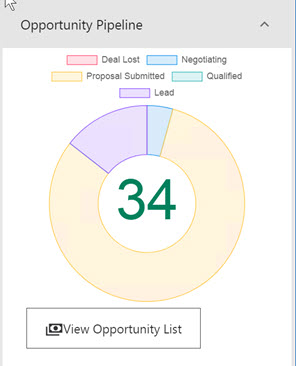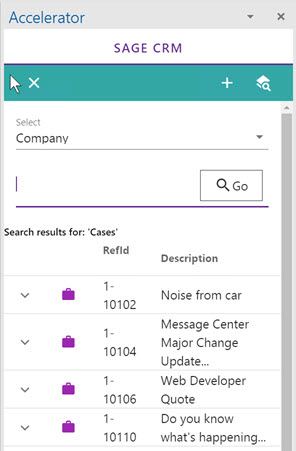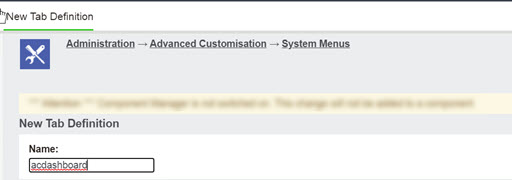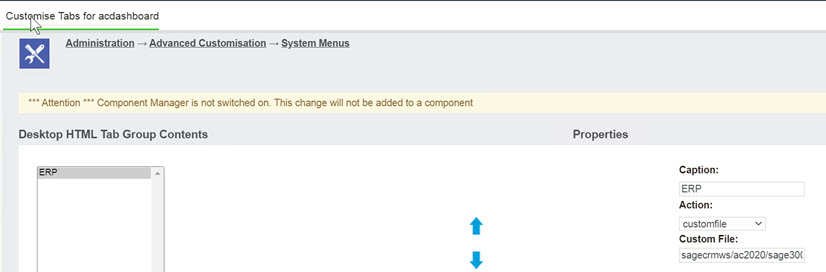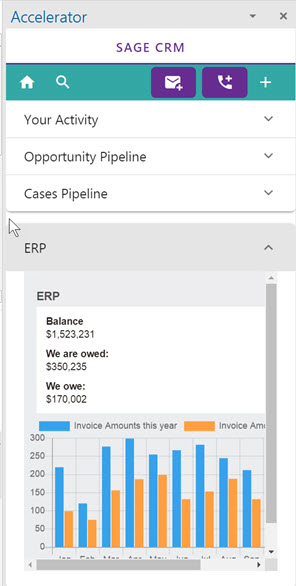Home Screen: Difference between revisions
No edit summary |
No edit summary |
||
| Line 1: | Line 1: | ||
Clicking the Home icon will bring you to the dashboard screen. | Clicking the Home icon will bring you to the dashboard screen. | ||
This by default | This by default contains | ||
1. An activity graph | 1. An activity graph | ||
| Line 12: | Line 12: | ||
*Activity graph | *Activity graph | ||
This is a graph showing your activity in CRM for the last 365 days. This uses communications created, opportunities and cases created by the user. | This is a graph showing your activity in CRM for the last 365 days. This uses communications created, opportunities, and cases created by the user. | ||
*Opportunity pipeline | *Opportunity pipeline | ||
This matches | This matches the pipeline that you have in CRM itself. | ||
You are presented with a graph and you click the button to view the list of opportunities | You are presented with a graph and you click the button to view the list of opportunities | ||
| Line 21: | Line 21: | ||
*Cases pipeline | *Cases pipeline | ||
This matches | This matches the pipeline that you have in CRM itself. | ||
You are presented with a graph and you click the button to view the list of cases | You are presented with a graph and you click the button to view the list of cases | ||
| Line 28: | Line 28: | ||
**Customising | **Customising | ||
You can add | You can add a custom page to the dashboard so that it has its own tab. | ||
To do this create a new menu in | To do this create a new menu in | ||
| Line 40: | Line 40: | ||
[[File:home4.jpg]] | [[File:home4.jpg]] | ||
Edit this | Edit this to add in a menu item. | ||
For example | For example | ||
| Line 51: | Line 51: | ||
*This is a sample file only | *This is a sample file only | ||
Then restart Outlook or reload the screen. Click Home and you will see the tab. | |||
[[File:home6.jpg]] | [[File:home6.jpg]] | ||
Revision as of 11:34, 25 June 2021
Clicking the Home icon will bring you to the dashboard screen.
This by default contains
1. An activity graph 2. Opportunity pipeline 3. Cases pipeline
Click on the tab to open it. Only one tab at a time can be open.
- Activity graph
This is a graph showing your activity in CRM for the last 365 days. This uses communications created, opportunities, and cases created by the user.
- Opportunity pipeline
This matches the pipeline that you have in CRM itself. You are presented with a graph and you click the button to view the list of opportunities
- Cases pipeline
This matches the pipeline that you have in CRM itself. You are presented with a graph and you click the button to view the list of cases
- Customising
You can add a custom page to the dashboard so that it has its own tab.
To do this create a new menu in
Administration->Advanced Customisation->System Menus
called
"acdashboard"
Edit this to add in a menu item. For example
Caption: ERP Action: Customfile Custom File: sagecrmws/ac2020/sage300overview.asp*
- This is a sample file only
Then restart Outlook or reload the screen. Click Home and you will see the tab.
Technically the url is structured as
https://crm.yourserver.com/CRM/CustomPages/sagecrmws/ac2020/sage300overview.asp?SID=584334583611&F=&J=sagecrmws%2Fac2020%2Fsage300overview.asp&app=ac2020