Start Here: Difference between revisions
No edit summary |
No edit summary |
||
| Line 1: | Line 1: | ||
We have 2 Outlook clients now. | We have 2 Outlook clients now. | ||
1. New UI - on this page | 1. New UI - on this page, for details of changes, see [http://accelerator.crmtogether.com/index.php?title=Upgrading] | ||
2. Classic - start here [https://accelerator.crmtogether.com/index.php?title=Outlook_Structure Outlook Structure] | 2. Classic - start here [https://accelerator.crmtogether.com/index.php?title=Outlook_Structure Outlook Structure] | ||
Revision as of 16:09, 9 July 2021
We have 2 Outlook clients now.
1. New UI - on this page, for details of changes, see [1]
2. Classic - start here Outlook Structure
Client requirements for the new Client is that CRM must be on SSL. This means that your CRM must be using "https". EG
https://crm.yourserver.com/crm/eware.dll
You can buy a cert from an authority or use something like https://letsencrypt.org/ to create a free cert.
If you are a Sage CRM partner or customer of CRM Together you can download the server software from our portal at
Customer365 Portal
You need to already be a registered partner or customer to access this. Please contact us from https://crmtogether.com/contact/ if you cannot get access.
The client software download link will be available in Sage CRM once the server-side is installed but is hosted at
update.crmtogether.com
and once installed updates are flagged automatically in the client application. You do not need administrator privilege's to install the software.
The Office 365 install uses the URL
Office365 Manifest
to load in the application. This can be installed per-user or via the admin area and users are given access as required.
Watch here
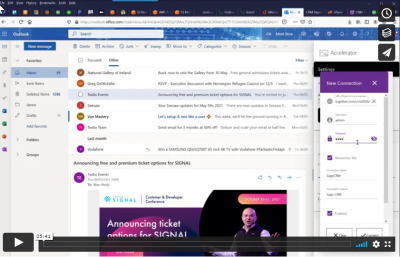 to see it in action
to see it in action