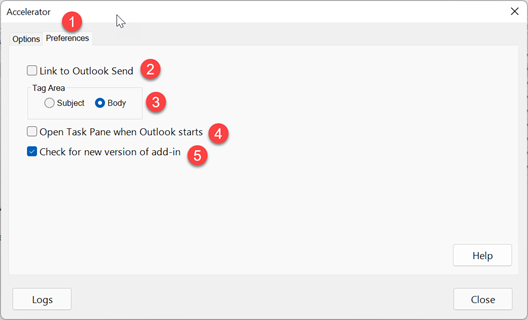Outlook Client Settings: Difference between revisions
From Accelerator for SageCRM
No edit summary |
No edit summary |
||
| Line 4: | Line 4: | ||
1. "Preferences" - These are now behind their own tab. | 1. "Preferences" - These are now behind their own tab. | ||
2. "Link to Outlook Send" - Unchecked by default. With this setting checked when the user clicks the outlook "Send" button on an email the Accelerator prompt screen will always appear to file the email. | 2. "Link to Outlook Send" - Unchecked by default. With this setting checked when the user clicks the outlook "Send" button on an email the Accelerator prompt screen will always appear to file the email. | ||
3. "Tag Area" - Default is Body. This allows you to change where tags are applied to when you click "Add Tag" in the web application. | 3. "Tag Area" - Default is Body. This allows you to change where tags are applied to when you click "Add Tag" in the web application. | ||
4. "Open Task Pane when Outlook Starts" - The title says it all really. | 4. "Open Task Pane when Outlook Starts" - The title says it all really. | ||
[[File:outlookprefs.png]] | |||
Revision as of 13:00, 16 February 2022
This page refers to the Outlook add in version 2.0.9.7 or later
1. "Preferences" - These are now behind their own tab.
2. "Link to Outlook Send" - Unchecked by default. With this setting checked when the user clicks the outlook "Send" button on an email the Accelerator prompt screen will always appear to file the email.
3. "Tag Area" - Default is Body. This allows you to change where tags are applied to when you click "Add Tag" in the web application.
4. "Open Task Pane when Outlook Starts" - The title says it all really.