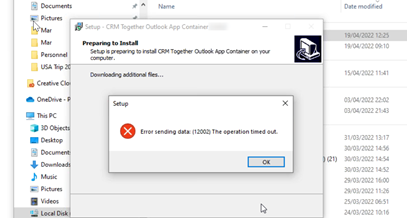Install Outlook Client: Difference between revisions
No edit summary |
No edit summary |
||
| Line 38: | Line 38: | ||
EG | EG | ||
C:\downloads\CRMTogetherOutlookAddin.exe /SILENT | C:\downloads\CRMTogetherOutlookAddin.exe /SILENT /https://crm.someserver.com/crm/ | ||
Revision as of 11:13, 21 April 2022
This page explains how to install the Outlook client in the Windows Outlook Client
1. Close Outlook.
2. Open and log into CRM and you will see an "Accelerator" tab.
3. Click on the link on the right of the page. You will be prompted to save the application.
4. Run the application (double click on it). Do NOT run the installer as administrator
5. Follow the wizard instructions
6. Open Outlook and click "Allow" on any prompts that appear (usually 2).
You will now see the CRM Together section in the Outlook Ribbon.
Setup your Sage CRM connection
https://accelerator.crmtogether.com/index.php?title=Connections
Silent Install
A. To complete the installs silently you must first make sure that the edge runtime is installed on the client pc. This can be got from
https://developer.microsoft.com/en-us/microsoft-edge/webview2/
Select the "Fixed Version" and your machine bit (x86 or x64) to get the correct installer for you.
B. Next you run the CRM Together Add-in installer
EG
C:\downloads\CRMTogetherOutlookAddin.exe /SILENT /https://crm.someserver.com/crm/
Troubleshoot
If the user does not have the edge runtime installed and do not have permission to install it then they might see an error 120002.
To work around this, close and cancel the install and run again this time selecting to NOT install the egde runtime. Then open
https://developer.microsoft.com/en-us/microsoft-edge/webview2/
and click the "Evergreen Bootstrapper" download button and follow the onscreen instructions there.