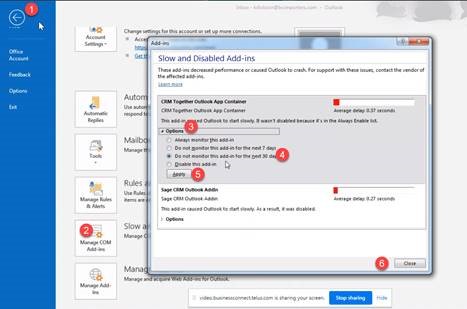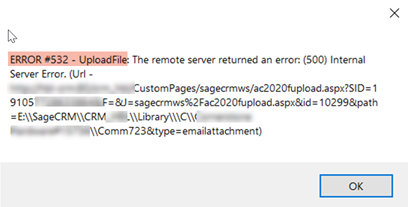Troubleshoot: Difference between revisions
From Accelerator for SageCRM
No edit summary |
No edit summary |
||
| Line 37: | Line 37: | ||
Execution of the ASP page caused the Response Buffer to exceed its configured limit | Execution of the ASP page caused the Response Buffer to exceed its configured limit | ||
---- | |||
Outlook app v 2.3.0.2 | |||
If Outlook is crashing/closing randomly it could be a 0 byte file in the sentqueue causing this | |||
Open Windows Explorer and navigate to | |||
C:\Users\WINDOWSUSERNAME\AppData\Local\crmtogethertemp\sentqueue | |||
replacing WINDOWSUSERNAME with your own windows user name. | |||
If you see a file in here with size 0 bytes delete this and restart outlook (you may need to re-enable the add-in also). | |||
Revision as of 12:39, 28 September 2022
Handling the Accelerator add-in being disabled.
- Click File within Outlook to see this screen
- Click the “Slow and Disabled add-ins button”
- Expand options under “CRM Together Outlook App Container”
- Check “Always enable” or “Do not monitor for …”
- Click Apply
- Click close
Error #532 PART I
Please check the logs and send to support or upload to portal
Error #532 PART II - UploadFile
Within the CRM application in IIS select the "ASP" module and expand the "Limits Properties" node and update the values
a. Maximum Requesting Entityt Body Limit = 2147483647
b. Response Buffering Limit = 2147483647
This issue can also show the message
Execution of the ASP page caused the Response Buffer to exceed its configured limit
Outlook app v 2.3.0.2
If Outlook is crashing/closing randomly it could be a 0 byte file in the sentqueue causing this
Open Windows Explorer and navigate to
C:\Users\WINDOWSUSERNAME\AppData\Local\crmtogethertemp\sentqueue
replacing WINDOWSUSERNAME with your own windows user name.
If you see a file in here with size 0 bytes delete this and restart outlook (you may need to re-enable the add-in also).