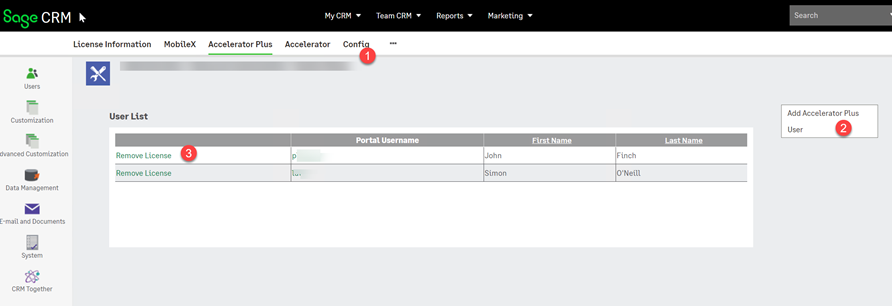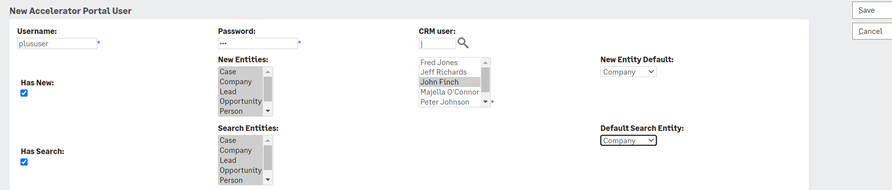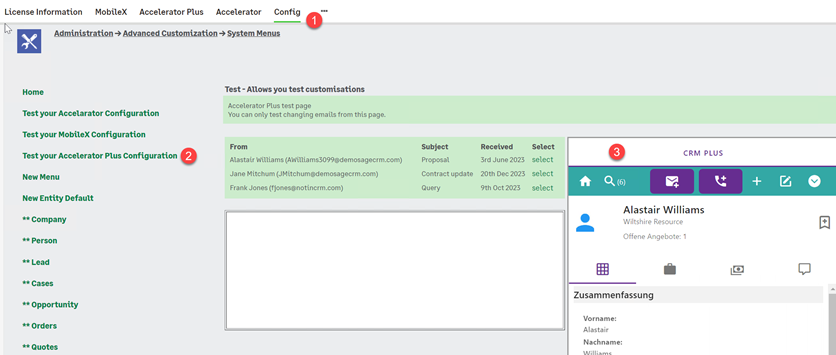AC Plus Guide: Difference between revisions
From Accelerator for SageCRM
No edit summary |
No edit summary |
||
| Line 1: | Line 1: | ||
'''User Management''' | '''User Management''' | ||
Revision as of 11:30, 4 July 2023
User Management
1. Click "Accelerator Plus"
2. Option to add a new user
3. Option to remove a user
When you click option 2 (Add User) you fill in the user screen
Configure
You can test and configure the system via the Config page
1. Click "Config"
2. Click "Test your Accelerator Plus Configuration"
3. You see the task pane