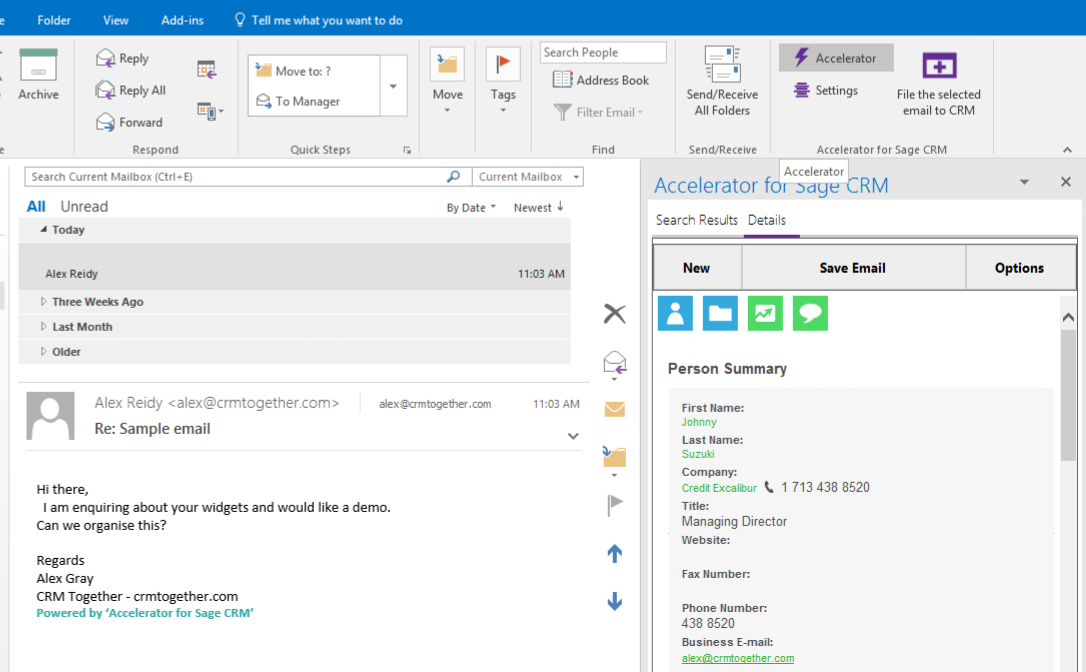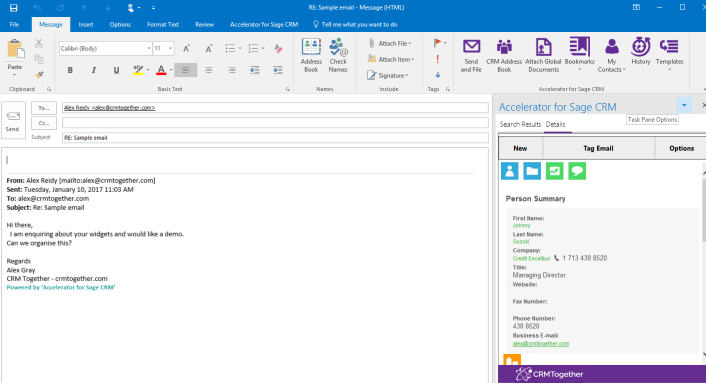Outlook Structure: Difference between revisions
No edit summary |
No edit summary |
||
| Line 16: | Line 16: | ||
Integrated Access tab | Integrated Access tab | ||
1. Outlook Save Mode (Auto/Manual) | 1. Outlook Save Mode (Auto/Manual) | ||
Revision as of 10:54, 18 June 2012
There are two areas that Accelerator integrates with MS Outlook.
One is the main Outlook window and the other is the email message window.
Within the Outlook window there is a panel on the right hand side of the screen
Within the email it is more like the MS Word integration
User Settings
Integrated Access tab
1. Outlook Save Mode (Auto/Manual)
This setting controls whether the system prompts you to save the emails when sending a mail. Default is Auto.
2. Email Save Prompt
This setting controls whether the prompt appears at any time when you file an email. Default is checked. When unchecked the "Email Save File" option is enabled also.
3. Link Outlook Appt Tasks
This is user level control of the Appt/Task creation. If the option is turned on at a system level then the individual users can turn off that feature. Default is checked.
4. Save On Sent
This option saves the email after it is sent (ie left the sent box) as opposed to when sending. It offers less control over how the email is files and only matches on email address.
5. Email Save File
Disabled by default. Controls the default option to save the email as an attachment into CRM. When users are prompted to save an email they will see a checkbox option to save the email as an attachment. There is also a system setting for this feature in the web.config file.
6. Auto Save Incoming Selected Email
If an email is viewed and has not been filed to CRM then the system will automatically try to file the email based on the tag or address.