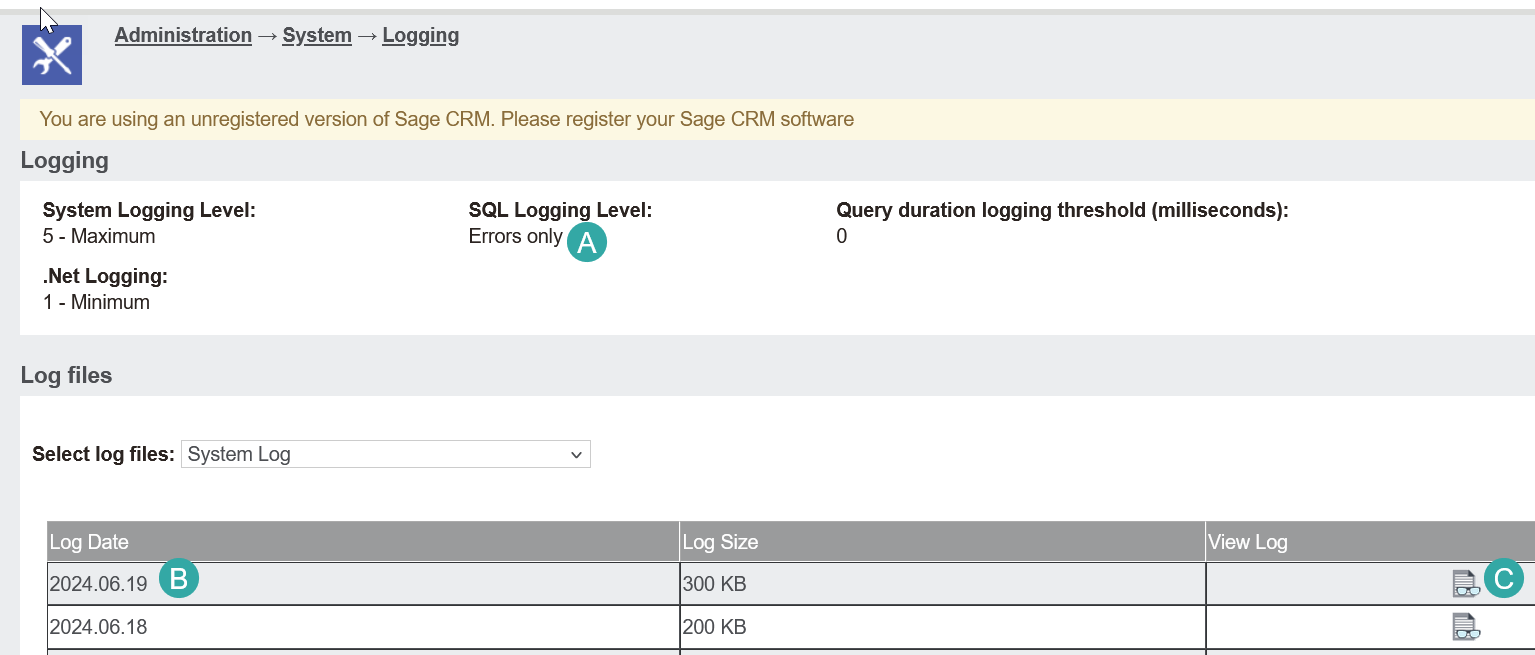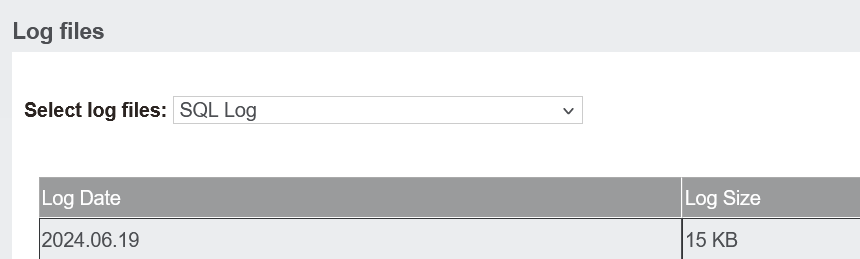View CRM's logs: Difference between revisions
From Accelerator for SageCRM
No edit summary Tag: Reverted |
No edit summary Tag: Manual revert |
||
| Line 3: | Line 3: | ||
Navigate to | Navigate to | ||
[[File:view sage crm logs.png | [[File:view sage crm logs.png]] | ||
and select the System logs and then click the icon to show the log for the date the issue happened. | and select the System logs and then click the icon to show the log for the date the issue happened. | ||
| Line 11: | Line 11: | ||
Do the same for the SQL logs | Do the same for the SQL logs | ||
[[File:view sage crm logs 2.png | [[File:view sage crm logs 2.png]] | ||