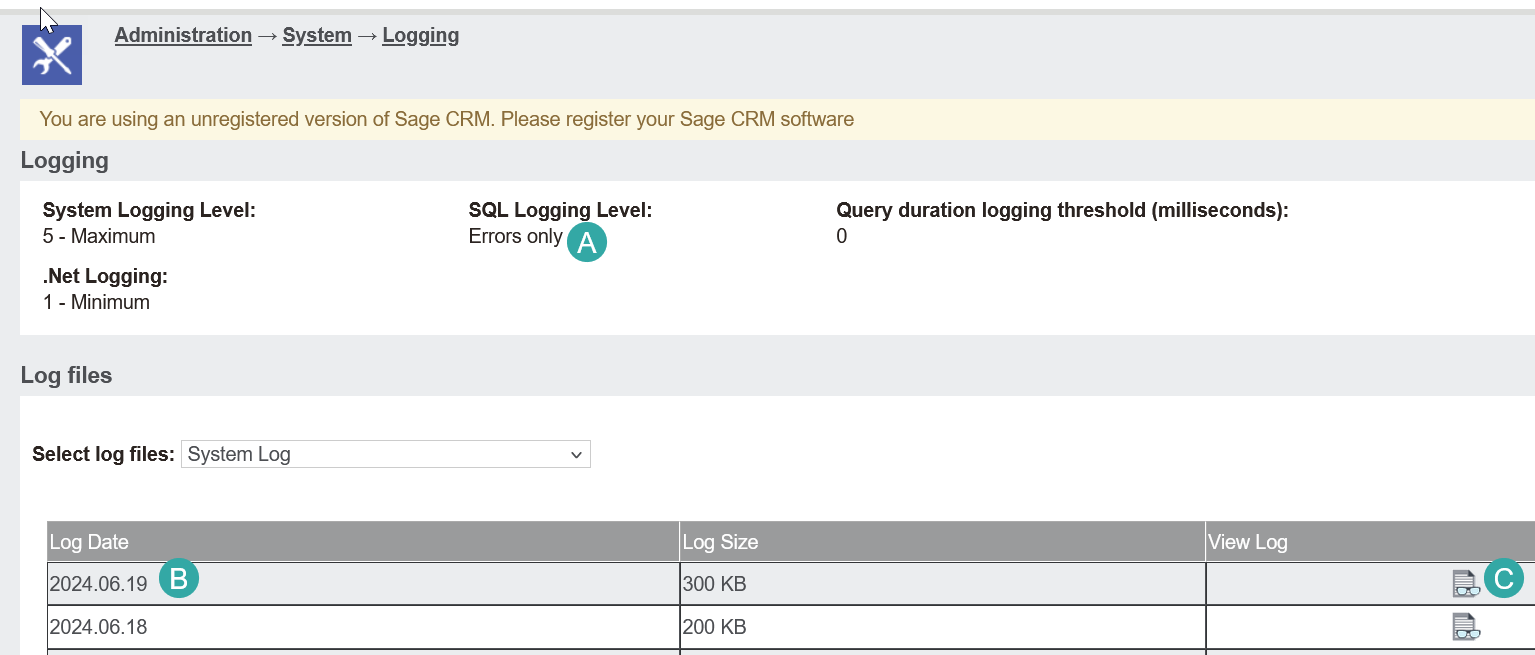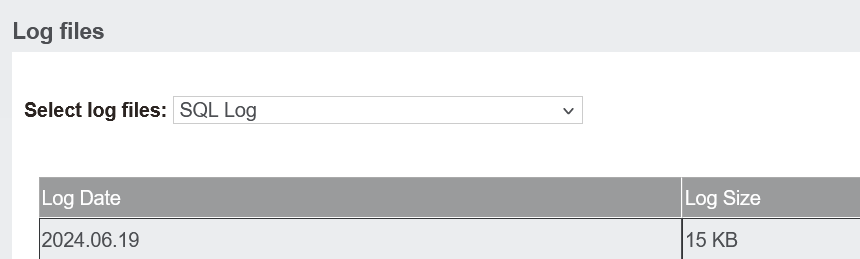View CRM's logs: Difference between revisions
From Accelerator for SageCRM
No edit summary Tag: Manual revert |
No edit summary |
||
| Line 1: | Line 1: | ||
Within Sage CRM log in as an "administrator" level account. | Within Sage CRM log in as an "administrator" level account. | ||
Check that the level of logging will show enough details (A). If not enable this. | |||
Navigate to | Navigate to | ||
| Line 5: | Line 7: | ||
[[File:view sage crm logs.png]] | [[File:view sage crm logs.png]] | ||
and select the System logs and then click the icon to show the log for the date the issue happened. | and select the System logs and then click the icon (C) to show the log for the date (B) the issue happened. | ||
when that page opens save the contents to a file and email to us. | when that page opens save the contents to a file and email to us. | ||
Latest revision as of 20:17, 19 June 2024
Within Sage CRM log in as an "administrator" level account.
Check that the level of logging will show enough details (A). If not enable this.
Navigate to
and select the System logs and then click the icon (C) to show the log for the date (B) the issue happened.
when that page opens save the contents to a file and email to us.
Do the same for the SQL logs