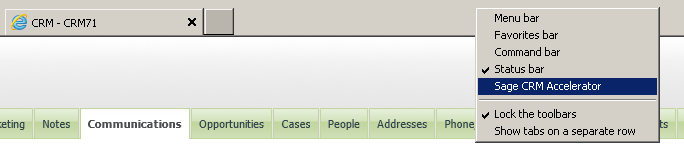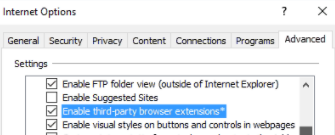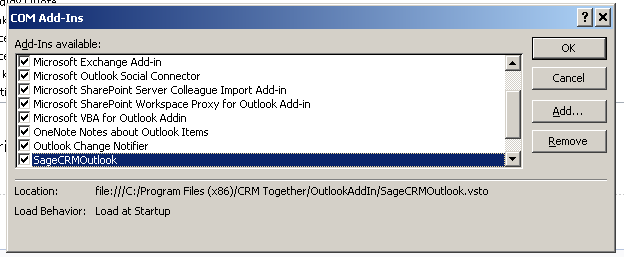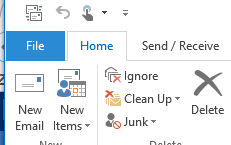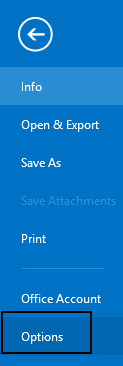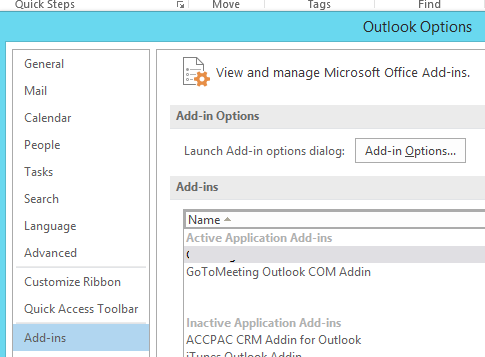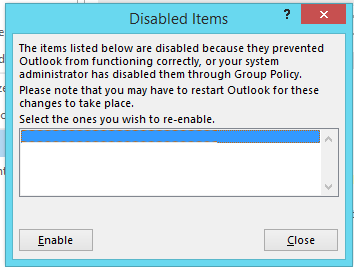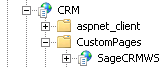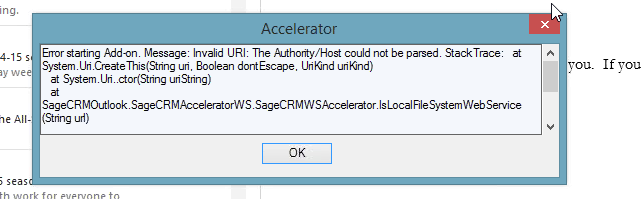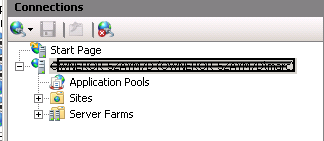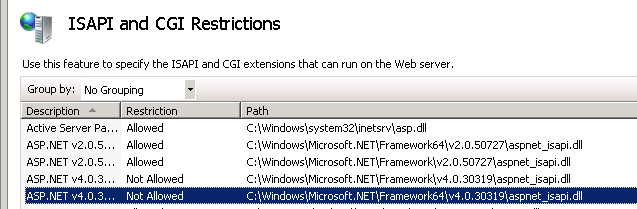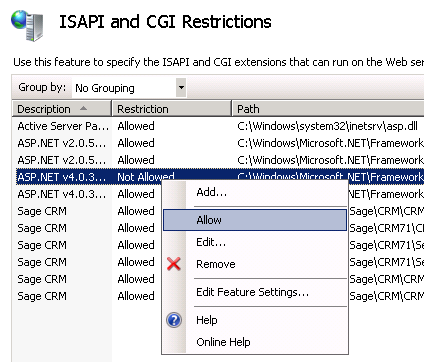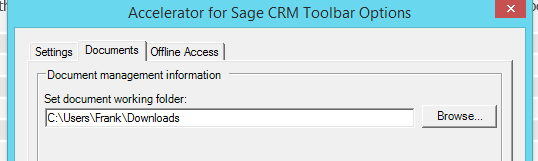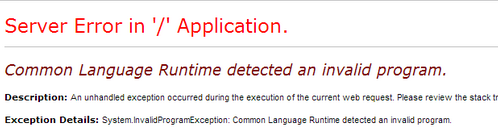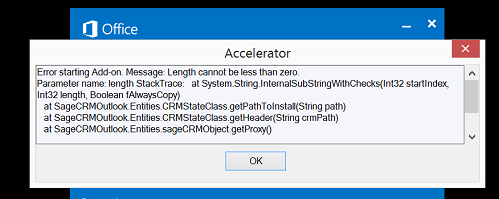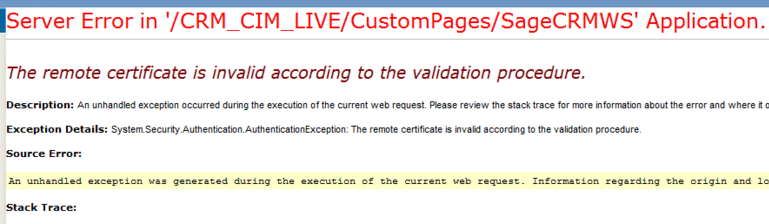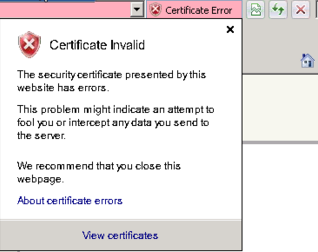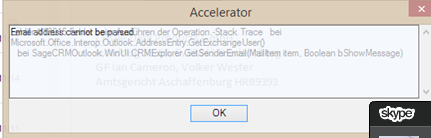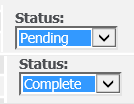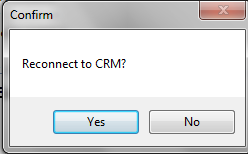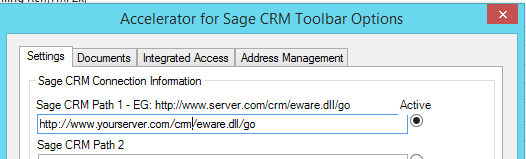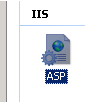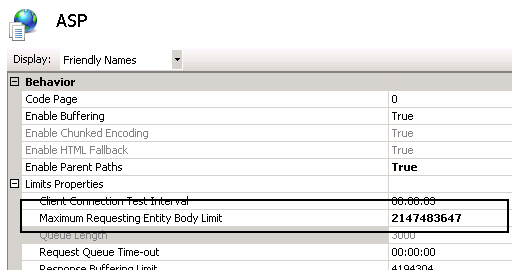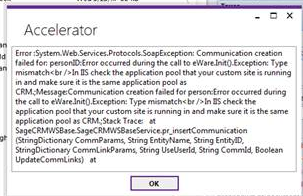Accelerator Troubleshoot: Difference between revisions
No edit summary |
No edit summary |
||
| Line 7: | Line 7: | ||
Select this and follow any on screen instructions to enable the toolbar. | Select this and follow any on screen instructions to enable the toolbar. | ||
*If you have the option to Enable checked and the toolbar does not appear try a re-install (un-install then re-install). Windows updates and other 3rd party add ins can be affecting the | *If you have the option to Enable checked and the toolbar does not appear try a re-install (un-install then re-install). Windows updates and other 3rd party add ins can be affecting the in a password when using Accelerator. . | ||
** also check Group Policy Settings | ** also check Group Policy Settings | ||
| Line 466: | Line 466: | ||
[[File:activepath.png]] | [[File:activepath.png]] | ||
4. You cannot use the ampersand '&' character in a password when using Accelerator. | 4. You cannot use the ampersand '&' character in a password when using Accelerator (this is due to a web-service bug in Sage CRM). | ||
Revision as of 08:24, 14 April 2016
IE
In IE if the toolbar is not enabled it will not appear. To enable the toolbar right click on the menu area and you should see the "Sage CRM Accelerator" option.
Select this and follow any on screen instructions to enable the toolbar.
- If you have the option to Enable checked and the toolbar does not appear try a re-install (un-install then re-install). Windows updates and other 3rd party add ins can be affecting the in a password when using Accelerator. .
- also check Group Policy Settings
Ref: https://technet.microsoft.com/en-us/library/dn454941.aspx
And internet options
Outlook
If the Accelerator is not appearing it could be down to the URL or user settings (username/password) not being correct. Update these via the IE toolbar.
You may need to re-enable the toolbar also. To do this click "File"->"Options". From the dialog select "Add-Ins" and click "Go".
In the "COM Add In" dialog select the SageCRMOutlook option and ensure it is checked.
Click "Ok" and re-start Outlook
Saving a file via Accelerator throws an error
System.Web.Services.Protocols.SoapException: System.Web.Services.Protocols.SoapException: Server was unable to process request. ---> System.ArgumentException: Path cannot be the empty string or all whitespace.
at System.IO.Directory.CreateDirectory(String path, DirectorySecurity directorySecurity) at SageCRMWSBase.SageCRMWSBaseService.folderCheck(String path) at SageCRMWS.SageCRMWSAccelerator.insertDocument(String EntityName, String EntityID, CRMDocumentClass dc)
This can be caused by using a UNC path in the system
E.G \\CRMServer\Documents\Library\
It must be a path mapped to a drive E.G D:\\Documents\Library\
To change the CRM library path in CRM log in as an administrator and go to
Administration Email and documents Documents & reports configuration
and edit the
Physical root directory for mail merged documents
setting
Sage CRM 7.1a issue fix
Some reports came in of issues with Sage CRM 7.1a not allowing more than 15 characters in the new email.
The fix for this is to run the following SQL on the CRM database
update custom_edits set colp_datasize='255', colp_lookupwidth='255' where colp_colname='pers_emailaddress'
Cannot see Accelerator in Outlook
The add in may be disabled or in-active.
To check this Open outlook and view the File->Options->Add-ins
Within this area check if the add-in is disabled and re-enable if so
To view add-in options click File
select Options
Click Add-ins
Click the Go... button
and check the box and click OK
The restart outlook
If the add-on is disabled select the disabled option from the drop down and re-enable
Error 417
This can occur when the wrong url for CRM is in the client connection settings.
To fix check the CRM url is correct (settings).
When .NET Framework 4.0 is installed it is not "Enabled" by default in IIS 7, you have to "allow" it in IIS 7 manager, click on your server name, not the website that is not displaying the page, in my case the ISAPI and CGI Restriction icon only appears there. Open up ISAP and CGI restrictions and enable both entries for .NET Framework 4.0.
404 errors
This can happen is ASP.Net is not installed in IIS
Make sure that ASP.Net is installed and then in IIS...
IIS Manager -> Servername -> "Web Service Extensions", and set ASP.NET v2.0xxxxxx to Allowed
In later versions if IIS what can happen is that .NET is not re-initialized after installing IIS
aspnet_regiis -i -enable
Ref: http://stackoverflow.com/questions/467188/why-would-an-aspx-file-return-404-the-page-cannot-be-found
Sometimes in Outlook the "delete" key does not work (when editing fields)
The workaround for this is the hold down "shift" and click "delete".
- This was resolved in version 4.2.2
Add on conflict
Some other 3rd party add ons can cause issues with the Accelerator -the only solution for this is to disable the other 3rd party add on
Upgrading CRM can sometimes knock out the IIS application for Accelerator
Your "SageCRMWS" folder should look like this
If not right click on the folder and select "Convert to Application" (IIS 7)
For IIS 6 you need to select the properties and click the "Create" button
500 error: Handler "PageHandlerFactory-Integrated" has a bad module "ManagedPipelineHandler" in its module list.
This is because ASP.Net was not completely installed with IIS even though I checked that box in the "Add Feature" dialog. To fix this simply run the following command at the command prompt
%windir%\Microsoft.NET\Framework64\v4.0.30319\aspnet_regiis.exe -i
If I had been on a 32 bit system, it would have looked like the following:
%windir%\Microsoft.NET\Framework\v4.0.21006\aspnet_regiis.exe -i
Fix found via ref: http://stackoverflow.com/questions/6846544/how-to-fix-handler-pagehandlerfactory-integrated-has-a-bad-module-managedpip
VSTO installation error
Suggestions to remedy this is to install the Prerequisites as listed below
Prerequisites
====
Windows Installer 3.1
http://support.microsoft.com/kb/893803
Microsoft visual studio 2010 tools for office runtime
http://www.microsoft.com/en-ie/download/details.aspx?id=42513
Microsoft office 2010 primary interop assemblies
http://www.microsoft.com/en-ie/download/details.aspx?id=3508
Microsoft office 2007 primary interop assemblies
http://www.microsoft.com/en-IE/download/details.aspx?id=18346
.Net framework 3.5 sp1
http://www.microsoft.com/en-ie/download/details.aspx?id=22
The Authority/Host could not be parsed
This is down to an issue in the CRM url entered (missing a / (forward slash) for example)
You may need to access the registry to resolve this Open
"HKEY_CURRENT_USER\Software\Microsoft\Internet Explorer\LowRegistry\CRM Together\SageCRM"
check the SageCRMPath
"SageCRMPath"="http://crm.yourservercom/crm/eware.dll/go"
for the ActiveCRMPath1
"ActiveCRMPath1"="True"
404 pages when .net 4.x is installed.
When .NET Framework 4.0 is installed it is not "Enabled" by default in IIS 7, you have to "allow" it in IIS 7 manager, click on your server name, not the website that is not displaying the page, in my case the ISAPI and CGI Restriction icon only appears there. Open up ISAP and CGI restrictions and enable both entries for .NET Framework 4.0.
Error: Your working folder does no have the correct permissions set
If you see this it either means that (as it says) the user permissions are not set.
However another reason could be that is a previous merge fails then the word (.doc,.docx) file and/or the mail merge .dat file are locked.
To clear this you must clear out the files from your working folder
As per the example image above it would be
C:\Users\Frank\Downloads
- Please refer to your own system for your path
Surface pro resolution issues
Please refer to the following links to resolve this:
http://www.microsoft.com/surface/en-ie/support/apps-and-windows-store/app-display-issues#Solution2
http://www.gizmodo.com.au/2013/05/how-to-set-up-your-microsoft-surface-pro-just-right/
Outlook add-in being disabled
Possible disable reason is in the local event log *This add-in caused Outlook to start slowly
You can control this as per the details on the following link
http://blogs.office.com/2012/10/08/take-control-of-your-outlook-2013-add-ins/
Common Language Runtime detected an invalid program
Ref: http://stackoverflow.com/questions/17267592/common-language-runtime-detected-an-invalid-program
Solution is to delete temporary asp.net files from
C:\WINDOWS\Microsoft.NET\Framework\v2.0.50727\Temporary ASP.NET Files
- You may need to stop IIS to do this
- Causes of this can include windows updates and virus scanning software
Error installing Outlook application
"Unable to install this application because an application with the same identity is already installed. To install this application, either modify the manifest version for this application or uninstall the preexisting application."
You have to find the ClickOnce deployment folder (C:\Users\username\AppData\Local\Apps\2.0) and manually delete all folder contents. This can also be done by invoking the
rundll32 dfshim CleanOnlineAppCache
Length cannot be zero
Issue is that the path to CRM is not set or is incorrect. To resolve open the settings (you may need to do this via the IE toolbar) and update then restart Outlook.
If you see an error when clicking on the history button in IE you may need to change the setting sqldatetimeformat
By default it is set to
<add key="sqldatetimeformat" value="yyyy-dd-MM"/>
You may need to change to
<add key="sqldatetimeformat" value="yyyy-MM-dd"/>
The remote certificate is invalid according to the validation procedure
This is due to an invalid SSL cert on the server - If you are using SSL a valid cert is required for the system to work (also documented in requirements) Typically your browser will display a problem
Sample screen shot from IE
Not licensed or not registered correctly message
In IIS check the application pool that your custom site (SageCRMWS) is running in and make sure it is the same application pool as CRM.
Email cannot be parsed - Exchange
The error is that the email is from someone internally (only happens with internal accounts) and the emails do not have the email address where the system can parse it.
Cannot see emails filed within CRM
Ths issue is that the default filter on the communications screen is set to "Pending" and the emails are filed as "Complete". Change your filter to view the emails.
New logging option - Only use this when requested to by support - available from 4.3 only
To turn on logging in the Outlook add-in create a file (ctlog.txt) in your users temp folder
EG
C:\Users\username\AppData\Local\Temp\ctlog.txt
Restart Outlook
You will then see log files with the name format
CRMTogetherLogFile_mmddyyyy.txt
EG
CRMTogetherLogFile_06162015.txt
Reproduce any issue and send the file to support (zip up if needed as the file may be large)
Having problems installing the Outlook add-in?
Microsoft visual studio 2010 tools for office run-time installs
http://www.microsoft.com/en-ie/download/details.aspx?id=44074
Download and install on the client and try the install again.
Most clients should not need this if they are on the latest patch of Office.
You cannot use the ampersand '&' character in a password when using Accelerator. This is due to a bug in the Sage CRM web-service API
Ref: https://community.sagecrm.com/user_community/f/84/p/9460/30971.aspx#30971
Users must have web-service access set to true
New Appointment/Task error in Outlook (webpicker)
If you add a new custom entity to CRM and add the "Communication" field that was created to the screen "AcceleratorWebPicker" you will see this error.
To resolve remove the field from this screen.
Reconnect to CRM - Prompt when outlook is opened. (Sage CRM Offline Access failed)
This can happen when the logon fails when Outlook is started.
A checklist for this is as follows:
1. User is allowed log on to CRM via CRM's web services (Allow WebService Access:True)
Navigate to the users details (Administration -> Users -> Users) and view the users details and check that the "Allow WebService Access" setting is set to true
2. Accelerator license check.
Navigate to "Administration -> Accelerator -> User Management" From that screen check that the user is in the list
3. In the Outlook settings check that the active path is set and that the value is correct
4. You cannot use the ampersand '&' character in a password when using Accelerator (this is due to a web-service bug in Sage CRM).
Date/Time Formatting
The screens displayed in outlook are CRM screens and the date/time formatting is controlled from CRM via the user preferences.
Once changed the changes will only be reflected on the next user session logon. With Outlook this typically will not happen until IIS is reset (or CRM restarts) as it keeps the same session.
Large emails not filing
Issue is down to the size of the email and a limit in IIS
To adjust the limit do the following:
IIS7, IIS Admin & Click your CRM site and expand it then click the ASP icon.
Expand the Limits Properties icon, and change the value in the “Maximum Requesting Entity Body Limit” to a value larger than 200000.
Max value is 2147483647
The Error for this can look like the following:
pr_insertCommunication failed: Entity:person;ID:471;UserId:;Message:Communication creation failed for person:Error occurred during the call to eWare.Init().Exception: Type mismatch
In IIS check the application pool that your custom site is running in and make sure it is the same application pool as CRM.;Stack Trace: at SageCRMWSBase.SageCRMWSBaseService.pr_insertCommunication(StringDictionary CommParams, String EntityName, String EntityID, StringDictionary CommLinkParams, String UseUserId, String CommId, Boolean UpdateCommLinks)
IIS 8 and 404 messages on screens
You must install .net4.5 via the server manager (add feature) to enable.
'Sage CRM 7.3c Patch' to 'Sage CRM 7.3 SP1 HF2'
This breaks the Calendar lookup that restricts the cases/opportunities list to the given company.
To resolve this you need to update the 'About' field to have the Default as 'Search with the current Company'
Outlook add on keeps disappearing
Check the local event log (on the client running outloook) - if you see an error like below
Customization URI: file:///C:/Program Files/Common Files/Microsoft Shared/VSTA/Pipeline.v10.0/PipelineSegments.store Exception: Exception reading manifest from file:///C:/Program%20Files/Common%20Files/Microsoft%20Shared/VSTA/Pipeline.v10.0/PipelineSegments.store: the manifest may not be valid or the file could not be opened.
You need to open your registry and navigate to
HKEY_CURRENT_USER\Software\Microsoft\Office\Outlook\Addins\CRM Together Outlook Add On\
and delete the key
Warmup
and set the value for
LoadBehavior
to be 3
Re-start outlook then
404 on Case summary screen (for some users)
- fix scheduled for 4.5
Issue here is to do with the user setup in CRM. The workaround is to copy the
"custompages/sagecrmws/intCases.aspx"
file and rename the copied version
"custompages/sagecrmws/intCase.aspx"
Ignored emails not working internally
This is only seen with Exchange and Office 365 internal accounts and is a result of the system not being able to resolve the email address from the exchange id
Example email format for exchange is
/O=EXCHANGELABS/OU=EXCHANGE ADMINISTRATIVE GROUP (FYSDFDIBOSDF3SPDLT)/CN=RECIPIENTS/CN=2B5D7FSDFSDF0F9445519F4D2BAB00-username
There is a workaround in the system to map this exchange id to an email address. Add a key/value into the web.config
EG
<add key="/O=EXCHANGELABS/OU=EXCHANGE ADMINISTRATIVE GROUP (FYDIBOHDFGDFDFGLT)/CN=RECIPIENTS/CN=2B5D7FDFGDFGDFG8B45480F9445DFG9F4D2BAB00-MARC" value="user@yourdomain.com" />
Email date and times are going in incorrectly (EG as 1899)
Chances are you are running MSSQL 2012 and you need to set this as follows:
<add key="sqldatetimeformat2" value="o"/>