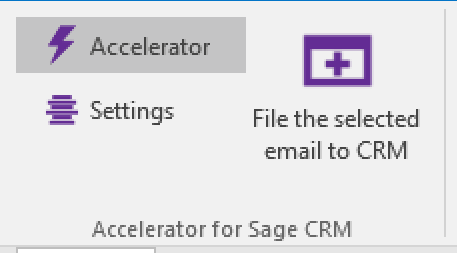Outlook Toolbar: Difference between revisions
From Accelerator for SageCRM
No edit summary |
No edit summary |
||
| Line 9: | Line 9: | ||
#Next time that you open MSOutlook you will see 'Accelerator for Sage CRM' installed. | #Next time that you open MSOutlook you will see 'Accelerator for Sage CRM' installed. | ||
[[File:Outlooktab.png]] | [[File:Outlooktab.png]] | ||
Revision as of 11:17, 10 January 2017
Please follow the steps below to install the Accelerator Toolbar in MS Outlook.
- Log on to Sage CRM
- Click on "My CRM"
- Click on the "Accelerator" tab.

- Following the on screen instructions we first click on the link to download the client install.
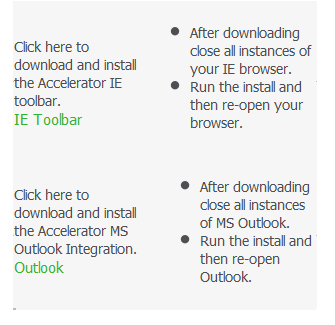
- Save the install locally or click "Run" and follow the client side install instructions. (Ensure that Outlook has been shut down first)
- Ensure that you enter in your details to connect to CRM and test the connection
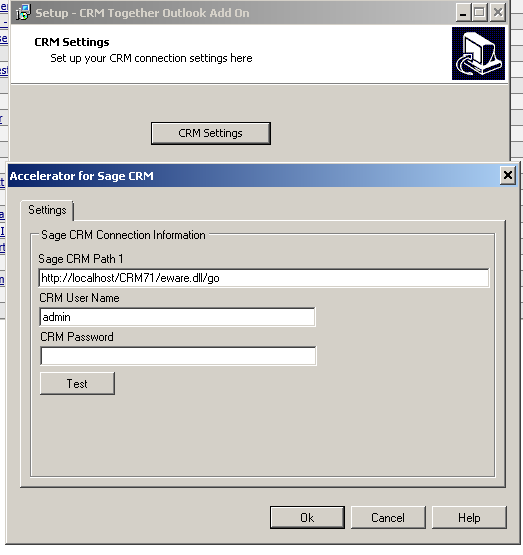
- Next time that you open MSOutlook you will see 'Accelerator for Sage CRM' installed.