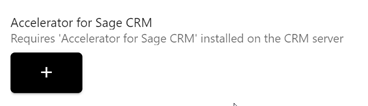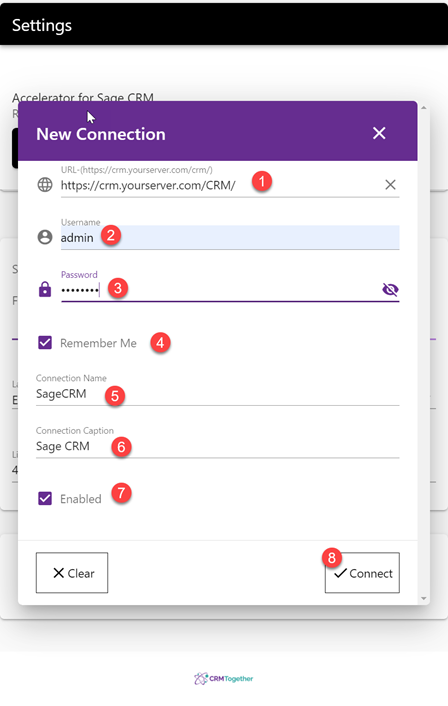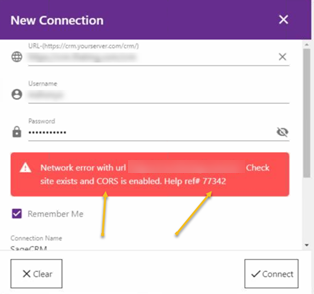Connections
This page is to help you set up your Sage CRM connection
When you first open the app it will prompt you to create a connection.
Click the PLUS (+) button and you will see a dialog
1. Enter in your CRM url in one fo the formats
* https://crm.yourserver.com/CRM/ * http://yourserver/CRM/
2. CRM Username
3. CRM User password
4. Remember me (stores the password)
5. Connection name - Internal name
6. Connection Caption - The text you see in the screen
7. Enabled - Tab is not shown if not enabled
8. Connect - Tries to login and saves the connection details
=
Troubleshoot
Help ref# 77342
If you get a CORS issue like the image below
It could be an issue with your web.config in that it is missing the CORS xml code
On your CRM server open "custompages/sagecrmws/web.config" and search for the "<system.webServer>" section.
You should see a number of "Access-Control-Allow-..." options within the "<system.webServer>" section.
<system.webServer>
<httpProtocol>
<customHeaders>
<add name="Access-Control-Allow-Origin" value="*" />
<add name="Access-Control-Allow-Headers" value="*" />
<add name="Access-Control-Allow-Methods" value="GET,PUT,POST,DELETE,PATCH,OPTIONS" />
<add name="Access-Control-Allow-Credentials" value="true" />
</customHeaders>
</httpProtocol>
....leave any code in between thats there already...and do not copy this line in :)
</system.webServer>
If you do not see it then add it in.
Add in the section
<httpProtocol>
<customHeaders>
<add name="Access-Control-Allow-Origin" value="*" />
<add name="Access-Control-Allow-Headers" value="*" />
<add name="Access-Control-Allow-Methods" value="GET,PUT,POST,DELETE,PATCH,OPTIONS" />
<add name="Access-Control-Allow-Credentials" value="true" />
<add name="Access-Control-Allow-Private-Network" value="true" />
</customHeaders>
</httpProtocol>
between
<system.webServer>
and
</system.webServer>
No need to restart IIS or anything. Just save the file.