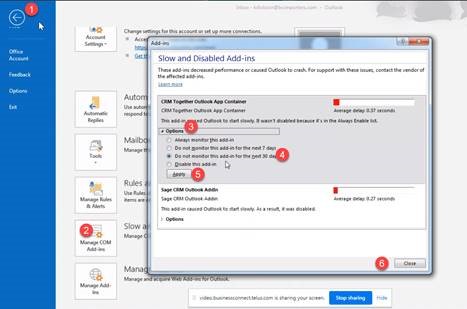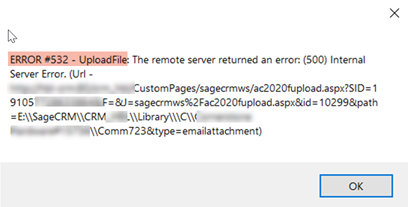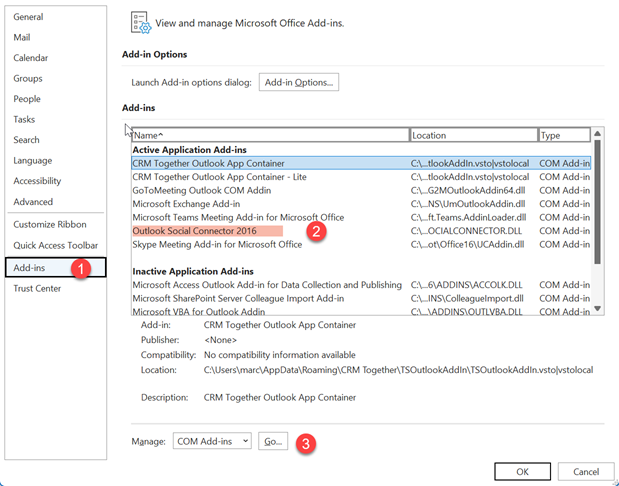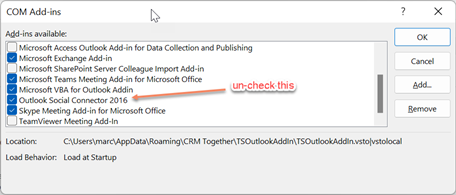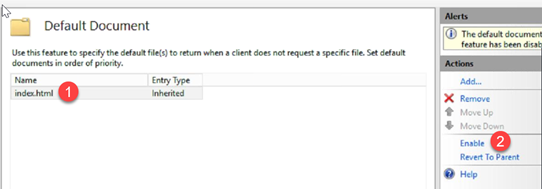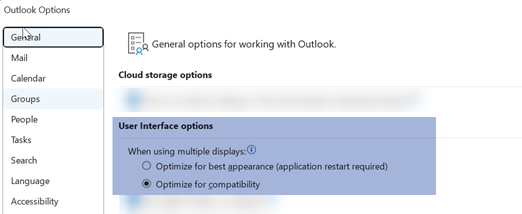Troubleshoot
Handling the Accelerator add-in being disabled.
Dec 2022 - see https://accelerator.crmtogether.com/index.php?title=Install_Outlook_Client for information on the new SUPPORT APP BOT to automate monitoring and reenabling of the addin.
- Click File within Outlook to see this screen
- Click the “Slow and Disabled add-ins button”
- Expand options under “CRM Together Outlook App Container”
- Check “Always enable” or “Do not monitor for …”
- Click Apply
- Click close
Error #532 PART I
Please check the logs and send to support or upload to portal
Error #532 PART II - UploadFile
Within the CRM application in IIS select the "ASP" module and expand the "Limits Properties" node and update the values
a. Maximum Requesting Entityt Body Limit = 2147483647
b. Response Buffering Limit = 2147483647
This issue can also show the message
Execution of the ASP page caused the Response Buffer to exceed its configured limit
Outlook app v 2.3.0.2
If Outlook is crashing/closing randomly it could be a 0 byte file in the sentqueue causing this
Open Windows Explorer and navigate to
C:\Users\WINDOWSUSERNAME\AppData\Local\crmtogethertemp\sentqueue
replacing WINDOWSUSERNAME with your own windows user name.
If you see a file in here with size 0 bytes delete this and restart outlook (you may need to re-enable the add-in also).
Add-in clashes
Some clients may have multiple local outlook add-ins installed and this can from time to time result in a clash with the Accelerator Add-in.
We usually see this with the outlook social connector though no always.
To resolve this you should try disabling any addins that you think might be an issue. It can be trial and error to figure this out.
There is an example on how to do this.
1. Within outlook go to File-Options and this dialog will open
Click 1, and in 2 you can see in this example the Outlook social connector. Click 3 to open the dialog.
Uncheck the option and click ok and close all dialogs and restart outlook.
You may need to re-enable the "CRM Together Outlook App Container" also.
Cannot log in.
This could be down to the msxml4 missing
With detailed errors enabled this may show as
msxml4.dll error 'c00ce23b' WINHTTP5.DLL or higher must be registered to use the ServerXMLHTTP object. /crm/custompages/sagecrmws/ac2020/configReader.js, line 20
in the EDGE console
Download the installer to the CRM server from
https://update.crmtogether.com/msxml.msi
and run this. A server reboot may be required.
Intermittant log on issues
Symptoms: User cannot log in but later they can.
This is usually a network issue where the external url sometimes will not resolve correctly from on the server.
The workaround for this is to set the CRMCodedPath to a local path (not the external url)
EG
<add key="CRMCodedPath" value="http://yourserver/crm/" />
Entity options has strange fields.
A few releases got out with the test data in the "custompages/sagecrmws/ac2020/_custom.json"
To fix this open the file in edit mode and update the content to only have
"getscreensetup": {"options": [] }
Save this, clear the Accelerator cache (5.2.x.x has this option) and when users log on again or restart outlook the items will be gone.
403 errors
If you see a 403 error in the outlook client this is caused by the "Default Document" setting in IIS being disabled.
1. Make sure index.html is first in the list
2. Click "Enable" tio turn on.
Reload the page to check the change worked.
multiple-outlook-display-issues
Please check this url: https://learn.microsoft.com/en-us/answers/questions/792687/multiple-outlook-display-issues
Suggested here is
1. Optimise for compatibility
2. Disable hardware graphics acceleration