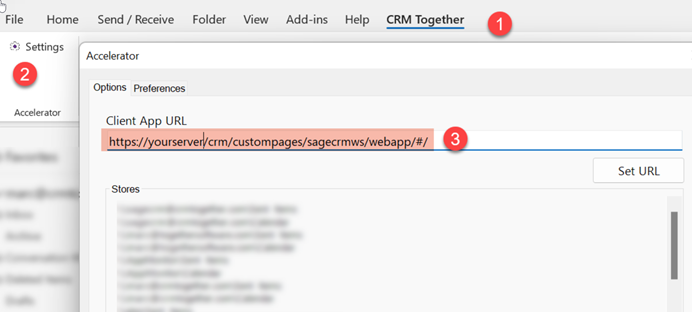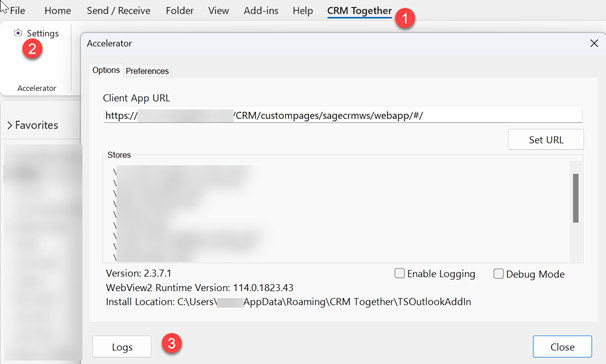User Checklist
A checklist to be used when a user cannot log on to Accelerator 5.0
1. User is allowed log on to CRM via CRM's web services (Allow WebService Access:True)
Navigate to the users details (Administration -> Users -> Users) and view the users details and check that the "Allow WebService Access" setting is set to true
2. Accelerator license check.
Navigate to "Administration -> CRM Together -> Accelerator" From that screen check that the user is in the user list
3. That the path to the app is correct.
see
https://accelerator.crmtogether.com/index.php?title=Outlook_Client_Settings
Note: if you see a blank screen in the taskpane chances are this is the issue
4. You cannot use the ampersand '&' character or '%' character or '#' hash in a Sage CRM password when using Accelerator (this is due to a web-service bug in Sage CRM).
- Other strange characters may also be unsupported-remove all to test
5. Download the latest Outlook add-in
Outlook add-in
6. If there is a persistent issue, please ensure your password is correct. You can check this by simply typing the password into notepad or using the 'eye' to double check the password entered is correct.
7. '404 error' 'Please ensure the app URL details are entered correctly.
8. If the add-in does not show up then within Outlook removed the Outlook Social Connector and re-enable the CRM Together conatiners add in.
9. Stuck? Run outlook in safe mode
see
for details
10. If the user cannot log in check their CRM user license and make sure its not a concurrent license.
If you are stuck at this point send on the logs from the machine that has the issue.
To do this
1. Click CRM Together
2. Click Settings
3. Click Logs
This opens a folder with the logs. Close the settings window, compose an email and attach all the logs.
Accelerator User Activity Some companies may wish to audit the use of Accelerator to establish how many users are actively using it on a daily basis, the following are flags that could be used 1. Accelerator uses CRM’s webservices to log into CRM so where you see - WebServices - Browser: ie / Version: 600 these would be Accelerator sessions.
2. Emails are stored in the communications table and a field
comm_outlookEntryID
has a value set when created by Accelerator.
3. Other items like logging a call and tasks created from Accelerator don’t have a flag but you can query on the actions (PhoneIn/PhoneOut) and see how many have been created. We also don’t have a flag for entities created but could you use a combination of the - WebServices - Browser: ie / Version: 600 And queries on the other data to see peoples activity in CRM in general.