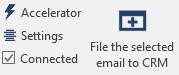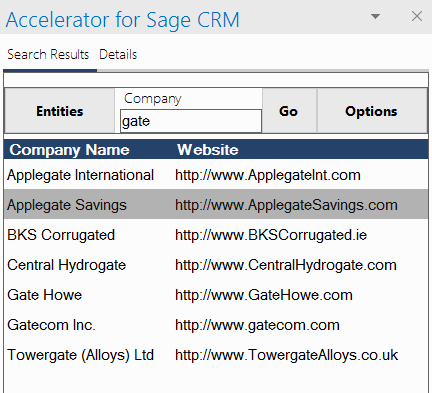Branding
Available from 4.5.6.
Changing Outlook Add-in Colors
In order to change Outlook Add-in colors, in the Web.Config change key "enableBranding" value to "Y".
The first key "clientPrimaryColor" is the primary Color of the Add-in. Icons also use this color. All value for colors need to be set in hexadecimal color form.
The next two keys "clientGridHeaderColor" and "clientGridRowColor" set the colors of Header and Selected Row when displaying search results.
"secondaryLogo" holds a URL from where the Outlook Add-in can download a Transparent Logo with White Letters ,while "secondaryURL" needs a URL to redirect to when the image is clicked from the Add-in.
Image above: The "secondaryLogo" is highlighted with the yellow rectangle. When clicked, it will redirect to "secondaryURL".
Note: To revert back to default color scheme, simply change the value of key "enableBranding" from "Y" to "N".
Note: In order to try new color schemes, the temporary icons created need to be deleted manually from the server. Delete the folder called "newIcons" located in "../../WWWRoot/CustomPages/SageCRMWS/icons".
Note: For any changes, following initial modifications, to take place on the client, the client needs to "Clear Data Cache" from the Settings in Outlook Add-in and click the OK button when exiting the settings screen.
NOTES ON UPGRADES AND CHANGES TO BRANDING COLOURS: To change the icons again you must delete the 'newicons' folder
You can find this in
...sagecrmmws/icons/newicons
and the system will then receate the icons with your new branding