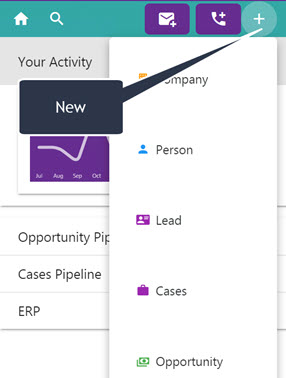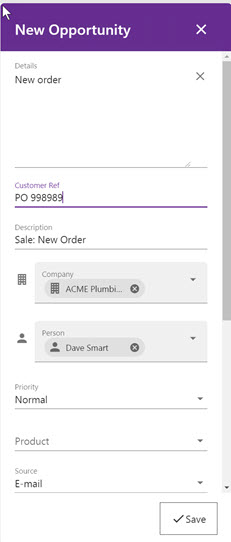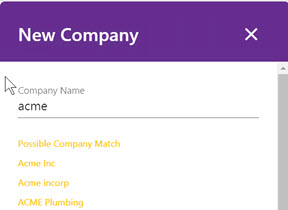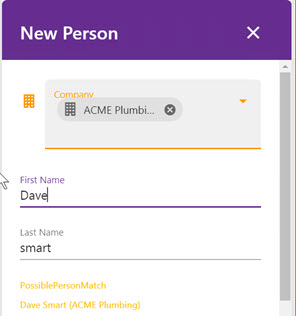New
The NEW menu is available on all menu bars in the task pane.
Clicking on an item loads a modal with the fields on it. The context with which something is created is important as this will preset some fields.
Click Save to Save the record and then the UI will show the summary of this record.
Deduplication is available on the company
and person screens
Field Mappings
This is the current field mappings from the email to the NEW screen fields. Setting default values for these fields in Create Scripts will have no effect.
- Company
comp_name=Name parsed from email address comp_website=domain parsed from email address Business Email field is set to the from address
- Person
pers_firstname=fullName (first part) pers_lastname=fullName (all bar first part) pers_website=domain parsed from email address Business Email field is set to the from address
- Opportunity
oppo_description=subject oppo_note=body oppo_primarycompanyid=set to the context under which the opportunity was created oppo_primarypersonid=set to the context under which the opportunity was created
- Case
case_description=subject case_problemnote=body case_primarycompanyid=set to the context under which the opportunity was created case_primarypersonid=set to the context under which the opportunity was created
- Lead
lead_companyname=Name parsed from email address lead_companywebsite=domain parsed from email address lead_personfirstname=fullName (first part) lead_personlastname=fullName (all bar first part) lead_description=subject lead_details=body lead_personemail=from email address
Customising
A. The screen fields are controlled by metadata.
The screens are called "ENTITYOfficeIntNew".
B. To add in a primary custom Entity*
created using the entity wizard
Open the "...custompages/sagecrmws/web.config"
Edit the line "NewEntities"
EG..here we add in "Project"
<add key="NewEntities" value="Company,Person,Lead,Cases,Opportunity,Project" />
C. Screen Scripting
Supported
CustomContent - Basic HTML but no client script will be included. CreateScript items - Caption, Required,DefaultValue,ReadOnly (case-sensitive) Validate Scripts - Not supported right now OnChange Scripts - Not supported right now Methods - Context is not the same as in CRM. So things like CRM.GetContextInfo will not work as if it was in CRM except for the user entity. We have created a method called "GetContextInfo" that will work based on the context that a screen is called from (EG company/person). "CRM.FindRecord" and "CRM.CreateQueryObj" will also work.
PLEASE NOTE:
Fields like "oppo_description" that are key fields and are set based on the email. So for those fields "DefaultValue" will not work.
Sample code:
1.
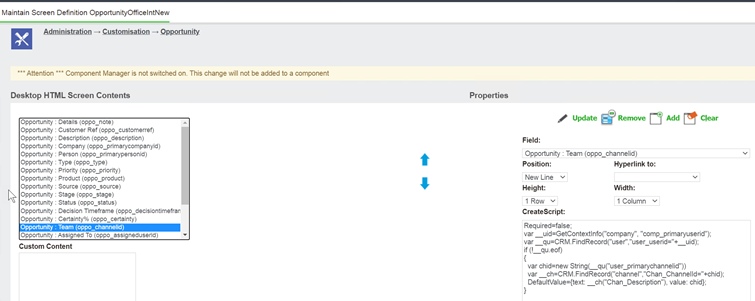
var __uid=GetContextInfo("company", "comp_primaryuserid");
var __qu=CRM.FindRecord("user","user_userid="+__uid);
if (!__qu.eof)
{
var chid=new String(__qu("user_primarychannelid"))
var __ch=CRM.FindRecord("channel","Chan_ChannelId="+chid);
DefaultValue={text: __ch("Chan_Description"), value: chid};
}
2.
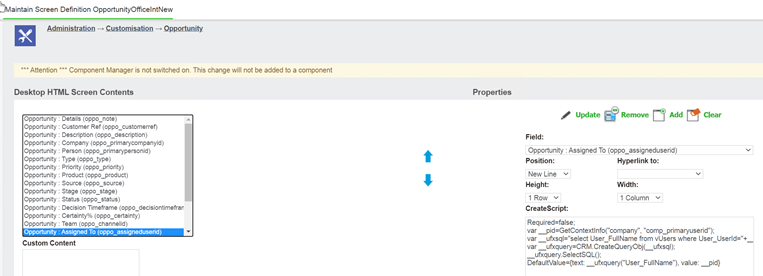
var __pid=GetContextInfo("company", "comp_primaryuserid");
var __ufxsql="select User_FullName from vUsers where User_UserId="+__pid;
var __ufxquery=CRM.CreateQueryObj(__ufxsql);
__ufxquery.SelectSQL();
DefaultValue={text: __ufxquery("User_FullName"), value: __pid}
3. New Company Screen
This screen is made up of a number of screens and some hard coded sections.
a. Company
CompanyOfficeIntNew
b. Address
AddressOfficeInt
c. Person
PersonOfficeIntSmall
d. Person Phone
This reflects what is seen in Sage CRM itself
e. Person Email
This reflects what is seen in Sage CRM itself