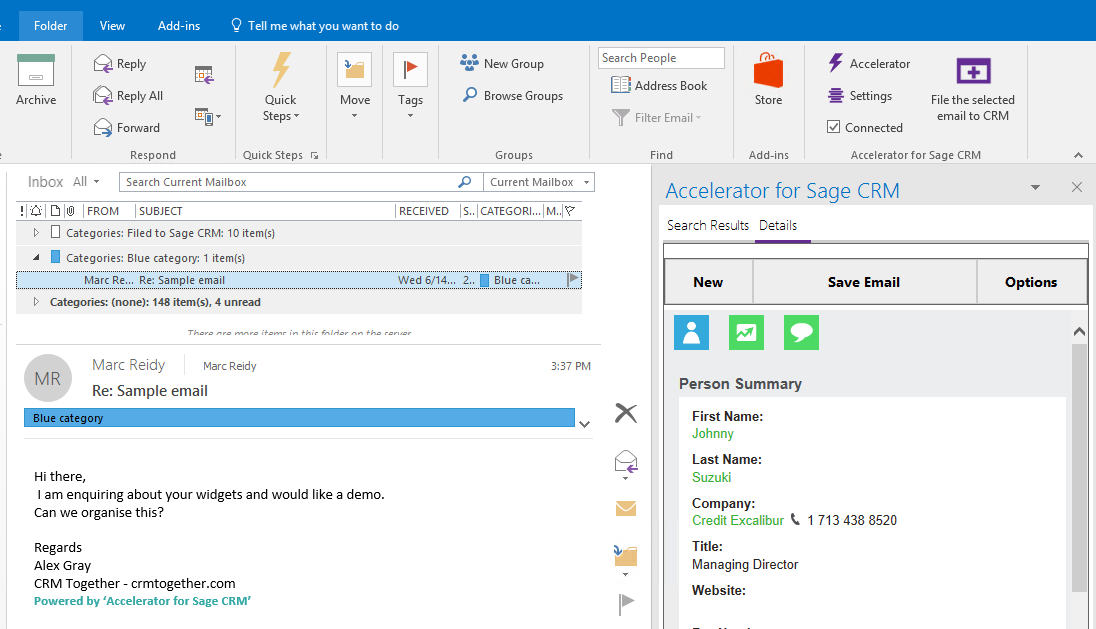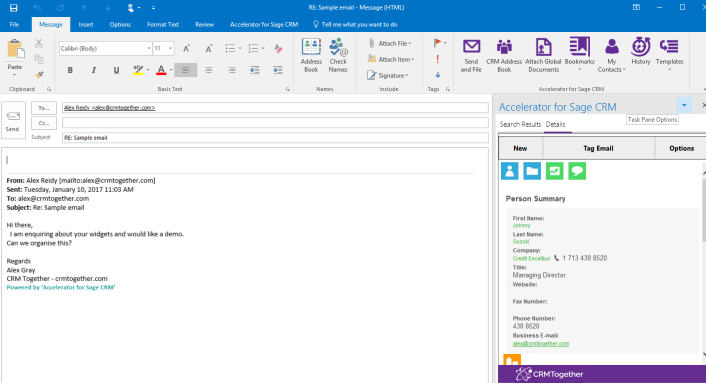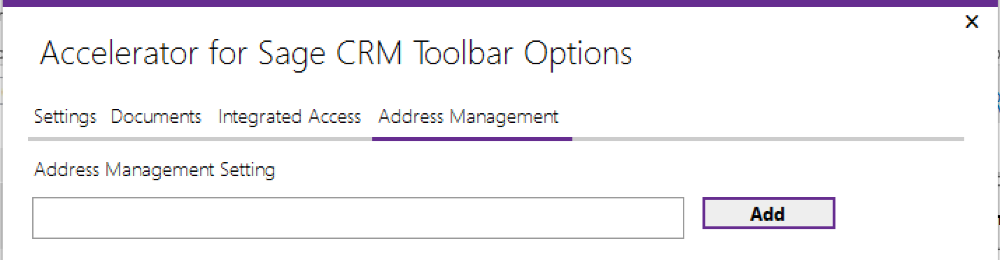Outlook Structure
There are two areas that Accelerator integrates with MS Outlook.
One is the main Outlook window and the other is the email message window.
Within the Outlook window there is a panel on the right hand side of the screen
Within the email
User Settings
Integrated Access tab
1. Outlook Save Mode (Auto/Manual)
This setting controls whether the system prompts you to save the emails when sending a mail. Default is Auto.
2. Email Save Prompt
This setting controls whether the prompt appears at any time when you file an email. Default is checked. When unchecked the "Email Save File" option is enabled also.
3. Link Outlook Appt Tasks
This is user level control of the Appt/Task creation. If the option is turned on at a system level then the individual users can turn off that feature. Default is checked.
4. Save On Sent
This option saves the email after it is sent (ie left the sent box) as opposed to when sending. It offers less control over how the email is filed and only matches on email address.
5. Email Save File
Disabled by default. Controls the default option to save the email as an attachment into CRM. When users are prompted to save an email they will see a checkbox option to save the email as an attachment. There is also a system setting for this feature in the web.config file.
6. Auto Save Incoming Selected Email
If an email is viewed and has not been filed to CRM then the system will automatically try to file the email based on the tag or address.
Email Matching:
The system tries to match the email in the following order
1. Tag match - check that there is a tag and if so search CRM based on that 2. Email Person - check is there a person with this full email address 3. Email Company - check is there a company with the email domain matching 4. Email Lead - check is there a lead with this full email address
All those failing will result in the new company screen being displayed.
Multiple matches will display a list (ideally you should use this detail to clean up your data as multiple matches is not a good thing to have)
If you send an email (which has multiple matches) and file it the system will select the first record it finds to file against.
The idea behind Accelerator is that you will create all contacts in CRM so that there will be a match. If you have a contact that you work with (email a lot) and they are not in CRM everytime you email them the system will query the database 3 times (person/company/lead) and this can slow down Outlook and be detrimental to the user experience.
If you wish to ignore a contact you can add them to the "Address Management" area in the Outlook settings